Download PDF
Download page Wallets.
Wallets
Many business practices require a prepayment from the customers. Prepayments can be used for future product invoices and for usage-based services. Wallets in Conga Billing facilitate that. Wallets are created in the same manner the products are created.
Wallet supports two types of prepayments.
- Prepayments made against a product
- Prepayments made for usage-based services
Creating a wallet
Wallets are created in the same way as Assets. For example, let us create a Wallet with Balance Amount as $1000. First, configure a product with a Product Type of Wallet and with List Price as 1000. Add the wallet to your cart and accept the quote/proposal. Create and activate an order to create an asset. Invoice the wallet to make it available for consumption.
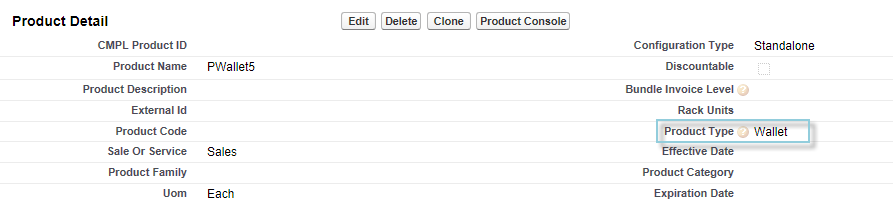
Associating a Wallet with an Asset
Wallets are linked with products by creating a Related Asset Line Item record. Perform the following steps to link a wallet to a product.
- Go to the Asset Line Item Detail page of your wallet.
- Click New Related Asset Line Item in the Related Asset Line Item (From) Related List.
- Create the record as follows:
From: Wallet
Relation Type (From):is consumed from
To: Product
Relation Type (To):Is consumed By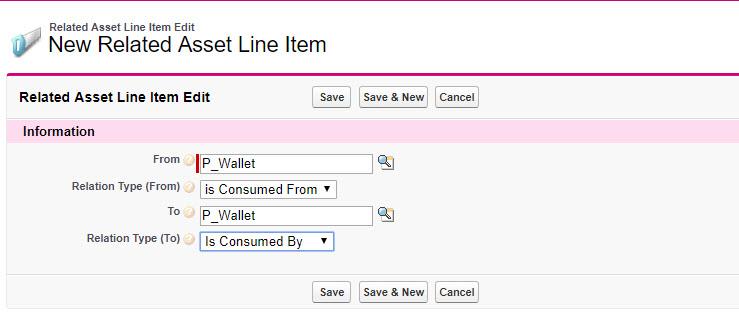
- Click Save.
You can link multiple wallets to a product by creating multiple Related Asset Line Item records. Multiple wallets are consumed in the order in which they were linked to the product.
Wallet Balances
Every Wallet Asset Line Item (WALI) has two fields showing the balance - Total Balance (Wallet), and Available Balance (Wallet).
- Total Balance (Wallet): The total balance reflects the total amount added to the wallet.
- Available Balance (Wallet): Available balance reflects the amount available for consumption in the wallet.
The Total Balance (Wallet) and Available Balance (Wallet) fields are populated only for wallet-type assets. For normal assets, these fields are empty.
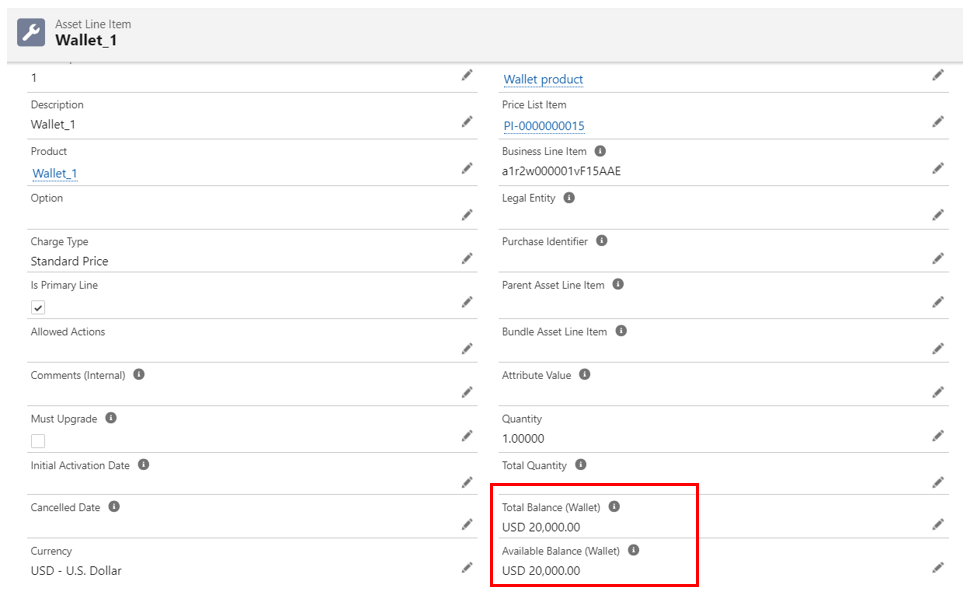
The wallet balance is updated either as soon as the WALI is created, or after the billing schedules are invoiced, as shown in the following scenarios:
Scenario 1: Existing functionality
The wallet's total and available balances are updated as soon as the wallet asset is created.
Suppose you have created a wallet with the following details:
Asset Name | Start Date | End Date | Selling/Billing Frequency | Selling Term | Quantity | Charge Type | Price Type | TCV | Net Unit Price |
|---|---|---|---|---|---|---|---|---|---|
| Wallet |
|
| Yearly | 4.00 | 1.00 | Standard Price | Recurring | USD 40,000.00 | USD 10,000.00 |
When billing is initiated, four billing schedules are created in a Pending Billing status.
Billing Schedule ID | Period Start Date | Period End Date | Fee Amount | Type | Status |
|---|---|---|---|---|---|
BS-001 |
|
| USD 10,000.00 | Contracted | Pending Billing |
BS-002 |
|
| USD 10,000.00 | Contracted | Pending Billing |
BS-003 |
|
| USD 10,000.00 | Contracted | Pending Billing |
| BS-004 |
| USD 10,000.00 | Contracted | Pending Billing |
After Wallet creation, the WALI page displays the balance as:
- Total Balance (Wallet) = USD 40,000.00 and
- Available Balance (Wallet) = USD 40,000.00
This demonstrates the existing functionality, which states that when a wallet is created, the wallet’s available balance is equal to WALI TCV.
Scenario 2: Additional functionality (available from Feb'24)
The custom setting, Wallet’s Balance based on its invoicing = True
When this setting is enabled, the wallet balance is updated only when the billing schedules of that WALI (Wallet Asset Line Item) are marked as Invoiced. The Total Balance field of the WALI is updated based on the fee amount of the invoiced billing schedules.
You must use the invoicing features provided by Conga Billing or out-of-the-box APIs to invoice the billing schedules. This enables Conga Billing to understand the status change of a billing schedule and update the available and total balance amounts accordingly. If the invoicing is done manually or through any other automated interface, the billing schedule's status change is not communicated effectively to Conga Billing.
Considering the example from scenario 1, when billing is initiated, four billing schedules are created in a Pending Billing status.
Billing Schedule ID | Period Start Date | Period End Date | Fee Amount | Type | Status |
|---|---|---|---|---|---|
BS-001 |
|
| USD 10,000.00 | Contracted | Pending Billing |
BS-002 |
|
| USD 10,000.00 | Contracted | Pending Billing |
BS-003 |
|
| USD 10,000.00 | Contracted | Pending Billing |
| BS-004 |
| USD 10,000.00 | Contracted | Pending Billing |
Even after the wallet is created, the WALI page displays the balance as:
- Total Balance (Wallet) = USD 0.00 and
- Available Balance (Wallet) = USD 0.00
After invoicing the first two billing schedules:
Billing Schedule ID | Period Start Date | Period End Date | Fee Amount | Type | Status |
|---|---|---|---|---|---|
BS-001 |
|
| USD 10,000.00 | Contracted | Invoiced |
BS-002 |
|
| USD 10,000.00 | Contracted | Invoiced |
BS-003 |
|
| USD 10,000.00 | Contracted | Pending Billing |
| BS-004 |
| USD 10,000.00 | Contracted | Pending Billing |
The WALI page displays the balance as:
- Total Balance (Wallet) = USD 20,000.00 and
- Available Balance (Wallet) = USD 20,000.00
This is in accordance with the new functionality which states that the Wallet balance is updated only when the billing schedules are invoiced and the Total Balance is equal to the fee amount of the invoiced billing schedules.
Terminating a WALI
You can terminate a WALI when prepayments are not required to use the services, or the asset to consume the wallet is not active. Based on the consumption of the WALI, there can be either partial or full termination. Conga Billing does not allow partial or mid-term termination of a WALI. Full-term termination of WALI is allowed subject to certain conditions. Let us analyze each of these scenarios with the help of an example.
Suppose you have created a wallet asset and a non-wallet asset with the following details:
Asset Name | Start Date | End Date | Billing Frequency | Charge Type | Price Type | TCV |
|---|---|---|---|---|---|---|
| Wallet |
|
| Half-yearly | Standard Price | Recurring | USD 10,000.00 |
| Non-wallet |
|
| Yearly | Standard Price | One-Time | USD 2,000.00 |
Partial Termination:
Partial or mid-term termination of the WALI is not allowed. If you try to do so, Billing displays an error message "Can’t terminate the Wallet at this time. It may already have been consumed or partial termination of wallet is not supported."
Full Termination:
Scenario 1: The total balance and available balance of the WALI are not the same and the related asset line item (RALI) billing schedule is invoiced.
Billing is initiated for the wallet asset and the WALI total and available balances are updated to USD 10,000.00. You have linked the non-wallet asset to the WALI and invoiced the billing schedule of the RALI. The wallet is consumed by the non-wallet asset and the available balance of the wallet is updated to USD 8,000.00. If you want to terminate the WALI, BIlling will not allow you to do so and displays an error message "Can’t terminate the Wallet at this time. It may already have been consumed or partial termination of wallet is not supported."
Scenario 2: The total balance and available balance of the WALI are the same and the related asset line item (RALI) is not linked to the wallet.
You have set the setting Wallet Balance Based On Invoicing to True.
Billing is initiated for the wallet asset. Two billing schedules are generated. You have invoiced BS-1. The total and available balances of the WALI are updated to USD 5,000.00.
| Billing schedule ID | Start Date | End Date | Fee Amount | Status |
|---|---|---|---|---|
| BS-1 |
|
| USD 5,000.00 | Invoiced |
| BS-2 |
|
| USD 5,000.00 | Pending Billing |
If you want to terminate the WALI, billing allows you to proceed, credits the fee amount of the invoiced billing schedules, and cancels the billing schedules in pending billing status as shown:
| Billing schedule ID | Start Date | End Date | Fee Amount | Status |
|---|---|---|---|---|
| BS-1 |
|
| USD 5,000.00 | Superseded |
| BS-2 |
|
| USD 5,000.00 | Cancelled |
| BS-3 |
|
| USD -5,000.00 | Pending Billing |
The total and available balances of the WALI are updated to USD 0.00.
Scenario 3: The total balance and available balance of the WALI are not the same and the related asset line item (RALI) billing schedule is not invoiced.
Wallet Asset - You have set the setting Wallet Balance Based On Invoicing to True.
Billing is initiated for the wallet asset. Two billing schedules are generated. You have invoiced BS-1. The total and available balances of the WALI are updated to USD 5,000.00.
| Billing schedule ID | Start Date | End Date | Fee Amount | Status |
|---|---|---|---|---|
| BS-1 |
|
| USD 5,000.00 | Invoiced |
| BS-2 |
|
| USD 5,000.00 | Pending Billing |
Non-wallet Asset - RALI is linked to the WALI. Billing is initiated for RALI. Wallet drawdown is created and WALI available balance is updated to USD 3,000.00.
If you want to terminate the WALI, billing allows you to proceed, credits the fee amount of the invoiced billing schedules, and cancels the billing schedules in pending billing status as shown:
| Billing schedule ID | Start Date | End Date | Fee Amount | Status |
|---|---|---|---|---|
| BS-1 |
|
| USD 5,000.00 | Superseded |
| BS-2 |
|
| USD 5,000.00 | Cancelled |
| BS-3 |
|
| USD -5,000.00 | Pending Billing |
The total and available balances of the WALI are updated to USD 0.00 and the drawdown is backed out.