You can email approved invoices in three ways:
- Auto send email as part of Invoice Runs
- Send email manually from the Invoice Details page
- Schedule a batch job
You can automatically send approved invoices through email as part of the Invoice Runs. However, if you want to manually email an invoice in your preferred format, you can do so from the Invoice Details page.
You can send emails for approved invoices only.
If there are a lot of invoices that you want to send through email which were somehow not sent via the Invoice Runs, you can schedule a batch job instead; please refer Schedule Invoice Email Delivery. Check out Invoice Runs- Processing Option to know how you can auto send Invoice Email.
Pre-requisite
- Select Generate Invoice Documents from Billing System Properties.
- Perform the configuration required for Invoice PDF generation from Invoicing.
- Add document and email templates at the Account level from the fields Set Invoice Email Template and Set Default Invoice Template. Refer Account Settings for more information.
- You must have an Invoice document available under the Notes & Attachments related list. If not, click Regenerate Invoice Attachment to generate an Invoice document.
Go to the Invoice Details page of an Invoice and click Send Invoice Email.
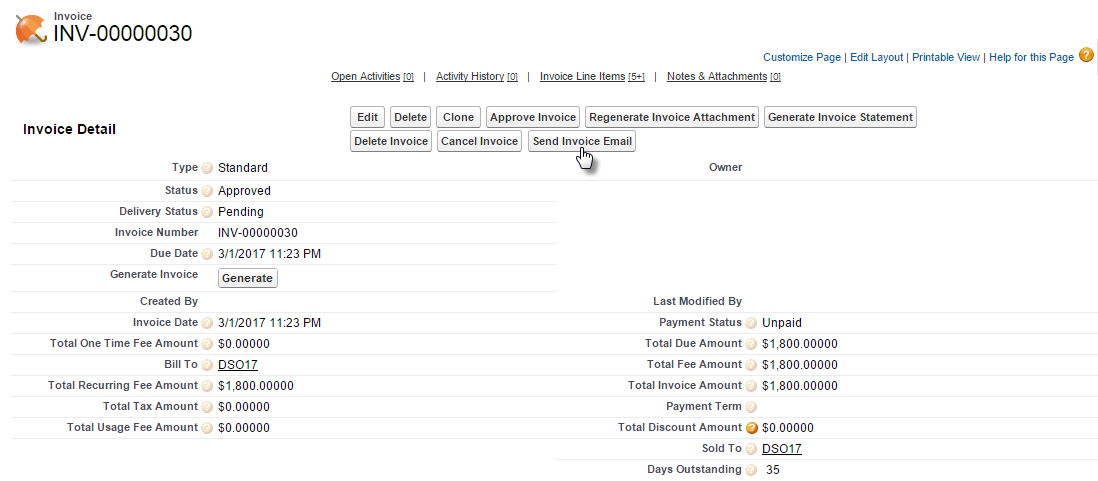
Next, please select the email attachment template which you want the apply to the invoice.
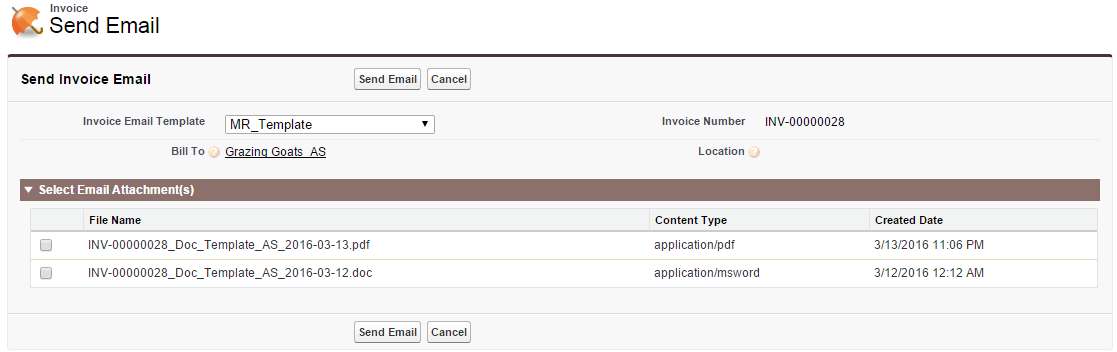
- Select a template from the Invoice Email Template picklist. This lists all the available templates in the system.
- Select an Email Attachment. The listed files are the generated invoices available under the Notes & Attachments.
- After selecting the options, click Send Email.
The invoice email is sent to the configured email address on Account. To know more on the email address configuration, please refer Billing Contacts on Accounts.
Email is sent from the email address mentioned in the Org Wide Email Address under Billing System Properties. To send email from legal entity specific email address, enter the email address in the From Email field of the legal entity.