Download PDF
Download page Real-Time Wallet Updates.
Real-Time Wallet Updates
Real-time wallet updates enable the billing admin to maintain and view the wallet balance in real-time. It avoids conflicts of insufficient funds when there are multiple orders that are not invoiced against a wallet. It also shows real-time balance updates for usage products.
Updating Wallet Balances
Every Wallet Asset Line Item (WALI) has two fields showing the balance - Total Balance (Wallet), and Available Balance (Wallet).
- Total Balance (Wallet): The total balance reflects the total amount added to the wallet.
- Available Balance (Wallet): Available balance reflects the amount available for consumption in the wallet.
The Total Balance (Wallet) and Available Balance (Wallet) fields are populated only for wallet-type assets. For normal assets, these fields are empty.
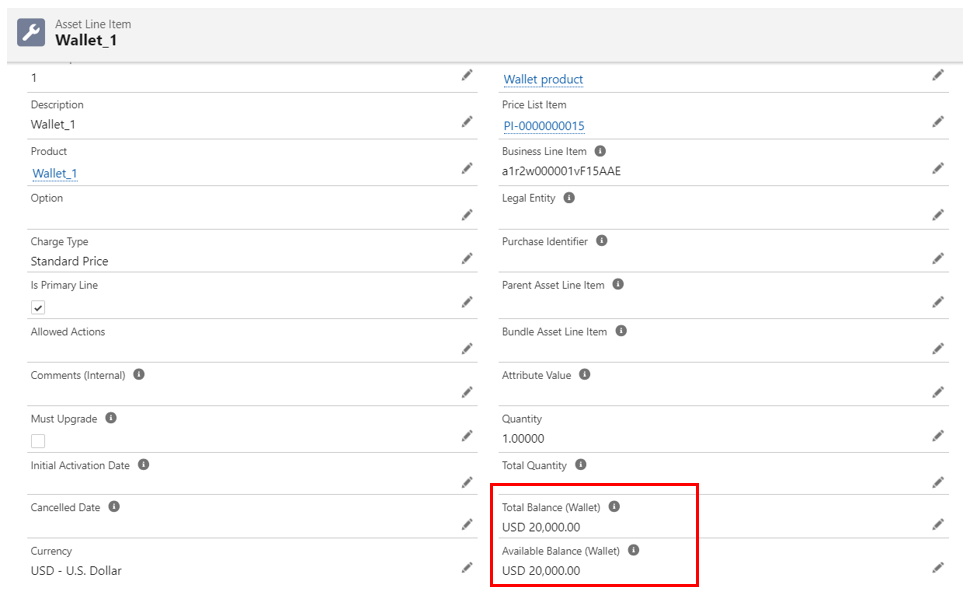
The wallet balance is updated either as soon as the WALI is created, or after the billing schedules are invoiced, as shown in the following scenarios:
Scenario 1: Existing functionality
The wallet's total and available balances are updated as soon as the wallet asset is created.
Suppose you have created a wallet with the following details:
Asset Name | Start Date | End Date | Selling/Billing Frequency | Selling Term | Quantity | Charge Type | Price Type | TCV | Net Unit Price |
|---|---|---|---|---|---|---|---|---|---|
| Wallet |
|
| Yearly | 4.00 | 1.00 | Standard Price | Recurring | USD 40,000.00 | USD 10000.00 |
When billing is initiated, four billing schedules are created in a Pending Billing status.
Billing Schedule ID | Period Start Date | Period End Date | Fee Amount | Type | Status |
|---|---|---|---|---|---|
BS-001 |
|
| USD 10,000.00 | Contracted | Pending Billing |
BS-002 |
|
| USD 10,000.00 | Contracted | Pending Billing |
BS-003 |
|
| USD 10,000.00 | Contracted | Pending Billing |
| BS-004 |
| USD 10,000.00 | Contracted | Pending Billing |
After Wallet creation, the WALI page displays the balance as:
- Total Balance (Wallet) = USD 40,000.00 and
- Available Balance (Wallet) = USD 40,000.00
This demonstrates the existing functionality, which states that when a wallet is created, the wallet’s available balance is equal to WALI TCV.
Scenario 2: Additional functionality (available from Feb'24)
The custom setting, Wallet’s Balance based on its invoicing = True
When this setting is enabled, the wallet balance is updated only when the billing schedules of that WALI (Wallet Asset Line Item) are marked as Invoiced. The Total Balance field of the WALI is updated based on the fee amount of the invoiced billing schedules.
You must use the invoicing features provided by Conga Billing or out-of-the-box APIs to invoice the billing schedules. This enables Conga Billing to understand the status change of a billing schedule and update the available and total balance amounts accordingly. If the invoicing is done manually or through any other automated interface, the billing schedule's status change is not communicated effectively to Conga Billing.
Considering the example from scenario 1, when billing is initiated, four billing schedules are created in a Pending Billing status.
Billing Schedule ID | Period Start Date | Period End Date | Fee Amount | Type | Status |
|---|---|---|---|---|---|
BS-001 |
|
| USD 10,000.00 | Contracted | Pending Billing |
BS-002 |
|
| USD 10,000.00 | Contracted | Pending Billing |
BS-003 |
|
| USD 10,000.00 | Contracted | Pending Billing |
| BS-004 |
| USD 10,000.00 | Contracted | Pending Billing |
Even after the wallet is created, the WALI page displays the balance as:
- Total Balance (Wallet) = USD 0.00 and
- Available Balance (Wallet) = USD 0.00
After invoicing the first two billing schedules:
Billing Schedule ID | Period Start Date | Period End Date | Fee Amount | Type | Status |
|---|---|---|---|---|---|
BS-001 |
|
| USD 10,000.00 | Contracted | Invoiced |
BS-002 |
|
| USD 10,000.00 | Contracted | Invoiced |
BS-003 |
|
| USD 10,000.00 | Contracted | Pending Billing |
| BS-004 |
| USD 10,000.00 | Contracted | Pending Billing |
The WALI page displays the balance as:
- Total Balance (Wallet) = USD 20,000.00 and
- Available Balance (Wallet) = USD 20,000.00
This is in accordance with the new functionality which states that the Wallet balance is updated only when the billing schedules are invoiced and the Total Balance is equal to the fee amount of the invoiced billing schedules.
Consuming a Wallet
To consume a WALI balance, the asset line item must first be linked to a wallet. To link a wallet with an asset, see "Associating a Wallet with an Asset" in Wallets.
When the wallet balance is consumed,
- The fee amount of each billing schedule is deducted from the wallet's available balance.
- Wallet drawdowns are created to keep an audit track of each billing schedule that uses the wallet balance.
- One Related A/R transaction is created.
For example, consider a WALI with a Total Balance (Wallet) and Available Balance (Wallet) of $20,000.00. You have activated a non-wallet asset and billing schedules are generated with a fee amount of $1200.00.
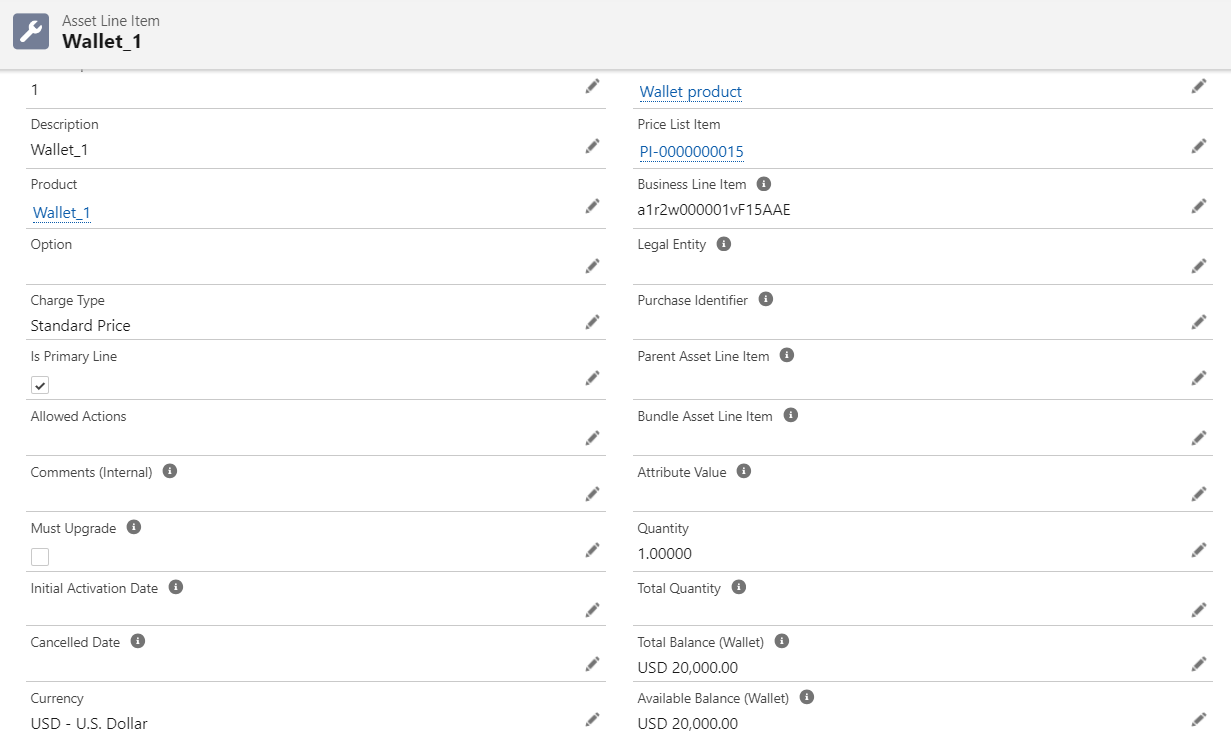
When the setting Consume Wallet During Invoicing? = False, then the wallet is consumed as soon as the asset is activated. It means that as soon as the billing schedules are generated for a product worth $1,200.00, the available balance becomes $18,800.00 whereas the total balance of the wallet remains at $20,000.00.
When the setting Consume Wallet During Invoicing? = True, then the wallet balance is consumed only when a billing schedule is invoiced. It means that even if the billing schedules are generated for a product worth $1,200.00, the total balance and the available balance of the wallet remain at $20,000.00. Suppose you have invoiced the billing schedules with a fee amount of $1000.00, the available balance becomes $19,000.00 and the Total Balance (Wallet) field shows $20,000.00.
Impact of Wallet on Invoice and Credit Memo
When the fee amount for a product or service is paid using a wallet, an invoice is generated for it. However, the invoice balance is offset by an auto-generated credit memo. The offset is dependent upon the balance left in the associated wallet.
The Prepaid Amount field on the Invoice Line Item shows the amount of the invoice that is paid from the wallet.
The Ending Amount field on the Destination Related A/R Transactions for each Invoice shows the amount that is not paid from the wallet and is due for payment.
You cannot cancel an approved invoice if it is linked to a wallet.
Consuming a wallet automatically creates a credit memo with Reason Code as Prepayment and Status as Approved.
The field Wallet Id on Credit Memo Line Item shows the wallet from which the credit memo is created and the field Applied Invoice Line Item Id shows the invoice line item which consumes the wallet amount.
You cannot cancel a credit memo if it is created towards wallet adjustments.
Many enterprises conduct business by collecting a prepaid amount from their customers for the future purchase of products, services, or usage consumption.
Conga Billing's wallet functionality supports such practices by enabling the Billing administrator to: