Download PDF
Download page Configuring APTS_ComplyConfig.
Configuring APTS_ComplyConfig
Configuring clone, amend, and renew specifications indicate which custom objects need to be cloned as part of the agreement clone, amend, and renew operation. You can create specifications according to your requirement. Following are the sample specifications:
- Clone: APTS_ComplyConfig_Clone
- Amend: APTS_ComplyConfig_Amend
- Renew: APTS_ComplyConfig_Renew
If all the specifications are deleted or no specifications are configured, then all the field values are cloned when you clone, amend or renew an agreement. When the default APTS_ComplyConfig specification is configured and separate clone, amend, or renew specifications are not available, the default specification will apply when you clone, amend, and renew an agreement.
You can add Document Version Detail, Document Version, Note, and Attachment in the clone spec to copy documents to the cloned, amended, or renewed agreement (new agreement). The following table lists the various scenarios and their outcome when you use clone spec to clone, amend, or renew an agreement.
| Document Version | Document Version Detail | Note | Attachment/Files | Documents copied to the cloned, amended, and renewed agreement (new agreement) |
|---|---|---|---|---|
| True | True | True/False | True/False | All the document details and documents from the document version are copied from Document Version and Document Version Detail to the new agreement. By default, Note and Attachment/Files are copied to the new agreement. If excluded, documents are not copied to the new agreement. Conga recommends using this configuration. |
| False | False | True/False | True/False | No documents are copied from Document Version and Document Version Detail to the new agreement. By default, Note and Attachment/Files are copied to the new agreement. If excluded, documents are not copied to the new agreement. |
| True | False | True/False | True/False | Only the document details from the document version (the first level of the document version) are copied to the new agreement. By default, Note and Attachment/Files are copied to the new agreement. If excluded, documents are not copied to the new agreement. Conga does not recommend this configuration. |
To configure APTS_ComplyConfig
- Click (
 ) and click Admin.
) and click Admin. - From the Recent Admin relation list, select APTS_ComplyConfig. Optionally, if the property is not listed on the page, click Go and then select APTS_ComplyConfig.
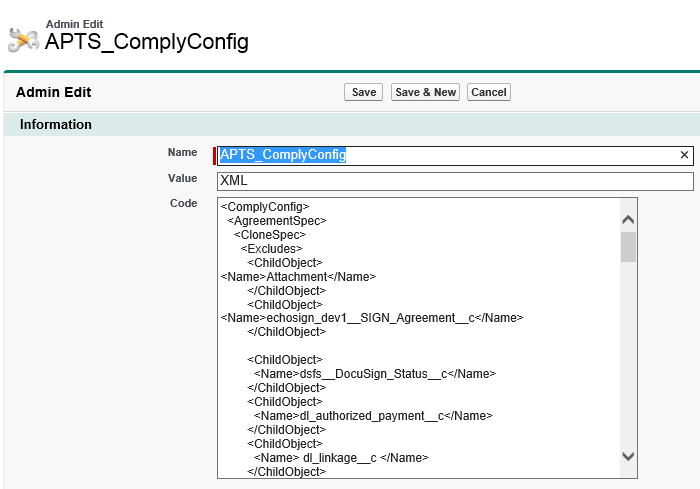
Click Edit and between the<ComplyConfig><AgreementSpec><CloneSpec> </CloneSpec></AgreementSpec></ComplyConfig>tags, enter the new<ClearFields>tags and then enter the API name for each agreement field that you want to clear.
<ClearFields> <ClearField> <Name>Apttus__Company_Signed_By__c</Name> </ClearField> <ClearField> <Name>Apttus__Company_Signed_Date__c</Name> </ClearField> </ClearFields>CODEThe above code snippet example, the Company Signed By and Company Signed Date fields are be cleared from the Agreement record when you clone any agreement
You can add various items that can be configured in the XML.
<ComplyConfig> <AgreementSpec> <CloneSpec> <Includes> <ChildObject> <Name>Apttus__APTS_Agreement__c</Name> <IsOverridable>true</IsOverridable> </ChildObject> <ChildObject> <Name>Apttus__DocumentVersion__c</Name> <IsOverridable>true</IsOverridable> </ChildObject> <ChildObject> <Name>Apttus__DocumentVersionDetail__c</Name> <IsOverridable>true</IsOverridable> </ChildObject> <ChildObject> <Name>Apttus__AgreementLineItem__c</Name> <IsOverridable>true</IsOverridable> </ChildObject> <ChildObject> <Name>Note</Name> <IsOverridable>true</IsOverridable> </ChildObject> <ChildObject> <Name>Attachment</Name> <IsOverridable>true</IsOverridable> </ChildObject> </Includes> <ClearFields> <ClearField> <Name>Apttus__Special_Terms__c</Name> </ClearField> </ClearFields> </CloneSpec> </AgreementSpec> </ComplyConfig>CODE- Add all the required fields and click Save.
A full list of fields to be cleared is included in APTS_Config.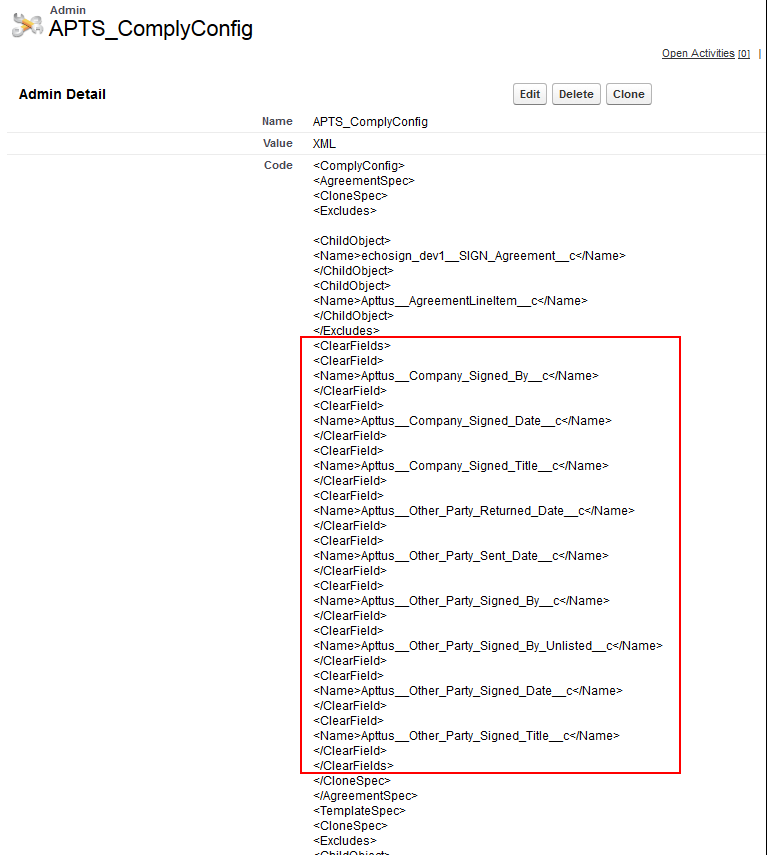
Configuring Clone Specifications Based on Record Types
You can configure separate clone specifications for each record type.
To configure clone specifications based on record types:
- Navigate to Admin Home page.
- Click New. This displays Admin Edit page.
- Enter the following details:
- Name: APTS_ComplyConfig_<Action>_<RecordType>
Sample value: APTS_ComplyConfig_Renew_MSA
Ensure that you create a single clone specification for each record type. - Value: XML
- Code: Enter clone specification
- Name: APTS_ComplyConfig_<Action>_<RecordType>
- Click Save.