The enhanced user interface of the Conga Composer Setup allows you to configure Conga Composer in minutes.
You must have Conga Composer version 8.183 or higher to use the new Conga Composer Setup Menu. Any Salesforce orgs with Composer versions preceding version 8.183 must upgrade to use the new Conga Composer Setup menu.
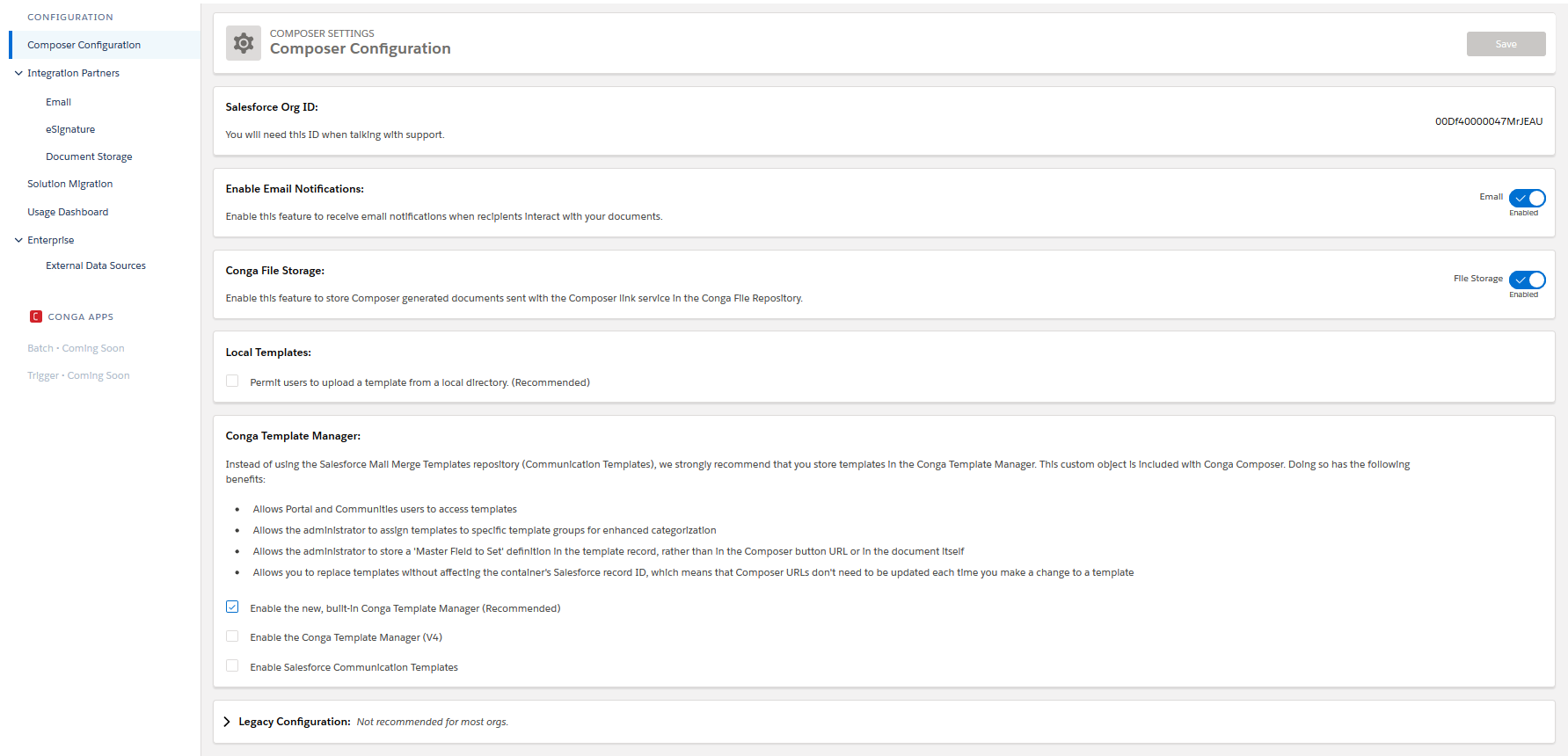
The Salesforce Org ID is conveniently displayed at the top of the page to assist with Conga Support interactions.
You can also use Conga Composer Setup to enable Composer Advanced Features, Notification Emails, and Conga File Repository.
Administrators can check the Local Templates checkbox to allow users to upload and merge templates from their machines, in addition to using the available templates in the Composer user interface. Administrators can also customize the Conga Template Manager to provide additional or legacy functionality.
The Integration Partners sections allow administrators to connect and integrate third-party applications with Composer. The following integrations are available in Conga Composer Setup:
- Email
- eSignature
- Conga Sign
- Adobe Sign
- Sertifi
- OneSpan Sign
- DocuSign
Document Storage
- Google Drive
- Amazon S3
- Box
- OneDrive
- Document Delivery for API
- Amazon S3 (AWS)
- Box
- Google Drive
- DropBox
- OneDrive
- Salesforce
- SharePoint
- SFTP
The Document Delivery for API option is currently only available for Composer API users on request. Contact your Account Executive to enable this feature. After you enable it, you must authorize yourself to connect to cloud service providers.
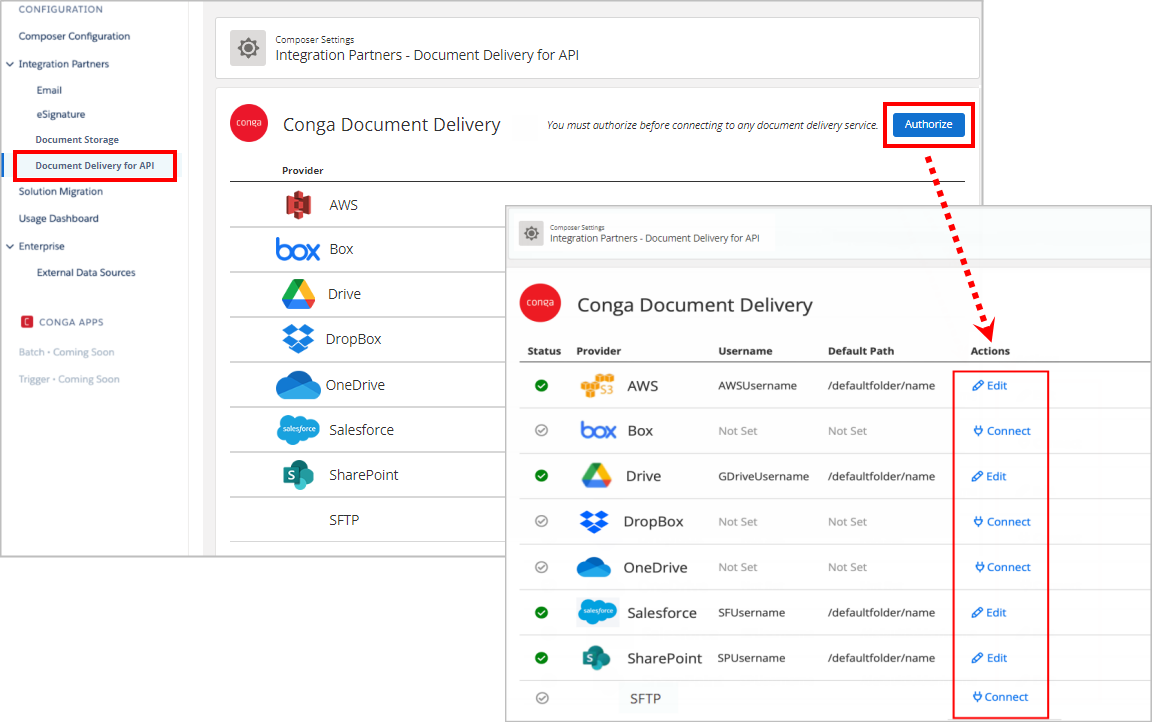
Use the Solution Migration Utility to migrate solutions between orgs seamlessly. This tool eliminates the hassle of re-building solutions when migrating from sandbox environments to production environments.
The Usage Dashboard allows administrators to create Composer usage reports on the fly. These reports provide critical insight into each Composer user's activity and application usage. For more details on using the Usage Dashboard, see the Composer Activity Report Overview segment.
The features included in the Enterprise section require Composer Enterprise edition. Conga Support team does not support external data source configuration.
Administrators can also set up External Data Sources feature. External Data Source feature allows customers to import data from sources outside of Salesforce into their Conga Composer solutions. Data from multiple Salesforce instances can also be combined.