Download PDF
Download page Basic Settings and Configuring Composer.
Basic Settings and Configuring Composer
Basic settings for local template usage, template manager repositories, and solution behaviors.
Required Setup
You must have Conga Composer version 8.183 or higher to use the new Conga Composer Setup Menu. Any Salesforce orgs with Composer versions preceding version 8.183 must upgrade to use the new Conga Composer Setup Menu. To complete the setup process in versions preceding version 8.138, click the Conga Composer Setup tab to access the setup menu and then click Save Changes.
- Once the installation is complete, navigate to the Conga Composer Setup tab.
- Click Authorize to authorize access to Conga Composer Setup.
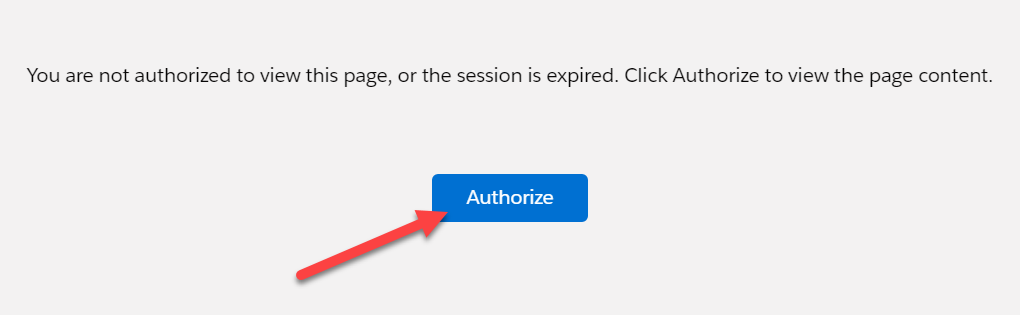
- After authorizing, click Allow to access to Conga Composer Setup.
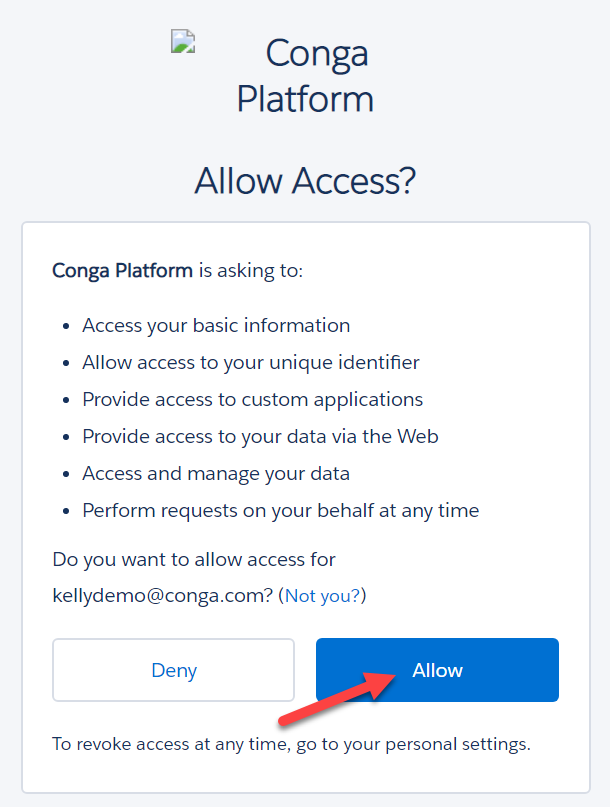
If you are installing for a PAID Composer Subscription Only: Email onboarding@conga.com with your Org ID and Account Name to notify Conga that you have completed the installation. To find your Org ID, see: Where can I find my Salesforce Org ID?
- Your initial installation is automatically provisioned as a 30-day trial with access to 10 licenses. Emailing onboarding@conga.com ensures your licenses are enabled as quickly as possible.
- Conga Onboarding provisions your licenses within three business days. You will then Assign User Licenses (Production orgs only). You have access to 10 licenses, and 1 will already be assigned to you as the Admin.
Optional: Additional Conga Composer Setup
Navigate to the Conga Composer App in Salesforce, and then select the Conga Composer Setup Tab. You can change various user management, integration, and basic settings in Conga® by visiting the Conga Setup Tab.
Under the Composer Configuration section, you can change the default settings for local template usage, template manager repositories, and solution behaviors. You must ensure that the following items are selected in the listed sections:
- Under the Conga Template Manager: Ensure that the new, built-in Conga Template Manager is checked (this should be enabled by default).
- Legacy Configuration: Ensure all items are selected under the Legacy Configuration section. (This should be enabled by default.)
Conga Composer's user interface dynamically translates to German and French for Salesforce users that have their local language in Salesforce set to German or French. For more information, Supported Composer User Interface Languages.
Enable Email Notifications
Contact Conga Support to enable this feature.
Notification Emails is a Composer Advanced Feature that notifies users when recipients engage with documents sent with Composer Link Service.
Conga File Storage
Contact Conga Support to enable this feature.
Conga File Storage is a Composer Advanced Feature that allows users to store documents generated with Composer Link Service in the Conga File Repository.
Local Template
By default, and as a recommended practice, only users with the Salesforce System Administrator profile are permitted to upload a template from their local hard drives. This feature is always enabled for administrators because of its utility in creating and testing templates. You may enable this feature for all other user profiles by checking the box to permit users to upload a template from a local drive.
Local templates can also be enabled on a solution-by-solution basis via the Conga Composer parameter &DS8=1.
Conga Template Manager
Instead of using the Salesforce Communication Templates repository, we strongly recommend you store templates in the Conga Template Manager. This custom object is included in the Conga Composer application so does not require separate installation.
About the Legacy Configuration Section
The Legacy Configuration settings govern how Conga retrieves data and how templates behave. If your organization is new to Conga, we strongly recommend that you enable all of the Behavior Modification settings.
If your organization is upgrading to Release 8 from Conga Composer 1.6 or earlier (or any version where you previously did not have these settings enabled), you may now enable these settings, however, they might affect your templates. Proceed with caution.
Query Object Name Correction
This setting corrects a problem in which Conga Queries resulted in object names with double underscores. For example, a merge field name for the Amount field on an Opportunity sometimes appeared as:
OPPORTUNITY__AMOUNT
Rather than:
OPPORTUNITY_AMOUNT
This was an issue because modifying the Conga Query sometimes resulted in slightly different field names, thus preventing a merge field from working properly.
Prevent Auto-Incrementing Column Name
This setting corrects a merge field naming problem in Reports and Queries in which column names were appended with “_1” to delineate multiple instances of the merge field across the entire dataset.
Word Templates: Require TableStart/TableEnd for Detail Regions
You must use TableStart/TableEnd to access detail data, which is important because some customers have unintentionally discovered that Conga Composer would generate a separate document for each row of detail data in the absence of a TableStart/TableEnd.
In Conga Composer Release 8, all templates require TableStart and TableEnd in order to merge detail data, regardless of whether this checkbox is checked.
Simple Report Column Names
This setting prevents Conga from altering field names used in Reports and Queries when a Salesforce ID column is also referenced in the Report or Query.
Enable Text-based Merge Fields (Word)
This setting enables text-based merge fields in Microsoft Word templates. If this setting is not enabled only Microsoft Word traditional merge fields are available.
Example:
- Text-based merge field: {{ACCOUNT_NAME}}
- Traditional merge field: «ACCOUNT_NAME»