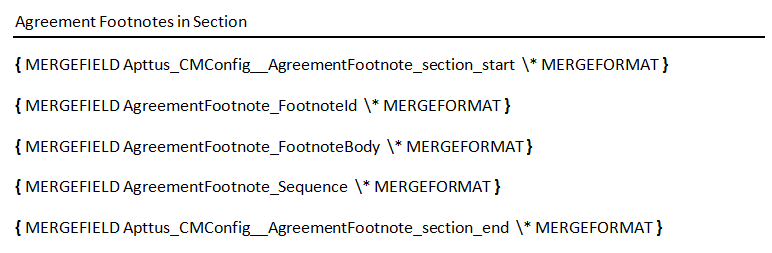Product Footnote object and two other objects: Proposal Footnote and Agreement Footnote enable you to dynamically include static footnote content in your quote/proposal documents, based on the products that are included in the quote as Proposal Line Items.
When a quote is finalized, the system creates corresponding Proposal Footnotes records. Merge Fields for this related object must be used in the proposal type templates. Similarly, for the agreement documents and agreement type templates merge fields from the Agreement Footnotes object must be used for the system to bring footnotes for the included Agreement Line Items.
Currently, the system supports multiple Footnotes for the same product; each being a text for up to 4000 characters on separate lines. Only unique footnote records are brought by the system to the context object level on finalization. Footnotes for the line items of the type: Product/Service, i.e., standalone products or bundles, are supported.
- Select a product and from the Product Detail section, click Product Console.
- Scroll to Additional Data and click Terms to display the New Footnote page.
- Type a Footnote Name and type the text of the footnote in Body.
- Type a mandatory Sequence and click Save New Footnote.
The footnote record is saved and associated to with the product and automatically added to the Footnotes related list.
You can go to the New tab and add another footnote.
You can go the Associate tab and search for an existing footnote to add to this product's Footnotes related list. You can associate only one footnote per product, but a footnote can be associated to more than one product.
From the Edit tab you can make changes to the footnote or click Remove and choose to remove it from this product or any other products it has been associated with.
The newly created footnote can also be associated with other products.
You must have existing product footnotes.
- Login to X-Author Contracts, select the X-Author Templates tab and check out an existing proposal template (or create a new proposal type template).
- Place the cursor in the template where you want the footnotes and click Insert Merge Fields.
- From the 1. Select object to insert pane, locate and select Proposal Footnote Fields.
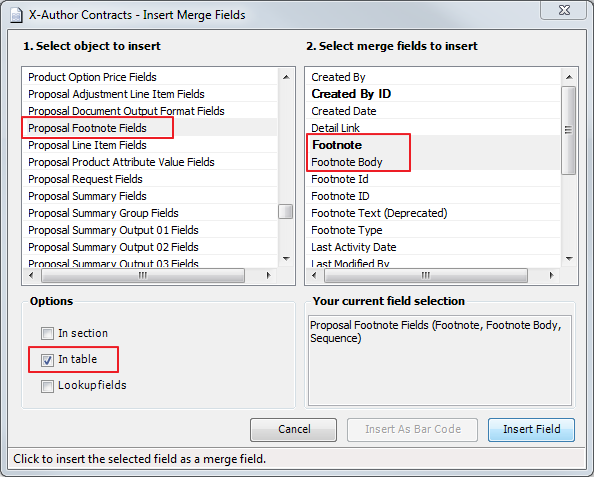
- From the 2. Select merge fields to insert pane, select the fields that you want to insert.
- From the Options section, select In Table and click Insert Field.
The merge fields are entered into the document template.
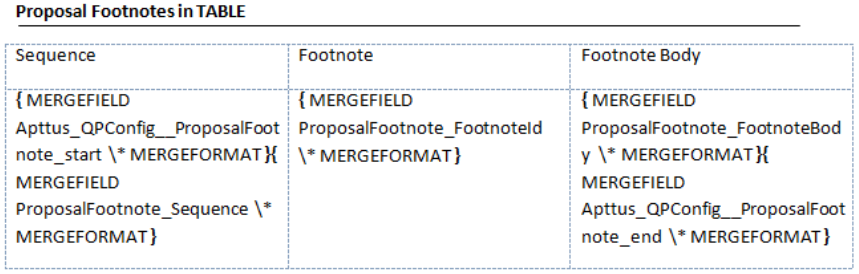
You must have existing product footnotes.
- Login to X-Author Contracts, select the X-Author Templates tab and check out an existing proposal template (or create a new proposal type template).
- Place the cursor in the template where you want the footnotes and click Insert Merge Fields.
- From the 1. Select object to insert pane, locate and select Agreement Footnote Fields.
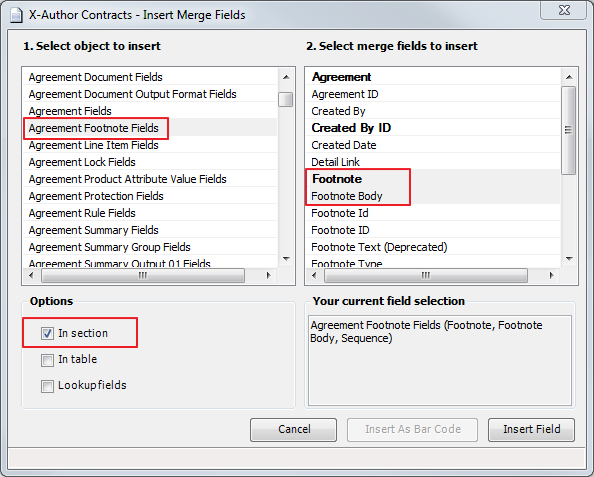
- From the 2. Select merge fields to insert pane, select the fields that you want to insert.
- From the Options section, select In Section and click Insert Field.
The merge fields are entered into the agreement template.