Download PDF
Download page In-Flight Order Changes and Cancellation.
In-Flight Order Changes and Cancellation
In-Flight Order Changes and Cancellation allows you to change or cancel orders after order confirmation and before fulfillment. Changes to orders come in the form of versioned amendments, to existing order line items that include modification of quantity, subscription dates, discounts, and other pricing parameters. You can achieve the following using the APIs:
- Add a new order line item
- Change an existing order line item
- Revert the changes if required
- Cancel an order and its order line items
- Revert cancellation of an order
Using the AmendOrder() API, you can make subscription date changes on order line items of an "In Flight" order (an order with the status Pending, In Fulfillment, or Partially Fulfilled). For example, you may want to amend an order in a scenario when there is a delay in provisioning or fulfillment of the subscription after the order has been confirmed by the customer and before it is fulfilled.
The following diagram visually represents the workflow for In-Flight Order Changes
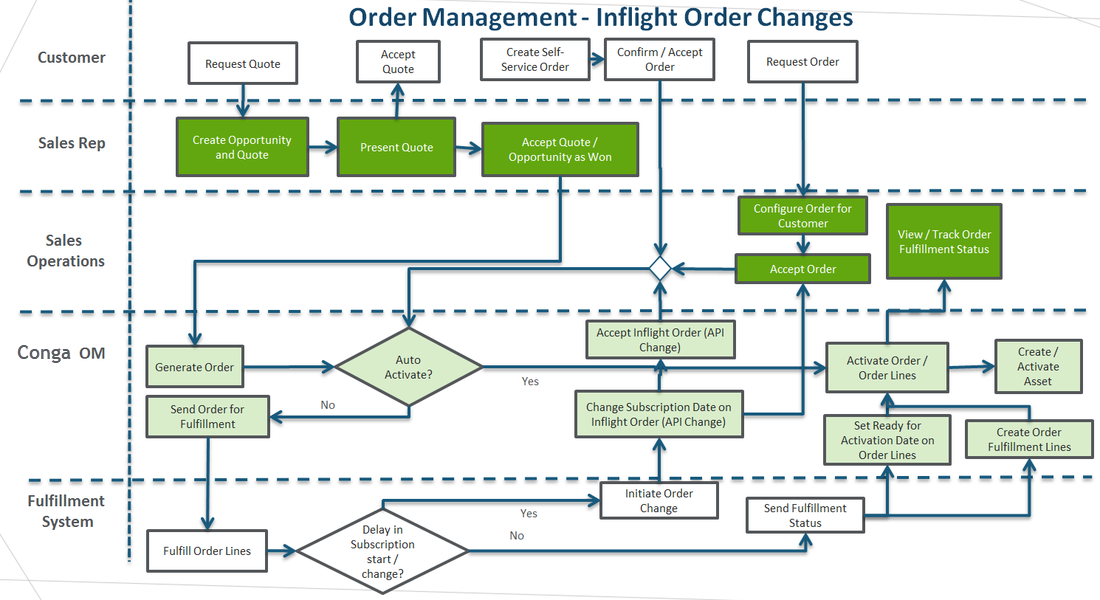
Refer to the Order Management for Administrators for complete steps to configure In-Flight Order Changes and Cancellation. At a minimum, the "Enable In-Flight Changes and Cancellation" custom setting must be enabled for any of the following APIs to function. You can also create workflow automation rules for in-flight order changes and cancellation using the execWorkflow() API.
In-Flight Changes and Cancellation APIs
Invoke the following APIs to make In-Flight Order Changes to orders (amendments) or to cancel an order.
Order and Order Line Item Behavior on Amendment
| Action | Behavior |
|---|---|
In-flight Order changes allowed |
|
Order Versioning |
|
Delayed Asset Creation |
|
Billing Changes |
|
Revenue Recognition |
|
DRAFT or IN AMENDMENT Order Setting Ready for Activation Date or (Ready for Billing Date) on Order Line Item on orders in Draft / In Amendment Order | When the orders are in "Draft" or "In Amendment" status, users can set "Ready for Activation Date" or "Ready for Billing Date" on the order or order line item level. This will not initiate order/order line item activation or billing while order stays in "Draft" or "In Amendment" status. If "Ready for Activation Date" is set on the order or order line item then this will become a trigger to activate order or order line item respectively when the order is accepted. |
ACCEPT ORDER / QUOTE Order line item activation on Accept Order or Quote | When the order or quote is accepted, the system uses the following behavior on the order line items irrespective of delayed asset creation flag. READY FOR ACTIVATION DATE ON THE ORDER HEADER Mark all the line items as Fulfilled Initiate logic for order line item activation, which will activate all the line items as well as order header. It will also create and activate assets. INDEPENDENT LINE ITEM: If ready for activation date is set on the order line item and the status of the order line is in “In Amendment” or “Draft”, then the system will mark the line item as “Fulfilled” and initiate “order line item activation logic BUNDLES OR MULTI-CHARGE TYPES WHEN Create Asset on Order Activation = TRUE If ready for activation date is set and the status of the order line is in “In Amendment” or “Draft”, then the system will mark the line item as “Fulfilled” Initiate activation logic, if the current fulfilled item is the last item in the bundle or multi-charge items BUNDLES OR MULTI-CHARGE TYPES WHEN Create Asset on Order Activation = FALSE If ready for activation date is set and the status of the order line is in “In Amendment” or “Draft”, the system will mark the line item as “Fulfilled” Initiate activation even if there are other items in the bundle or multi-charge types that are still NOT in “Fulfilled” status |
PENDING / IN FULFILLMENT / PARTIALLY FULFILLED ORDERS Activating Order Line Items | READY FOR ACTIVATION DATE ON THE ORDER HEADER
INDEPENDENT LINE ITEM:
BUNDLES OR MULTI-CHARGE TYPES WHEN Create Asset on Order Activation = TRUE
BUNDLES OR MULTI-CHARGE TYPES WHEN Create Asset on Order Activation = FALSE
|
Use Cases for Changing In-Flight orders
This section highlights the use cases when you would make changes to an In-Flight order, For example, delay in the provisioning of Subscription from a confirmed order, impacts the subscription effective dates, duration, and Price. Accordingly on provisioning, change In-Flight order, order line item, asset, and other related data.
New Subscription Change in subscription dates without changing Term/Duration or Quantity | New subscription start is delayed by a month due to provisioning delay. Ordered subscription: 01-Jan-2017 to 31-Dec-2017 Provisioned subscription: 01-Feb-2017 to 31-Jan-2018 | |
Amend Subscription Change amendment start date without changing the End Date and Quantity | Provisioning of an add-on order on an existing subscription is delayed by a month. Ordered subscription: 01-Aug-2017 to 31-Jan-2018 Provisioned subscription: 01-Sep-2017 to 31-Jan-2018 | |
Terminate Subscription Change termination date of subscription | Termination of an existing subscription is delayed by a month due to provisioning delay Ordered subscription Termination: End Date: 31-Oct-2017 Provisioned subscription Termination: End Date: 30-Nov-2017 | |
Swap Subscription Change start date of upgrade and thus change termination date of original subscription | Start date of the upgrade of an existing subscription is delayed by a month due to provisioning delay. Accordingly, termination of existing subscription also need to be delayed Ordered subscription Upgrade: Gold Warranty: End Date: 31-July-2017 Platinum Warranty: 01-Aug-2017 to 31-Jan-2018 Provisioned subscription Upgrade: Gold Warranty: End Date: 31-Aug-2017 Platinum Warranty: 01-Sep-2017 to 31-Jan-2018 | |
Add a new order line Addition of n number of products to the existing order | Addition of Dimond Warranty to the existing order Add new order line to the existing order by adding Dimond warranty | |
| Cancel an existing Order Line | Canceling Gold Warranty for the existing order Gold Warranty Status is Cancelled. | |
| Change an existing order line | Provisioning of an add-on order on an existing subscription is shifted by a month and quantity needs to be increased from 1 to 2 Ordered subscription: 01-Aug-2017 to 31-Jan-2018 Provisioned subscription: 01-Sep-2017 to 31- Feb -2018 (Quantity: 2) | |
Calculate the end date by providing a start date, selling term and selling frequency | Provide your input for start date, selling term, selling frequency to the order line item and ensure that the end date on order line item must be null while passing the API. Code Sample:
| |
| Calculate the selling term by providing a start date, end date, and selling frequency | Provide your input for start date, end date, selling frequency to the order line item and ensure that the selling term on order line item must be "0" while passing the API. Code Sample:
|