Download PDF
Download page Adding an Ad Hoc Approver.
Adding an Ad Hoc Approver
As an approver, you can add a new approval step in an active approval process. For example, the Deal Desk concludes that a quote requires additional approvals from the Legal team and the CFO. They create those approval steps for a quote, decide the sequence for approvals, and create a new approval step.
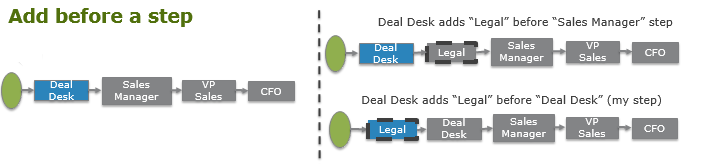
By adding ad hoc approvers, you can:
- Fast track approvals for risk scenarios that do not have predefined automated controls and approval policies for risk mitigation.
Provide input to improve and optimize approval policies over time.
You can add ad hoc approvers from the My Approvals page in an approval process as follows:
- After a selected approval step
- Before a selected approval step
- Parallel to a selected approval step
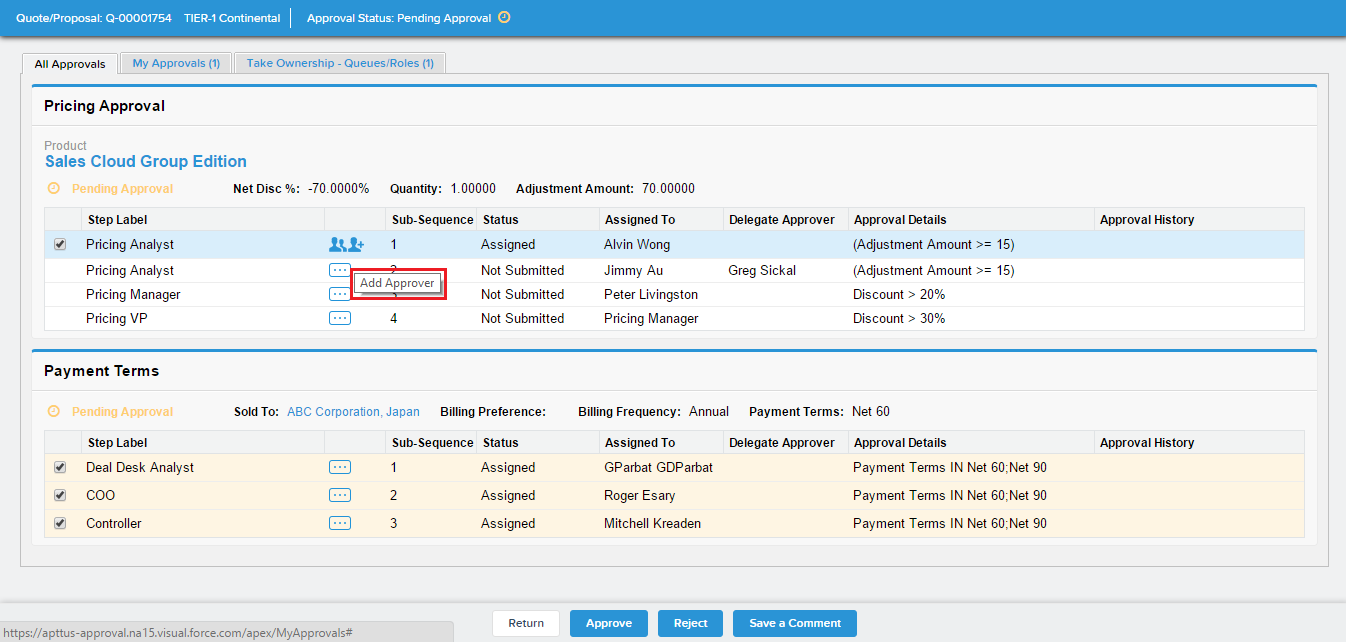
The overall document must be in the Pending Approval status and the selected approval step must be in Assigned or Not Submitted status. Add Approver cannot be started from a Not Submitted step but can be started from an active step to a Not Submitted step. Approvers cannot add additional approvers before, after, or parallel to already Approved, Rejected, On Hold, or Cancelled steps.
This capability is available for headers and child object approval items and additionally for Conga standard objects as well as any custom object.
Ad hoc approval steps are available only in the current iteration of the approval. If the document is required to be resubmitted for approval, for any reason, the previously added ad hoc approver is not retained in the resubmitted approval. You can choose to add an ad hoc approver again. The behavior is the same even when the ad hoc approver rejects the approval request.
Adding an Ad Hoc Approver After an Assigned Approver
This section describes the scenario where you add an ad hoc approver after a currently assigned approver.
Your organization's approval workflow is designed such that, for any operational costs incurred, the first approval is assigned to the Deal desk, the second approval is routed to two assignees, the Billing Analyst and Payment Terms, in parallel. After the Billing Analyst approves the request, the next assignee is the Billing Manager. After the Billing Manager and Payment Terms approve the request, an approval request is forwarded to the CFO. From the My Approvals page, you can now add an ad hoc approver after a specific step in the process or after an existing approver. Suppose the bills for an operation, sale, or deal exceed a certain value, the Billing Manager might want the SVP of Sales to approve the request. From the My Approvals page (where all the steps are listed), select the step where the Billing Manager is assigned a request. Click the Add Approver icon next to that step and add the SVP of Sales as an approver after the Billing Manager. The following diagram shows the scenario where you add an ad hoc approver after an assignee.
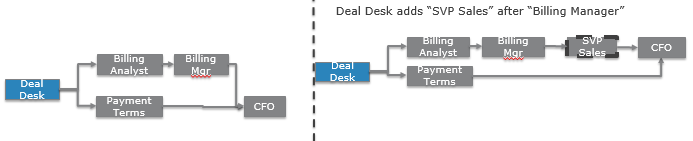
The dependencies for a new ad hoc step are as follows:
- Depends on steps: The new ad hoc approval is dependent on the selected step. For example, select the Billing Manager step, and add the SVP Sales as a step after the Billing Manager step. The SVP step is now dependent on the Billing Manager step.
Steps dependent on new step: Steps that were dependent on the selected step are now dependent on the new ad hoc step. After you add the SVP Sales step, all the steps dependent on the Billing Manager step, such as the CFO step, are now dependent on the SVP step.
The revised dependencies for an existing selected step are as follows:
Depends on: Does not change
Steps dependent on existing step: New ad hoc step
Adding an Ad Hoc Approver Before an Assigned Approver
This section describes the scenario where you add an ad hoc approver before a currently assigned approver.
While you are negotiating your agreement, the customer asks you to change a clause for an early termination of an agreement. In this case, you might require an approval from the Legal team before the request is forwarded to the CFO. Based on your approval process configuration, the request will be forwarded to the CFO after the VP of Sales has approved the request. If the CFO has not yet approved or rejected the request, you can add an ad hoc approver before the CFO from the My Approvals page. The CFO step must be in the Not Submitted state.
You cannot add an Ad Hoc Approver before an assigned approver if the request is in Assigned, Reassigned, or On Hold state.
Similarly, you can choose to add an ad hoc approver before the current assignee. In the following process workflow, the current assignee of the approval request is the Deal Desk. As a Deal Desk owner, you can choose to add Legal as an approver before you. In the My Approvals page, each step of the approval process is listed separately. To add an ad hoc approver before a selected step, select the step you want to add the approver before and click the Add Approver icon.
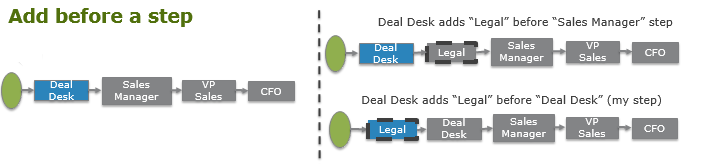
Select a step with a Not Submitted status and add the step before the selected step.
The dependencies for a new ad hoc step are as follows:
- Depends on steps: Existing dependencies for a selected step are transferred to the new ad hoc step. In other words, the new ad hoc step inherits the dependencies of the step it was added from. For example, if Legal is added as a new step before the Deal Desk step, the Legal step is now dependent on all of the steps the Deal Desk step was dependent on. All the step dependencies in the Deal Desk step are now transferred to the Legal step.
- Steps dependent on new step: The selected step is dependent on the new ad hoc step. For example, if you select the Deal Desk step and add a Legal step before the Deal Desk step, the Deal Desk step is now dependent on the Legal step.
The revised dependencies for existing selected step are as follows:
- Depends on: New ad hoc step
- Steps dependent on existing step: Does not change
Note
Ensure that you are done with your configuration process before you add an ad hoc approver.Adding an Ad Hoc Approver Parallel to an Assigned Approver
This section describes the scenario where you add an ad hoc approver parallel to a currently assigned approver.
Your organization's approval workflow is designed such that for any operational costs incurred, the first approval step is assigned to the Deal Desk, and the second approval is routed to assignees, the Billing Analyst and Payment Terms, in parallel. After the Billing Analyst approves the request, the next assignee is the Billing Manager. After the Billing Manager and Payment Terms approve the request, an approval request is forwarded to the CFO. From the My Approvals page you can now add an ad hoc approver parallel to a specific step in the process or parallel to an existing approver. Suppose the bills for an operation, sale, or deal exceed a certain value, the Payment Terms team might want the SVP of Sales to approve the request. From the My Approvals page (where all the steps are listed), select the step where the Payment Terms is assigned a request. Select the add approver icon next to that step and add SVP of Sales as an approver parallel to the Payment Terms step. The following diagram shows the scenarios where you add an ad hoc approver parallel to an assignee.
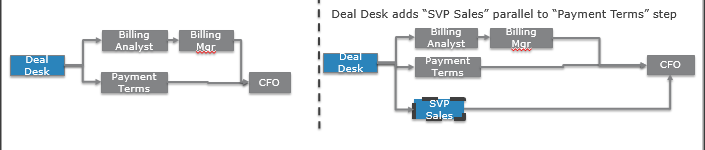
The new dependencies for new ad hoc step are as follows:
- Depends on steps: The new ad hoc approval step is dependent on the same steps the selected step is dependent on. For example, add the SVP Sales step parallel to the Payment Terms step. The SVP Sales step is dependent on all the steps the Payment terms step is dependent on. i.e. Deal Desk.
- Steps dependent on new step: Steps dependent on the selected step are dependent on the new ad hoc step as well as the existing step. For example, add the SVP Sales step parallel to the Payment Terms step. All the steps dependent on the Payment terms step is dependent on the SVP Sales step as well. In other words, the CFO Step is also dependent on the SVP Sales step.
The revised dependencies for an existing selected step.
- Depends on: Does not change
- Steps dependent on existing step: Remain dependent on the existing step as well as the new ad hoc step.
Note
Ensure that you are done with your configuration process before you add an ad hoc approver.Prerequisites for Adding an Ad Hoc Approver
Before you add an Ad Hoc approver, you must configure and create the following items for the primary or child objects for which you trigger an approval.
- My Approvals
- Approvals Pages
- Approval Required Check Trigger
- Search Filters (Approvals)
- Create approval email templates
- Set the Enable Ad hoc Approval flag to true from Approvals Custom Config settings.
To add an ad hoc approver
One or more approval requests must be assigned to you before you can add an approver. The approval status of the object must be Approval Pending. The approval status of the step to which you want to assign an approver to must be Not Submitted.
- Navigate to the object to which you want to add an ad hoc approver.
- Click My Approvals. If you are a member of a queue or a role, you can add an approver only after taking ownership of the queue/role assignment.
- Select the step that you want to add an ad hoc approver before, after, or parallel to.
- Click the Add Approver icon. The Add Approver dialog opens.
- Select one of the sequences from the drop-down list. Enter a Step Label for the step.
- Add approver before this approver: Enables you to add an ad hoc approver before the selected step approver.
- Add approver after this approver: Enables you to add an ad hoc approver after the selected step approver.
- Add approver parallel with this approver: Enables you to add an approver parallel with the selected step approver.
- Enter a Step Label for the step.
- Select an Approver using the lookup icon. The approver can be of type User, Queue, Role, or Related User.
- Add a comment. This comment is visible to the ad hoc approver in the email notification they receive and in the Approver comments.
- Click Save.
The ad hoc approver receives the email notification and can approve or reject a request using the Salesforce org credentials or from within an email. If the ad hoc approver is added before an assigned step, then the originally assigned approver will get an additional notification once the request becomes available again for assignment.