Download PDF
Download page Approval Center.
Approval Center
The Approval Center provides a view of all your approvals. At a glance, you can see the number of approval requests assigned to you, the number of approved requests, and rejected requests. You can also click the Knowledge Performance Indicator (KPI) tiles to filter out approvals. Clicking the Pending Approval tile shows only approvals with a "pending approval" status. The Approval Center displays approvals for agreements, product configurations, opportunities, and custom objects.
Note
The Pending Approvals tile displays the number of assigned requests. The grid value at the bottom right of the page shows the number of agreements. Though related, these numbers will not always match.
To work with custom objects in the Approval Center, ensure that administrators have configured custom objects for approvals. For more, see Configuring Approvals for Custom Objects.
Important
To use the Approval Center, install the Conga Approval Center and Conga Grid in your Salesforce org. Conga Grid is a prerequisite that can only be installed and used for Approvals Center capabilities in Approvals.
Accessing the Approval Center
Prerequisites
- Access Permissions: An administrator has provided access rights. See Permission Sets for Accessing the Approval Center.
- Adding Objects to Approval Center: An administrator has added the API name of context objects in the Approval System Properties > Dashboard Objects setting, enabling the object tab.
- Displaying Objects in Approval Center: At least one request for a context object is assigned to you in any state. (For different context objects' tabs and items in those tabs to be visible. Otherwise, the screen is blank.)
Navigating to Approval Center
You can access the Approval Center by navigating to All Tabs > Approval Center.
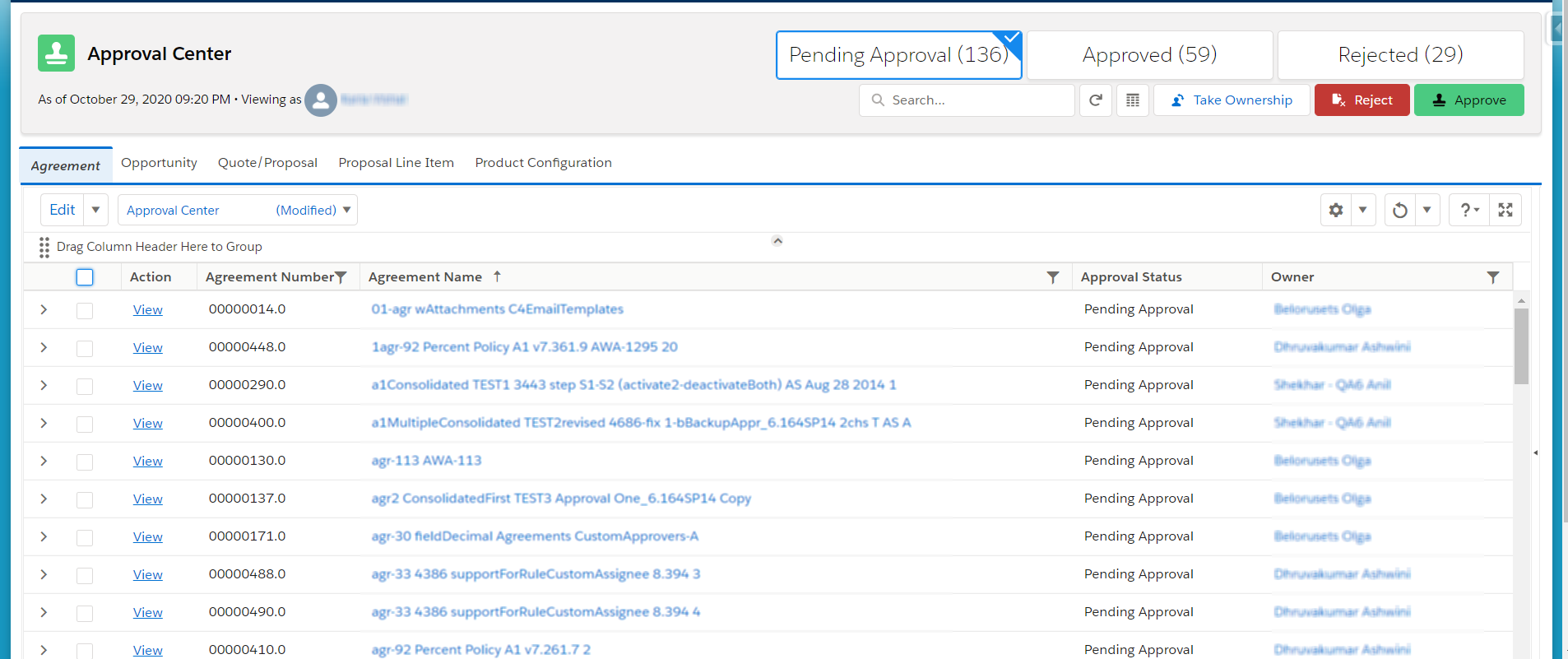
Using the Approval Center, you can:
- Search for approvals
- Approve requests
- Reject requests
- Take ownership
- Group approval requests
- Create and save a custom view
Search for Approvals
The Approval Center provides global and field searches. You can use the search bar below the KPI tiles to search for approvals using a keyword. You can also use Smart Search to search for a keyword in a particular field. For example, to search for an agreement name containing the keyword "ABC", click the filter icon next to the Agreement Name column and enter ABC in the Smart Filter search bar.
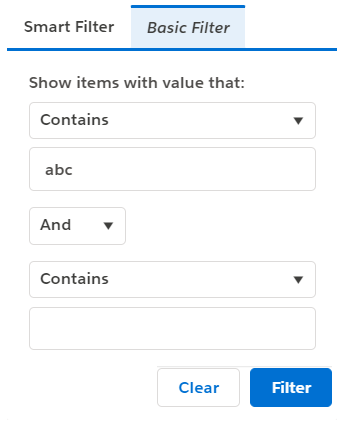
Approve Requests
You can select from multiple approval requests assigned to you and approve them simultaneously. To approve requests,
- Select your approval requests.
- Click Approve.
- Add your comments and click Approve.
Approval requests assigned to you are now approved. For more, see Approving a Request.
Reject Requests
You can reject several approval requests assigned to you at once.
To reject requests:
- Select the approval requests.
- Click Reject.
- Add your comments and click Reject.
Approval requests assigned to you are now rejected.
Take Ownership
You can take ownership of approval requests assigned to a queue for approval or rejection.
To take ownership:
- Select the approval request or requests.
- Click Take Ownership.
The approval request(s) are now assigned to you, and you can approve or reject them.
Under the Assigned To column, look for pending approval steps currently assigned to a role or a queue. You can only take ownership of pending approvals currently assigned to a role or queue. You cannot take ownership of a pending approval step already assigned to a user. You can take ownership of an approval request only if it applies to you.
Group Approval Requests
You can use fields and field values to group and filter approval requests.
Group approvals by dragging the related column to the area above the approval columns. Grouping approval requests is useful when you are working with a large number of approval records. Consider a scenario where you have 1,000 approval requests: 400 approval requests for the ABC organization, 200 approval requests for the XYZ organization, and 400 more for the PQR organization. To view the ABC organization's rejected approval requests, group the approval requests belonging to it and use filters to narrow the results.
Create and Save a Custom View
You can create multiple custom views and save them for later.
You can customize the view by:
- Creating new filters
- Adding or removing fields
- Grouping related agreements
After you customize the Approval Center, click the down arrow next to the Edit button. Click Save or Save As. Give your view a unique name and save it.
For more on creating custom views and modifying the layout, see Conga Grid.