- Click Approval From Email to display all tabs, and then select Reports.
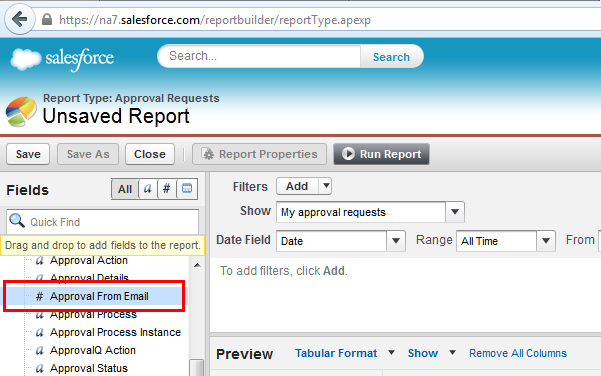
- Click New Report and from the Select Report Type list, expand the Other Reports folder.
- Select Approval Requests and click Create.
- From the Fields list, drag and drop Approval From Email and any other fields you will include in the report.
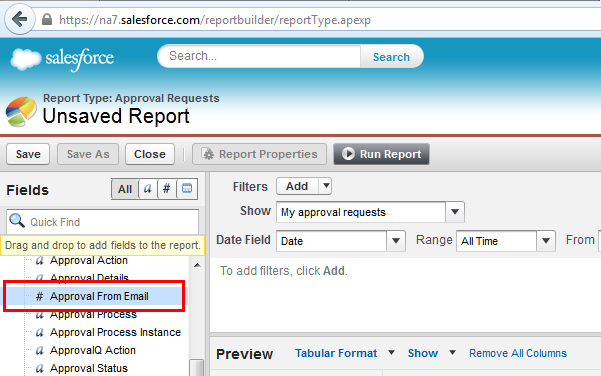
- Click Save to display the Save Report dialog, enter the required details, and click Save. The report is saved in Salesforce.
After a number of approval requests has been decided on, you can run the report and see which requests were approved via email.
You must also ensure that the Enable Email Approval Response custom setting for Approvals System Properties is set to enabled. This is required for approvers to be able to approve approval requests directly in email, outside of Salesforce.