You can submit an object for approval along with an attachment. You can also submit processes with large numbers of auto-approve and notify-only requests. In the Approvals and My Approvals when you click Submit Approvals (with Attachments), a list of attachments appears. Select the attachment you want to submit with the approval request and proceed. The attachment is available in the Notes and Attachments section of the object.
You can choose attachments for child object records (out-of-the-box or a custom object) when sending for approval. For example: Consider a custom object as a parent object and Agreement as the child object. When you submit for approval, the attachments from the child object (in this example, Agreement) are also included for approval. This feature is based on the IncludeChildObjAttachmentsForSubmit__c custom setting in the ApprovalsCustomConfig custom setting.
To submit a request with an attachment, you must have created custom email notification templates and specified the name of each of the templates in the Approval Process or Custom Configuration of the object. You must also have specified custom templates for Assignment, Cancellation, Escalation, NotifyOnly, and Reassignment. If any of these templates is not created and specified, the Submit with Attachments feature does not work.
While submitting an approval request with attachments, ensure you adhere to the file size limits defined by Salesforce. For more information about file size limits, refer File Size Limits in Salesforce.
If the combined file size of all the attachments exceeds 5 MB, the attachments are sent as deep links. The recipient can use the links to download the attachments.
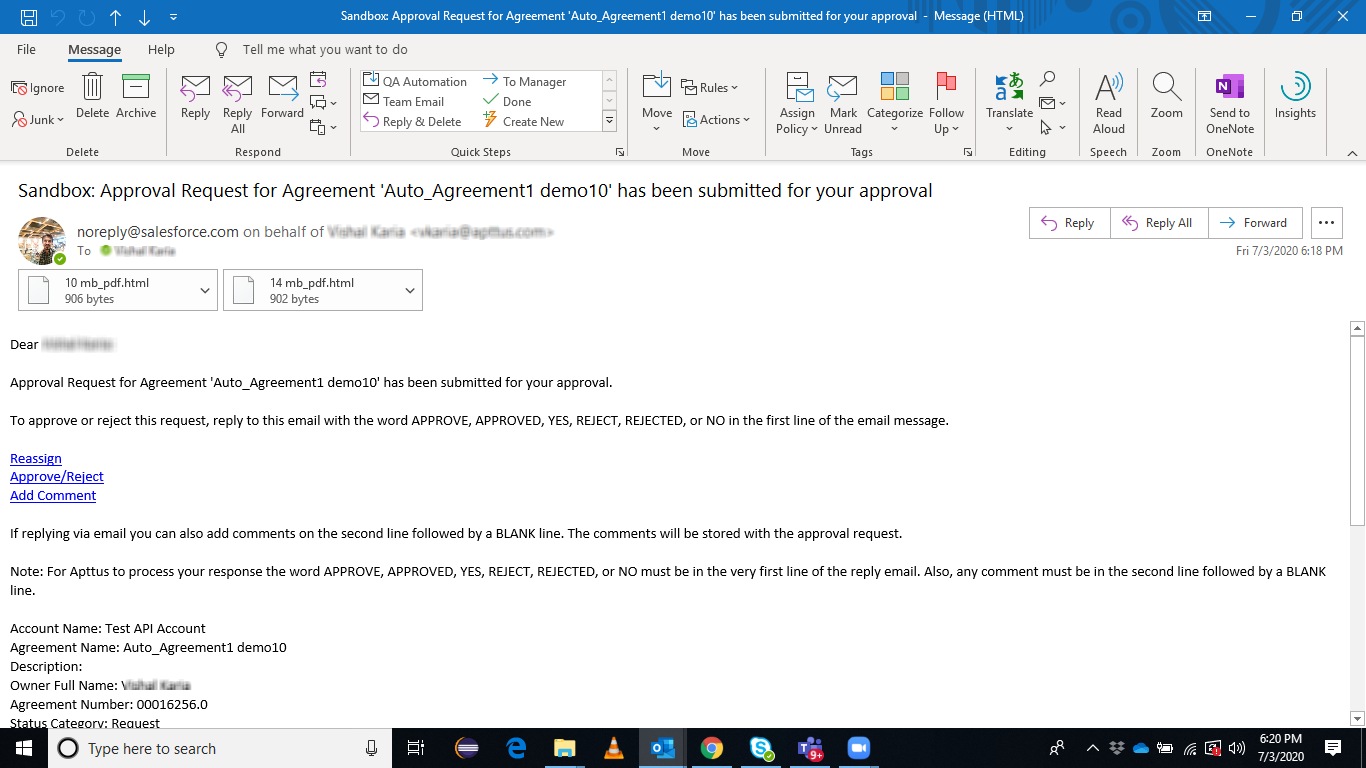
There are two ways to attach files with your approval requests; Notes and Attachments or Salesforce Files. By default, Notes and Attachments is used for attaching files to approval requests. To enable Salesforce Files, select Use Files Instead of Notes & Attachments from the Approvals Custom Config setting. When enabled, the approvals engine works with attachments from Salesforce Files attached or uploaded from the desktop for the context object instead of the Notes & Attachments related list.
IMPORTANT
You must enable or disable the Use Files Instead of Notes & Attachments custom setting independently for each object used for approvals.
If a custom setting for a context object is not found, the system defaults to working with files from the Notes & Attachments related list for the content object.
For example, if you are using Contract Management with approvals, enable the Use Files Instead of Notes & Attachments custom setting for Apttus__APTS_Agreement__c, Apttus__Agreement_Clause__c or other agreement related objects. For CPQ, enable the custom setting for Apttus_Config2__ProductConfiguration__c or quote proposal objects.