Download PDF
Download page Upgrading Intelligent Workflow Approvals 6.5 to 7.1.
Upgrading Intelligent Workflow Approvals 6.5 to 7.1
When you upgrade the IWA package from 6.5 to 7.1, ensure that you make the manual changes listed in this section. Ensure that you make the changes after you install the IWA 7.1 package. To use the 7.1 feature and capabilities, ensure that you execute all the upgrade steps.
If the assignee type is Related User in Approval Rule entry, it should refer to a User lookup field. Related user assignee is now enhanced to show the relevant User lookup fields in the picklist. The following are applicable for a related user assignee:
- Not supported: Text field for an assignee.
- Related User assignee type field value needs to be of type user lookup for the context object you create a rule for.
- If your current implementation does not include the user field as a look-up field, ensure that you define a user look up field for a related user. For more information about configuring related user look-up fields refer To configure user related fields.
- Change the existing approval rule and standard step entries to refer to the new user look up fields for assignee type Related User.
The table below highlights the picklist values you have to add to custom fields of certain custom objects.
Note
You must add these picklist values only if you have Apttus CPQ package installed. If your org does not use CPQ, these changes are not required.| Object | Field | Add to Picklist |
|---|---|---|
| ApprovalRule__c | BusinessObject__c | Apttus_Config2__LineItem__cApttus_Config2__ProductConfiguration__c Apttus_Proposal__Proposal__c |
| ApprovalRule__c | RuleType__c | Condition |
| FormulaField__c | BusinessObject__c | Apttus_Config2__LineItem__cApttus_Config2__ProductConfiguration__cApttus_Proposal__Proposal__c |
The table below highlights the values you have to add to record types of custom objects for selection:
| Custom Object | Record Type | Add to Selected Values in Picklist |
|---|---|---|
| ApprovalProcess__c | Approval Process | Context Type:Click Edit and add Single and Multiple to Selected Values. |
| ApprovalProcess__c | Step | Step Type: Click Edit and add Standard, Subprocess, and Child Process to the Selected values. Set the default value as Standard. |
After upgrading IWA from 6.5 to 7.1, ensure that you provide appropriate step labels for the previous and existing approval processes defined. When the users click Preview or view the list of approval steps in 7.1, the appropriate step label names appear. For steps where the label value is null, the step name or the subsequent subprocess number is displayed.
To configure related user values
For the object that you want to define an Approval Rule for, ensure you create a field of type Look up relationship related to the User object. The steps below enable you to create a look up relationship for the Product Configuration object.
- Navigate to Setup > Create >Objects > Product Configuration.
- Click New > (Datatype) Lookup Relationship > (Related To) User.
- Specify Field Name and click Next.
- Select the profiles that can access the fields and click Next.
- Select the Page Layout on which the field is visible and click Save.
When you define an approval rule for Product Configuration, and within the rule entry you select the Assignee Type as Related User, the lookup field added to the object are available in the Value drop-down list.
Related User Assignee Backward Compatibility Support
This section lists the enhancements added to support backward compatibility for a Related User.
You can assign a Related User as an approval assignee at the following places:
- Approval Rule
- Standard Step
- Auto-Escalation for a standard step
Configure a Related User in the following ways:
- To view the Related Users in a drop-down list, the Related User field should be a lookup to the User field.
- To specify the Related Users in a text field, the Related User field should be a text or a formula field.
- If Related User is a text field which requires inputs, specify the user id of the user in the text field.For defining a Related User assignee, you have to specify the API name of the field at the context object.
System Behavior when you specify a Related User:
- If the Related User field is a User Lookup field, then the system retains the selection even when the user switches from look up to formula field. However, if the Related User field is not a User lookup field, then switching the option will remove the selection.This enables the backward compatibility with Related User behavior on Approval Rule assignee prior to 7.X release.
Recommended Configurations for Intelligent Workflow and Approvals 7.1
In addition to the upgrade steps, we recommend that you configure the following when you upgrade to 7.1 or a later release.
- Approvals page: Provides an enhanced page that can be used by requestors to preview approvals, submit approval requests, view approval status, and recall approvals.
- My Approvals page: Provides a page to enable approvers to view the required approvals, approve, reject assigned items or add ad hoc approvals.
- New email notification templates: New email notification templates enables an approver to approve or reject all assigned requests by responding to an email or by accessing the My Approvals page from the email notification.
- Approval Required Check - This is a required step to use the Approvals and My Approvals pages.
- Ensure that you enable Bypass Sharing in Custom Settings > Approval System Properties.
CPQ Cart Approvals Preview from Quote
This enables you to launch a detailed approvals preview page based on the current shopping cart (Product Configuration), from the Quote/Proposal record. It includes Return, Submit, and Cancel actions.
This functionality is the same as initiating approvals from within the shopping cart; however, instead of using the product configuration you are actively working on, the most recent product configuration from the Configurations related list on the Quote/Proposal record is shown in the preview.
Configuring the Preview Page
You can use the Custom Approvals Preview page for Custom Preview instead of standard approvals preview page. This enables you to add custom information along with the information available in the standard page. Custom information sections can be added either at the top of standard screen or bottom of standard screen.
Two files are required to customize Previewing approvals: AptsCartApprovals.page, and AptsCartApprovalsController.cls. The code provided for pages and classes should be copy or pasted into the new objects in Salesforce, from where you can customize it.
Note
Please read the content of the page and class. There are warnings in the controller class that must be followed to ensure this feature works as expected.To configure the Preview page and Controller class
You must have created the utility classes.
- From Setup, go to Develop > Apex Classes, click New and ensure the name of the new class is AptsCartApprovalsController. You can usefieldsetnameto include additional columns to display more information on the preview page, by default the Sequence, Step Name, and Assigned To fields are displayed.
- Save the class and then go to Pages and click New.
- Copy and paste the requisite code into the Visualforce Markup window:
- Ensure the name is AptsCartApprovals and click Save.
The components required to display the preview page and enable an approval process to be submitted are ready.
You must ensure the button that will reference the AptsCartApprovals Visualforce page is displayed on the Quote/Proposal page. With a new installation this should happen automatically, but if you are upgrading you may need to add the button to the Page Layout.
After you have created a custom page, to use it, go to Develop > Custom Settings > Approvals System Properties and reference it using the Cart Approval Preview Page field.
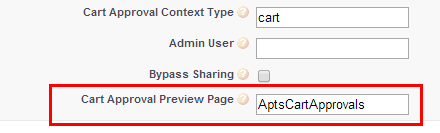
Quote/Proposal Package
To be able to associate Quote/Proposals or Proposal Line Items with Intelligent Workflow and Approvals, you must install the Apttus Quote/Proposal-Approvals Management package.The Intelligent Workflow and Approvals package you install to get Intelligent Workflow and Approvals feature functionality, works with Opportunities, Agreements, and Agreement Term Exceptions. The Quote/Proposal package provides all the required components, such as email templates and custom links, to use Quote/Proposals and Proposal Line Items.