Based on the approval process configuration, if an approval request is initiated and you are the assigned approver for the request, you receive an approval notification email. You can choose to approve the request from the My Approvals page or respond to the notification itself.
Approving or Rejecting a Request from the My Approvals Page
These instructions assume you have reached Approvals from a Conga Cloud product as described in that product's documentation.
From the My Approvals page, you can approve or reject a request in two locations. You can manage the open request by clicking Reject or Approve above the request to the right:

You can also approve or reject approval requests in the navigation column to the left of the My Approvals page. Each entry offers a red X ( ) to reject, and a green check (
) to reject, and a green check ( ) to approve.
) to approve.
For either an approval or a rejection, you are prompted to add comments before confirming your choice by clicking Approve or Reject again. This decision is irrevocable.
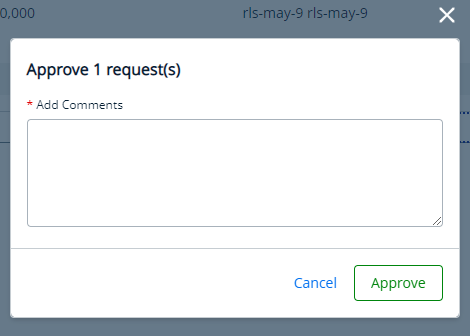
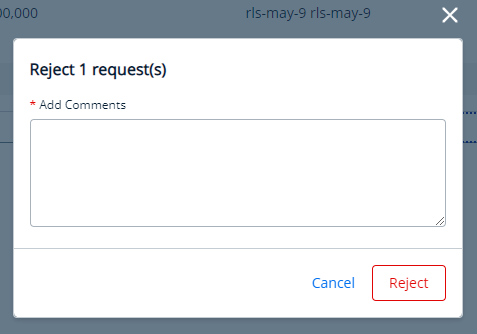
If you're not sure, you can escape this decision point by clicking Cancel or clicking the go-away X above the pop-up.
Approving or Rejecting a Request from Email
If an approval request is initiated, the assignee receives an email regarding the approvals assigned to them. The assignee can approve or reject an emailed request by:
- Using the keywords "approve" or "reject" in the first line of the body.
- Adding a comment to the second line.
Ending the comments with a blank line.
When approving a request via email, add two spaces between the email signature and the comments as well as two spaces between the email signature and the approve or reject action.