Approvals's initial view affords administrators the ability to configure the Approvals user interface or to configure Approvals workflows.
To configure workflows, see Configuring the Approval Workflow.
You can access the Approval System Properties page from the top level of Approvals. From Conga Start, click the Switch Apps (waffle) icon at top left, then select Approvals under Shared Apps to raise the Shared Apps page, open to Approval System Properties (default selection).
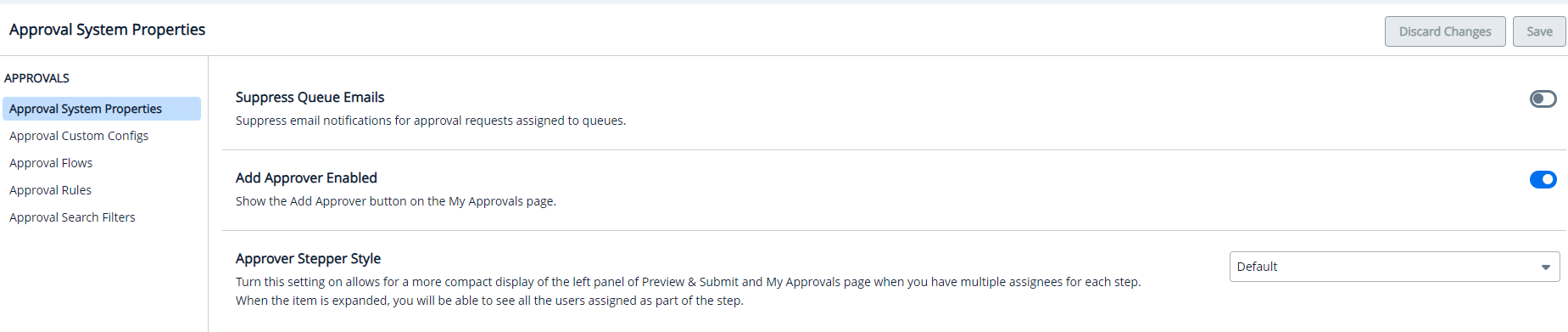
From here, you can change settings for Suppress Queue Emails and Add Approver Enabled.
Suppress Queue Emails
This setting, when enabled, prevents email notification of an approval request when the recipient is a queue, rather than an individual user.
This switch activates the Add Approver button on the users' My Approvals page.
This setting allows admin to choose between a Default or Compact view for the left panel in the Preview and Submit and My Approvals pages. The Compact view provides a streamlined display, ideal when there are multiple assignees per step, while the Default view presents the full details without needing to expand.