Download PDF
Download page Approval Submission Comments.
Approval Submission Comments
Approval submission comments enable you to add personalized comments when you submit an approval request. You can have a single comment at the process level or up to three comments at the step level.
Providing comments at the process level enables you to add general instructions to all of the approvers, while adding comments at the step level enables you to tailor a specific message for each individual approver. The comments can be text only, up to 4096 characters.
Process Level comments could be used when a quote requires approval from one group and the same justification holds true for all approvers. Step Level comments could be used when quote needs approval from Finance, Legal, and Pricing and you want to send a separate justification for each approver group.
These comments can be viewed on:
- Approval Request Record
- Approval Request History Record
- Approval Summary Page
- Approval Email Notifications
Configuring Approval Comments
You must have custom labels available for the comments and then you must enable submission comments for an approval process, at either the process or step level.
To create comment custom labels
Go to Build > Create > Custom Labels and click New Custom Label.
Enter values for the mandatory fields. Name is the text you must enter in the approval process when you are selecting the label to use with the submission comments. Value is the label that is displayed on the approval request itself, where the submission comments will be entered.
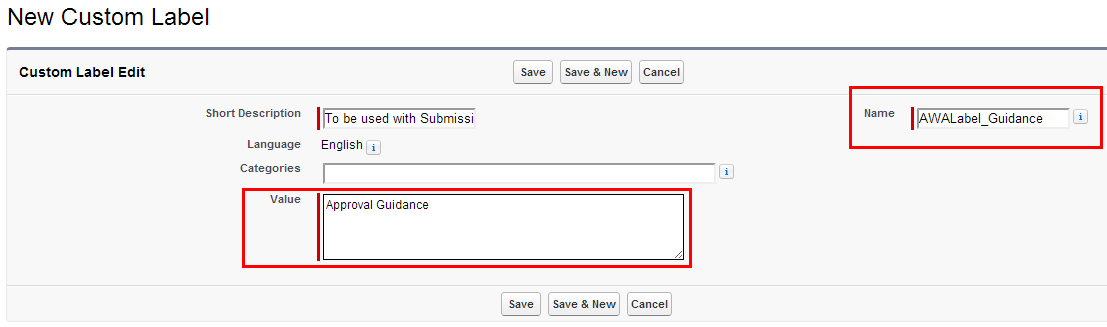
The label is now available for use with submission comments.
You can create more labels as required.With the labels available you can now create approval processes that use submission comments.If you have the Translation Workbench enabled in your org, you can also translate the label into multiple languages.
To configure approval comments for a process
You must have created labels.
- Go to the Approval Processes tab.
- Select an existing process or create a new one and proceed to the Step 6: Specify Submission Comment Settings page.
- Click Submission Comments Enabled to display the submission comments options.
- For Submission Comments Type, select Process and for Submission Comment 1 Label, enter the value from the label's Name field you want to use. You must be sure you enter the correct value for the label, as there is no validation you have entered a valid label.
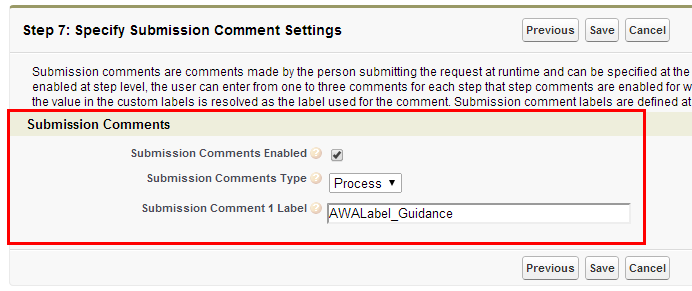
- Click Save.
Complete the remaining configuration for the approval process and ensure that it is active.
When the entry criteria for this approval process is met when someone submits a record for approval, they will be able to enter submission comments at the process level.
To configure approval comments for steps
You must have created labels.
- Go to the Approval Processes tab.
- Select an existing process or create a new one and proceed to the Step 7: Specify Submission Comment Settings page.
- Click Submission Comments Enabled to display the submission comments options.
For Submission Comments Type, select Step and for Submission Comments Per Step, select 1, 2, or 3.
Note
If you define submission comments at the step level, ensure that you have defined them for all the steps in the process to avoid running into SOQL error.
- For each Submission Comment Label, enter the value from the label's Name field you want to use. You must be sure you enter the correct value for the labels, as there is no validation you have entered a valid label.

- Click Save.
- Go to the approval steps for the process and configure them as normal, and proceed to the Step 6: Enable Step Level Comments page.
- Click Step Submission Comments Enabled, if you want to be able to enter submission comments for that specific step. Select which of the comments you want to use. If Submission Comments Type is Process, that overrides this setting and comments will only be available at the process level and not the step level.
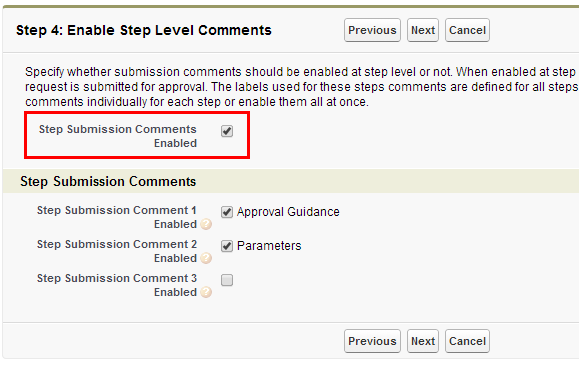
- Click Save.
Complete the remaining configuration for the approval process and ensure that it is active.
When the entry criteria for this approval process is met when someone submits a record for approval, they will be able to enter submission comments at the step level.
Submitting Comments
When an object record meets the entry criteria upon clicking Submit Approval, for an approval process using submission comments, the fields will be available to enter comments in.Either submission comments will be available as a single field for the entire process or 1 to 3 comment fields will be available for specific approval steps.
To submit comments
There must be an active approval process with submission comments enabled.
- From the object record (such as a Quote/Proposal record), click Submit Approvals from the Approval Requests related list.
- From the Submit page enter comments:
- For submission comments at the approval process level there will be a single comment field.

- For submission comments at the approval step level there will be between one and three comment fields. It will also depend on how the steps were configured, whether the fields will be available for some steps or all steps. In the example below the submission comments are available for each step.
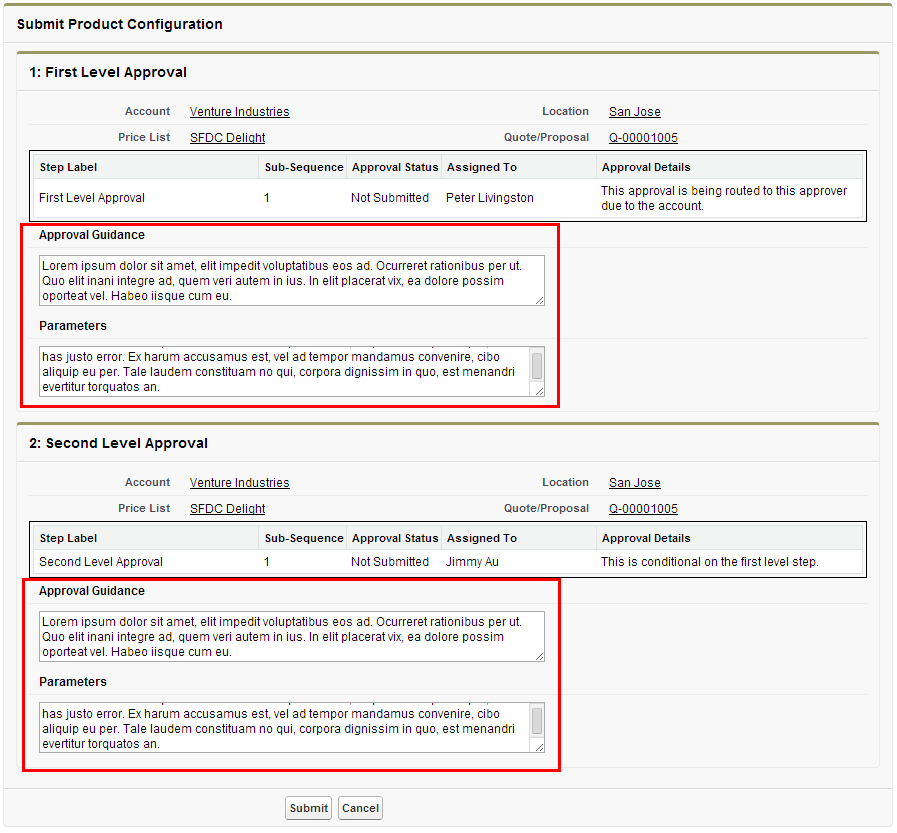
- For submission comments at the approval process level there will be a single comment field.
- Click Submit and the approval request process starts.
The submission comments are captured on the Approval Request object and the Approval Summary Page.
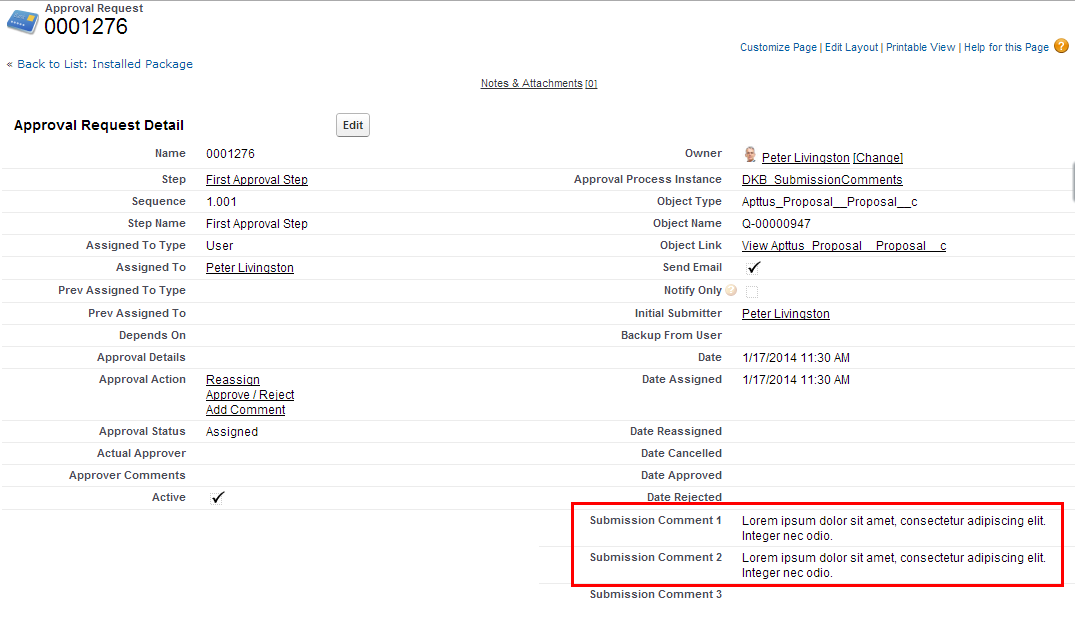
If the approval process is cancelled and a new process is started, the submission comments will be included in the Approval Request History.