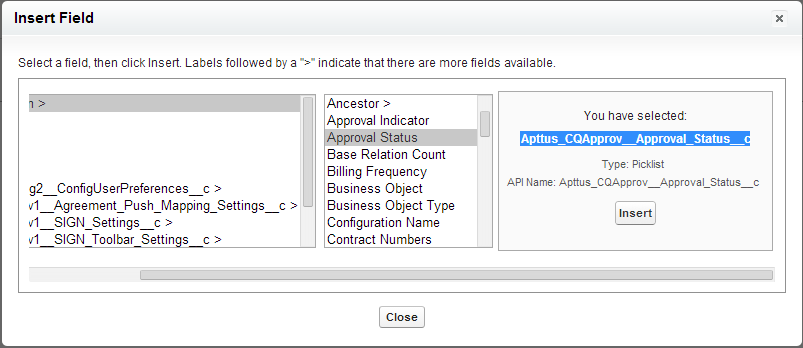Contains fields from the business object, such as Apttus_Config2__PriceListId__c for the configuration object's Price List field.
It can also be used for fields associated with the business object via a lookup field. For this, you must use __r to indicate a relationship between the field and object. For example, Apttus_Config2__ConfigurationId__r.Apttus_QPConfig_ _Proposald__r.Payment_Term__c enables the Payment Term field to be used when Product Configuration is the business object.
You can use Salesforce's Insert Field dialog to build your formula and then copy and paste it to the Formula field. You can access the formula by creating a new field for the appropriate business object. This example shows the approval status for the Product Configuration object.