Once an approval process has started, you can choose to manually escalate an approval request from the Approval Request related list for the object record currently under approval.
You must have completed the configuration tasks to enable auto-escalation functionality.
- Create a new approval process or edit an existing one.
- When you come to the Notification Templates page, you can leave the Escalation Email Template field empty and it will use the default template or you can override it with a custom template.
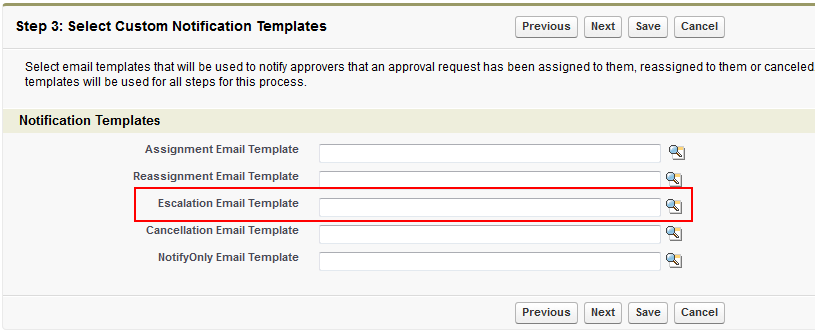
- Finish creating the approval process and then create or edit an approval step for it.
When you come to the Select Escalation Actions page you must select Step Auto Escalate. Configure the settings as follows:
| Option | Description |
|---|
| Expected nn To Complete | These values are used to trigger the auto-escalation. Once an approval request has been created, the system uses the value of expected time to complete to determine when the request should be auto-escalated. |
| Assignee Type | While you could include any assignee type, the following behavior should be noted. If you select Related User, the assignee name can only be a single word otherwise it cannot be reassigned correctly. Also be aware of the differences between selecting a single-step and multi-step assignee type. |
| Assignee Name | This value is dependent on the assignee type. |
Note
This page is displayed regardless of whether the auto-escalation feature is enabled.
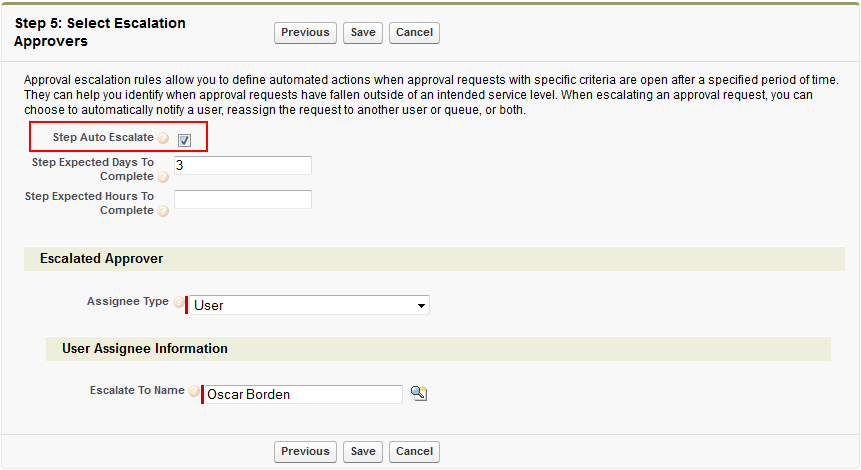
- Save the approval process step to complete the procedure.
When approval requests for that specific approval step exceed the To Complete values, they will be auto-escalated per the escalation settings.