Invoice Email Templates
You need to create an invoice email template and apply it to the account or account location.
Creating an Invoice Email Template
- Go to Setup and type email in the quick find box. Alternately, open Email Templates under Communication Templates.
Select Conga Billing Email Templates as the Folder.
The folder names in the new orgs are auto-updated to Conga Billing Email Templates after installing the latest Billing managed package. For existing orgs, the Admin has to manually update the folder label to Conga Billing Email Templates by clicking Edit next to Folder.
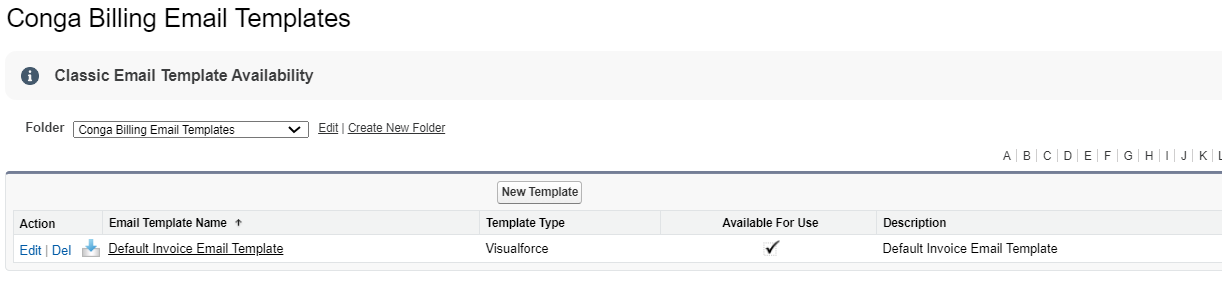
- Click New Template and select a template type from the list of options.
- Select Text to use merge fields to personalize your email content.
- Select HTML to use Salesforce's pre-defined Email layout options to create your own HTML template.
- Select Custom to create your own HTML layout from scratch.
- Select VisualForce to use Visualforce for creating email templates.Developers and administrators can use this option to perform advance operations on data that'll be sent to recipients.
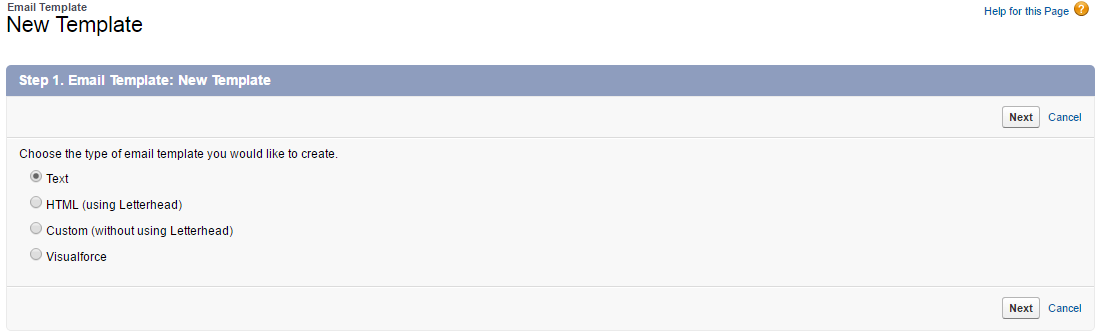
Enter the template information such as Folder, Template Name, Email Layout and Description.
You must select Available For Use option to make the template visible and available for selection.
- Using the Merge Field Options, you can add dynamic fields to your email body. As shown in the following screen, on selecting the Name field from the Select Field picklist, you get a Copy Merge Field Value '{!Contact.Name}'.
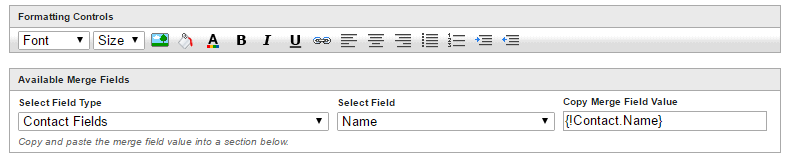
Paste this value in the Email body to display the contact name in the email. Enter the Subject and click Save.
The templates you create will be added to the Conga Billing Email Templates folder. You can add multiple templates for Invoice and specify one for applicability at the Account or Account Location level.