You can automatically email Credit Memo as part of Invoice Runs. Refer, Processing Actions to know which field triggers the auto email.
For sending Credit Memo manually through emails, you can access the Credit Memo Detail page.
Pre-requisite
- Select Generate Credit Memo Documents from Billing System Properties.
- Add Credit Memo document and email templates at the Account level from the fields Set Credit Memo Email Template and Set Default Credit Memo Template. Refer Account Settings for more information.
- You must have Credit Memo document available under the Notes & Attachments related list. If not, click Regenerate to generate a Credit Memo document.
After ensuring the templates are defined, go to the Credit Memo Detail page of a Credit Memo and click Send Email.
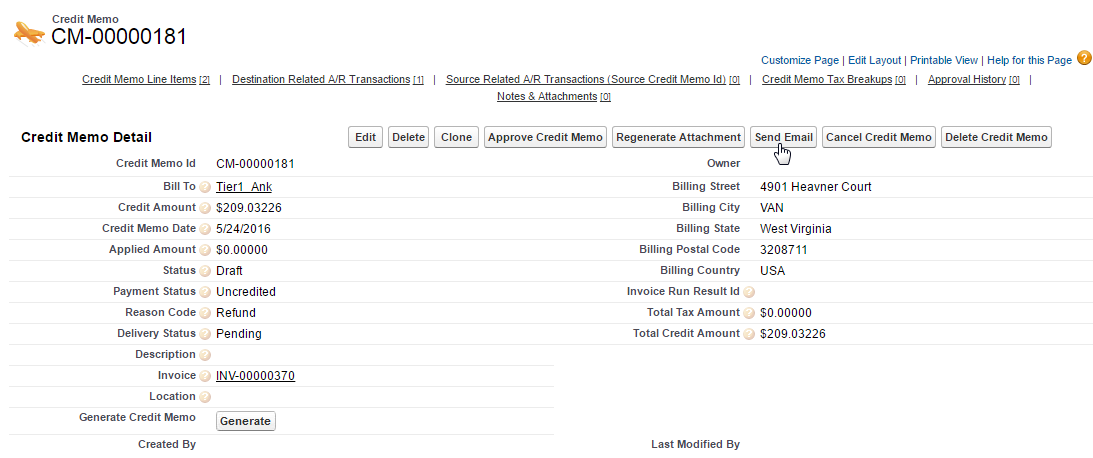
Next, select a Credit Memo Template from the list.
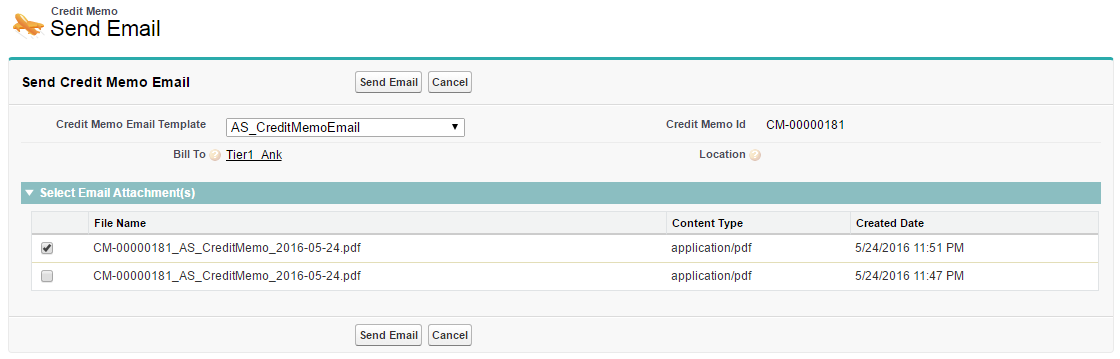
Select an Email Attachment from the list. The listed documents are generated Credit Memo documents under Notes & Attachments. Click Send Email after finalizing the selection.
The email for Credit Memo is sent to the configured email address on Account. To know more on the email address configuration, please refer Billing Contacts on Accounts.
Email is sent from the email address mentioned in the Org Wide Email Address under Billing System Properties. To send email from legal entity specific email address, enter the email address in the From Email field of the legal entity.