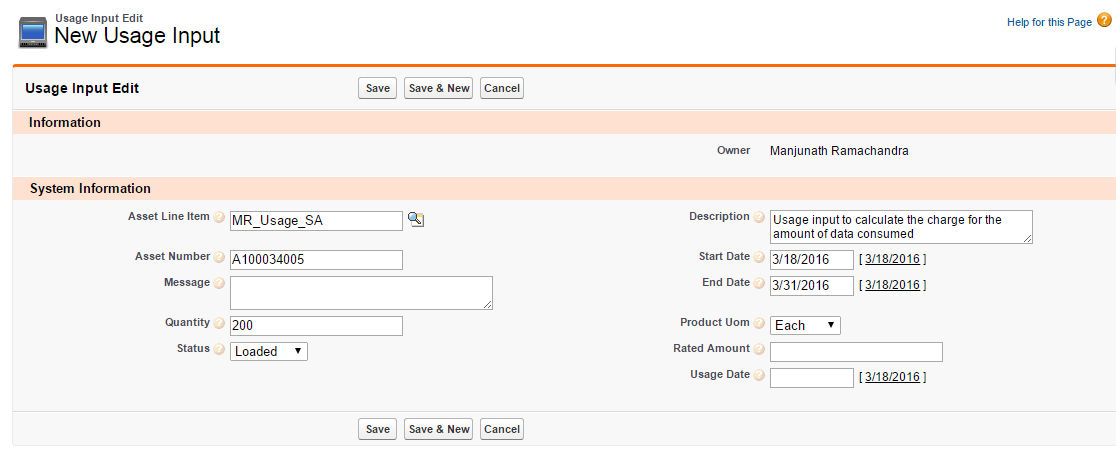Download PDF
Download page Usage Input.
Usage Input
Usage input taps the raw, unrated usage in the system based on the quantity consumption. Usage price tiers and ratings are also associated with the Usage input object.
You can,
- Enter the quantity through Usage Input
- Process it to rate or
- Unrate the usage.
You could also run a batch job to process or unrate the usage automatically.
For example, you are an executive in the Billing department of an Internet Service Provider. You must capture and process the amount of data your customers have used so that you can calculate the amount that you will generate an invoice for. In the Conga Billing, you would create a new Usage Input and process it in order to rate that usage.
With a scheduled batch job, Conga Billing processes the Usage Input to rate the usage and automatically updates the rated amount to the associated Billing Schedule and quantity to Usage Schedule.
To create a New Usage Input
- Click Usage Input > New.
- Enter values for the fields described in the following table:
| Field | Description |
|---|---|
| Asset Line Item | Lookup and select the Asset Line Item for which you want to process the Usage Input. |
| Asset Number | Enter the Asset Number you for which you want to process the Usage Input. |
| Description | Describe the purpose of this Usage Input. |
| Message | Auto-generated after the input processing. The message corresponds to the Processing Status. Please refer Usage Input Status. |
| Status | The stage of the usage input processing. It can be any one of the following options:
For more details, please refer Usage Input Status. |
| Usage Date | From the calendar, select the date when you want to calculate the Usage Input. |
| Start Date | From the calendar, select the date from when you want to calculate the start of the usage. |
| End Date | From the calendar, select the date until when you want to calculate the end of the usage. |
| Quantity | Enter the number of units of the asset for which you want to process the Usage Input. |
| Product UoM | Select any one of the following options to calculate the Product Unit of Measure:
|
| Rated Amount | This field is automatically populated with the amount based on Quantity after you process the Usage Input. |
3. Click Save.
Processing Usage Input
Usage Input processing is a batch process run by the system that derives rated amount from a given quantity, updates the Usage and Billing Schedules and sets the Input Status to Rated if the input data is accurate.
You can process multiple usage inputs in one go from the Usage Inputs Homepage. At the top of the page, next to View, Click Go to see all Usage Inputs entered in the system.
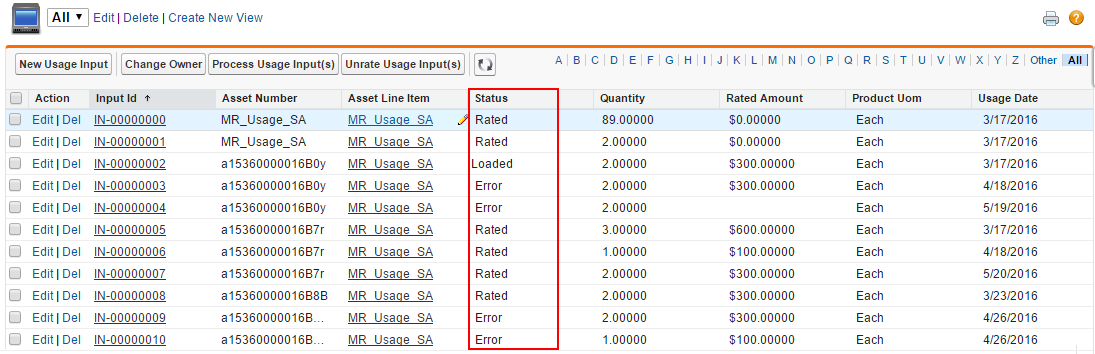
Select the check box for those Usage Inputs which you want to process and click Process Usage Input(s).
Note
You can process usage only for those inputs which have the Status as Loaded.
Similarly, to unrate the processed inputs in bulk, select the check box for multiple inputs and click Unrate Usage Input(s).
The processing is unsuccessful in case,
- The Asset Line Item does not exist for the given Asset Number.
- There is no usage schedule found for the Asset as mentioned on the Usage Date.
In both cases, the Usage Input Status will be set to Error. Go to Usage Input Detail page to view the Message to understand the cause of error.
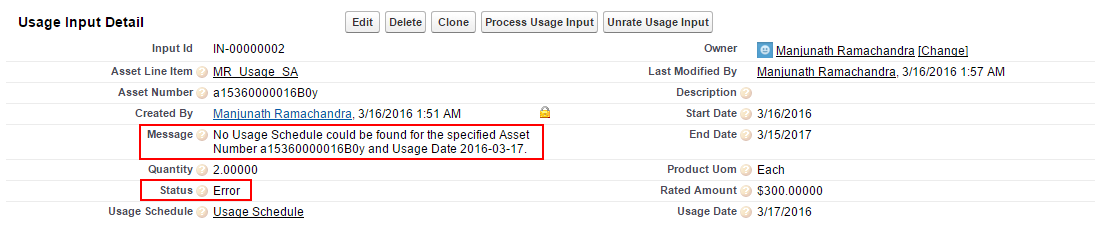
You can also Unrate a processed usage Input from the Usage Input Detail view if inaccurate quantity or pricing has been processed. Click Unrate Usage Input.
With the Conga Billing application, when you process usage inputs, you will receive an email notification at the conclusion of the process with the following information:
- Number of Usage Inputs processed: X
- Number of Usage Inputs processed successfully: X
- Number of Usage Inputs processed with errors: X
Check out Usage Schedules for the successfully Rated Usage Inputs.
Processing Usage Inputs with Negative Quantity
You can process a usage input with a negative quantity. When you process a usage-based asset with a negative quantity, the absolute quantity is used to identify the price tier.
For example, consider the following price tier:
- 1 to 10 units = $120
- 11 to 20 units = $150
- 21 to 30 units= $275
- 31+ units = $500
If you process the usage input with -15 quantity, the rated amount is calculated based on the second price tier. The rated amount for -15 quantity is -$150.
Processing a usage input with a negative quantity is only supported for products with tiered pricing.
Usage Input Status
| Action | Status (Pre) | Message | Status (Post) |
|---|---|---|---|
| Process Usage Input | Loaded | - | Rated |
| Error |
| No change | |
| Rated | Usage Input with Status as Loaded can only be processed. | No change | |
| Unrate Usage Input | Loaded | Usage Input with Status as Rated can only be unrated. | No change |
| Error | Usage Input with Status as Rated can only be unrated. | No change | |
| Rated | Usage Input has been unrated. | Error |