Download PDF
Download page Forecast Billing Schedules.
Forecast Billing Schedules
The Billing forecasts of products visually show how a product if purchased, will be sold over a period of time. It helps you stay informed and account for the way revenue will be scheduled for products in the form of Billing Schedules. Using forecast billing schedules, you know how much and on what dates your customer will be invoiced for the purchase.
You can forecast your billing schedules from:
Administrators need to add the Forecast Billing button on the cart. For information on creating the Forecast Billing button, refer to Forecast Billing Button on Cart.
Forecast Billing on Cart
Before you finalize your cart and your product becomes an asset, you can forecast your billing schedules.
To generate billing forecasts for products,
- Create your Quote/Proposal.
- Click Configure Products to navigate to your cart.
- Add products to the cart.
- From the more menu, next to Finalize Button, click Forecast Billing.
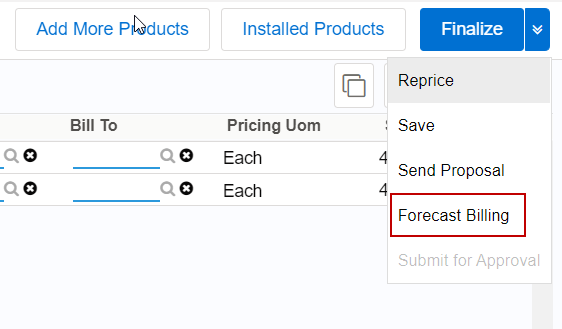
- Forecast Billing UI appears. Select your Forecast Term and click Forecast.
Forecast Billing Schedules for your selected product appears. You can hover over the bar graph for more details and use the filters to narrow down the forecast data. - Click Back to navigate back to your cart.
If you make any changes to the product configuration, reprise your cart and generate forecast billing again to see the updated forecast data.
Forecast Billing for Asset Based Operations
You can generate forecast billing schedules for assets to see the impact on billing schedules of asset-based operations before finalizing it.
To generate forecast billing for Assets,
- Click Asset Manager from your Account.
- From Installed Products, select your assets and perform asset-based operations.
- From the more menu, next to Finalize Button, click Forecast Billing. Forecast Billing UI appears.
- Select your Forecast Term and click Forecast.
Forecast Billing Schedules for your selected assets appear.
Forecast Billing for Order
You can generate forecast billing for non-activated orders.
To generate forecast billing for orders,
- From the order detail page, click Amend Order. Cart UI appears.
- Perform your order amendments.
- From the more menu, next to Finalize Button, click Forecast Billing. Forecast Billing UI appears.
- Select your Forecast Term and click Forecast.
Forecast Billing Schedules for your selected assets appear.
Forecasting Billing Schedules from Quote/Proposal
For information on Forecasting Billing Schedules from Quote/Proposal, refer to Forecast Billing Schedules and Billing Summaries on the Proposal.
Forecast Statuses and Exception Messages
When you execute the Forecast API (asynchronous), you can see the forecast status and final forecast result. If there is a failure or partial failure of the Forecast API, a corresponding message is displayed in the Forecasted Billing Options related list.
You will see the Status and Message columns in the Forecasted Billing Options related list only if your administrator has added the Status and Message fields to the Forecasted Billing Options object on the proposal layout.
The following table lists the forecast statuses and scenarios in which messages are generated when you execute the Forecast API (asynchronous).
| UI or Forecast API (Asynchronous) | Is Exception Generated? | Status | Message |
|---|---|---|---|
| UI or API (single batch or > 1 batch) | No | Completed | Blank (no message) |
| UI or API (single batch) | Yes | Failed | Exception message |
| UI or API ( > 1 batch) | Yes (exception is generated for all batches) | Failed | Append all exception messages from all batches |
| UI or API (> 1 batch) | Yes (exception is generated for partial batches) | Partially Failed | Append all exception messages from all batches that generated exception |
At the start of the batch job execution, the status changes to In Progress. At then end of batch job execution (after all batches are completed), the status changes to Completed, Partially Failed, or Failed.