You can click the Agreement Hierarchy button on the Agreement Detail page to view the agreement hierarchy of an agreement. The agreement hierarchy page displays a hierarchical list of agreements related to the current record. Hierarchical relationships to the current agreement include:
- parent agreements
- child agreements
- related agreements
- amended & renewed agreements and agreements related to them
In the Agreement Hierarchy page as shown in the figure below, the account details of the current agreement, parent agreements, current agreement (highlighted in blue), and the relationships of the current agreement are displayed. You can also view agreement hierarchy of the amended and renewed agreements existing under the current agreement.
Note
The current agreement refers to the agreement for which you are viewing the agreement hierarchy. The Agreement Hierarchy page displays up to 88 parent agreements in the agreement hierarchy.
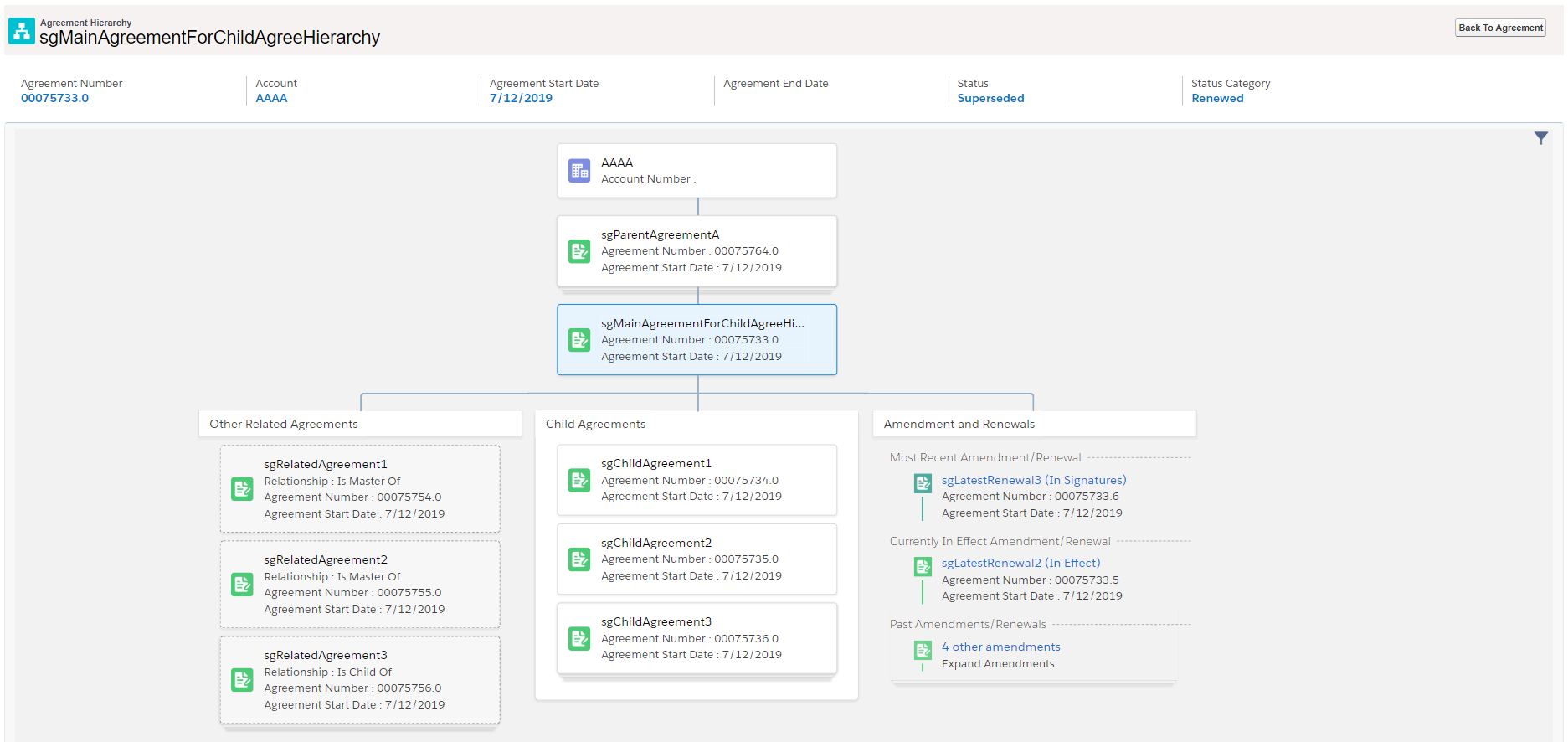
If any section has more than 3 agreements, the first 3 agreements are displayed and the remaining agreements are displayed as stacked cards. When you click third agreement, you can view the remaining agreements. The fields displayed for the agreements on the agreement cards are based on the APTS_AgreementHierarchyFields admin object. For more information, see Admin Entries. You can configure the header fields based on your requirement. For more information, see Configuring Agreement Hierarchy Page Header.
To return to the agreement, click the Back to Agreement button.
Note
Except for the related agreements with Is Amendment For, Is Amended By, Is Renewed For, and Is Renewed By as relationship types, all the other related agreements are displayed below the Related Agreements section in the Agreement Hierarchy page.
Prerequisite
The Agreement Hierarchy button is configured. For more information, see Adding Agreement Hierarchy Button.
- Click the Agreement Hierarchy button on the Agreement Detail page.
Hover over an account card and click  .
.
Scroll the page by mouse drag (mouse click and drag) to view required agreement card.
- Select either of the following options:
- Select View Record from the menu to view the details of the agreement. The Agreement Detail page of the selected agreement opens in a new tab.
- Select Show Related Agreements from the menu. A window containing Child Agreements and Related Agreement opens.
To customize agreement hierarchy view
Click the filter icon ( ) in the Agreement Hierarchy page.
) in the Agreement Hierarchy page.
Toggle the buttons to hide or display Child Agreements, Amendment, or Other Related Agreements toggle sections in the agreement hierarchy view.