Workflows enable you to automate manual tasks, synchronize data across systems, and boost productivity. For instance, automating tasks such as updating an object’s status or sending email alerts saves your team valuable time that would otherwise be spent on these manual activities. The stages and activities in the workflow determine the workflow transition and activities taking place in each stage. An activity signifies a task within a workflow, whereas a workflow definition is a series of activities, like sending an email or previewing and submitting an approval process. These workflow activities can be carried out either manually or automatically. For more information on configuring workflow activities, refer to the Workflow module in Managing Admin Console.
The administrator can configure custom workflows, in addition to the out-of-the-box workflows supported by the system. They can add various activities such as approvals-related, document generation-related, and so on, to the custom workflows. This section explains the activities that can be added to custom workflows.
Document Generation
After creating a record for the contract, you need to have a contract document that outlines the terms and conditions of the relationship between the engaging parties. A contract can be generated manually or automatically, depending on predefined criteria such as contract type, account, etc.
The administrator can configure the workflow with a stage and an activity for the manual or automatic generation of contract documents.
Manual Document Generation
If the administrator has configured the workflow with a stage and an activity for manual document generation, the stage is displayed in the contract lifecycle transition bar. Click on the stage icon to generate a contract document or override the process and move ahead in the workflow.
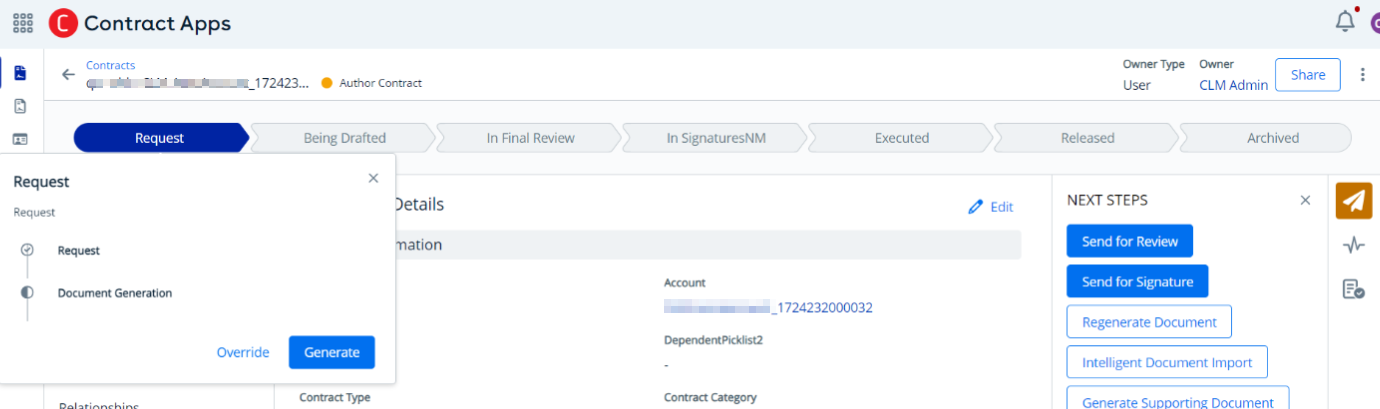
Automatic Document Generation
Prerequisites
- The administrator has configured the workflow with a stage and an activity for automatic document generation.
- The administrator has selected a contract template in the Rule Setting in the Admin Console.
The contract document is automatically generated after contract creation and the workflow stage is displayed in the contract lifecycle transition bar.
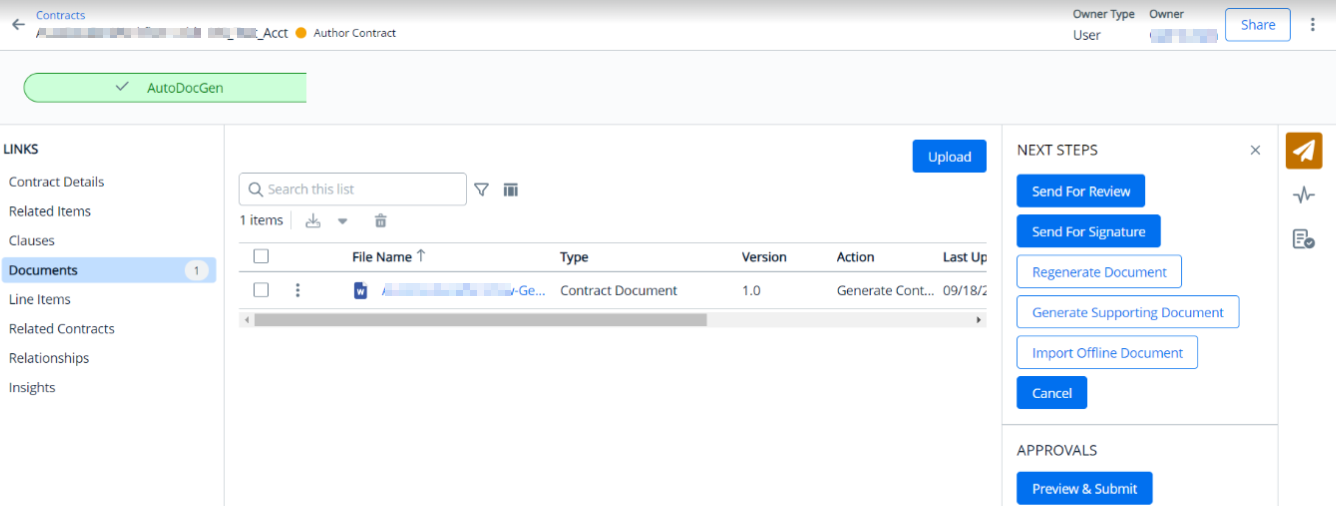
Approvals
A contract may require multiple approvals throughout its lifecycle due to business needs, such as clause modifications, changes in key business values, internal processes, and more. The workflow facilitates approvals as an activity, enabling users to easily preview and submit approval requests.
Administrators can configure an approval activity to enable users to preview and submit an approval and then either approve or reject an approval request. For more information on configuring approval workflow in the admin console, refer to the Workflow module in Managing Admin Console.
Workflow for Approvals activity
Prerequisite: The administrator has set up the approval workflow, and the contract is now ready for approval.
The approval workflow stage is shown in the transition bar on the contract details page. Click the Approval workflow stage to access the following two buttons:
- Preview & Submit: Click this button to go to the Approvals page, where you can preview and submit an approval process. For more information about previewing and submitting an approval request, see Working with Approvals.
According to the criteria established by the admin for the approval activity, the workflow progresses to the next step. - Override: You can override an approval process.
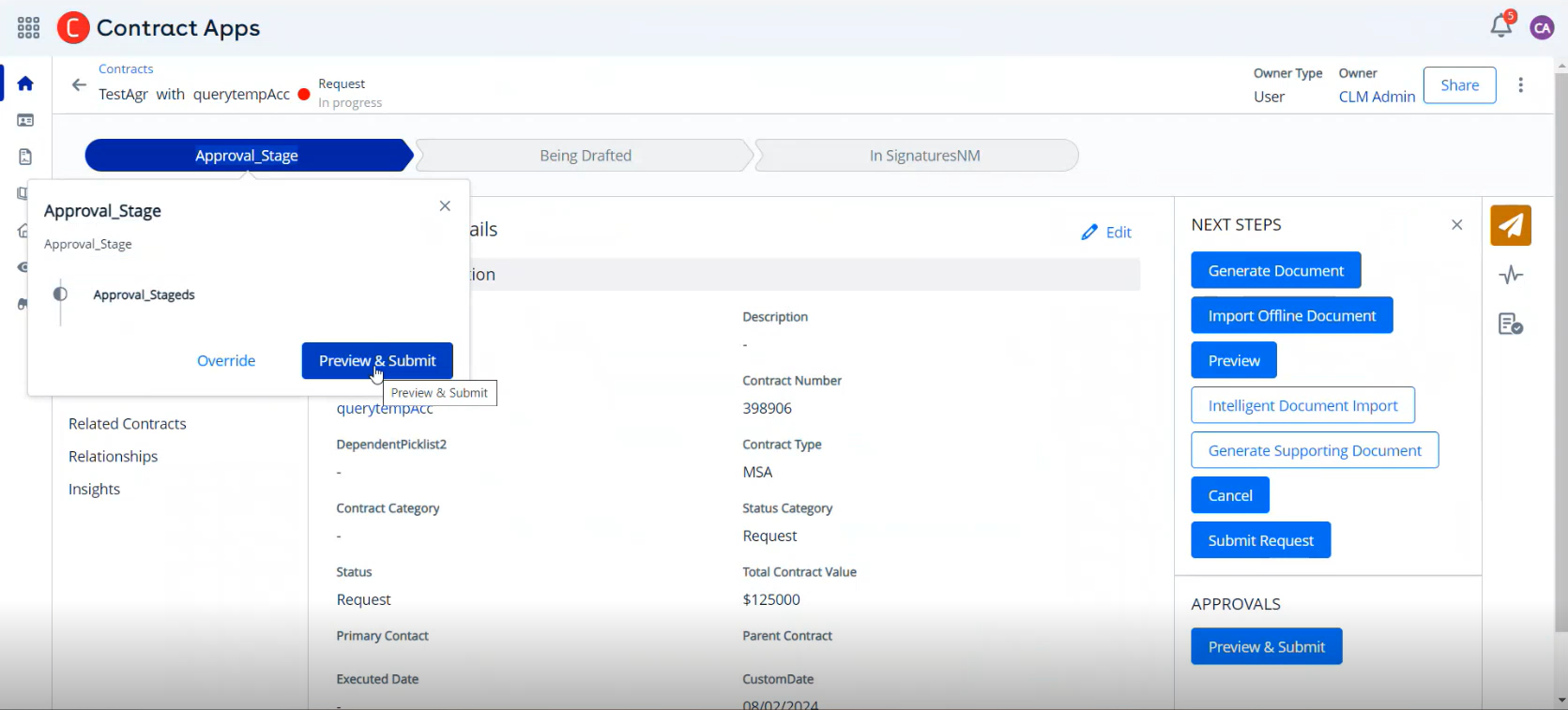
These action buttons are visible only when the approval status is Not Submitted, Approval Required, or Canceled.