Submitting an approval request ensures that the approver receives an email notification about the approval request or can view this request on the My Approvals page.
To access the My Approvals page
From the Contract Details page, click the My Approvals button in the APPROVALS section on the right navigation pane.
On the Contract Details page, the My Approvals button appears for all approval statuses except when the approval status is Not Submitted.
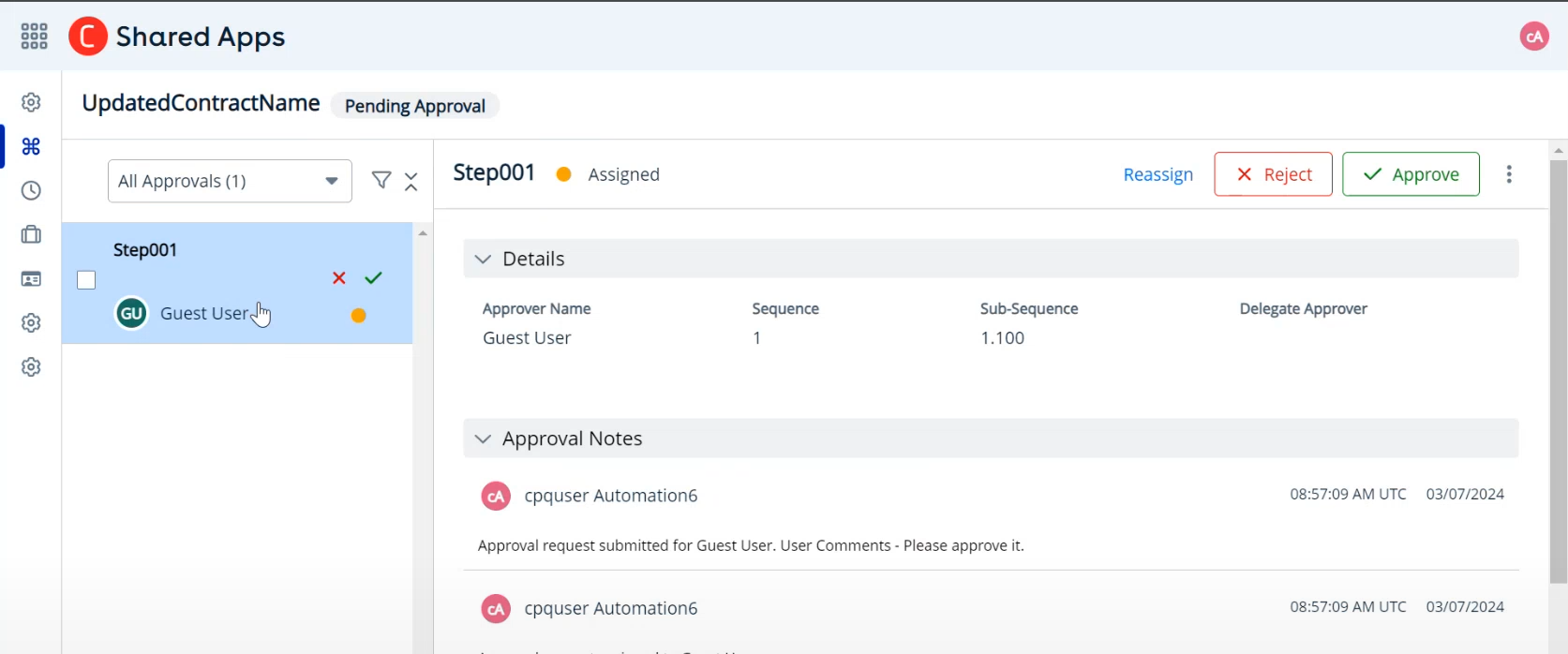
- Fields displayed in the left pane and the step details on the right depend on the Display Header Fields added in the approval flow step by the administrator. Click on the links to navigate to the record to view its details.
- Based on the “Approver Stepper Style” setting configured by the administrator, you can view either a default or compact view in the left panel. The default view allows you to see full details without expanding, while the compact view lets you expand steps to see multiple assignees per step.
From the My Approvals page, you can approve, reject, reassign, or recall an approval request.
Actions for Approval Request
After you submit the approval request, the approver can either approve or reject the approval request. There are two methods of approving or rejecting an approval request.
Approving or Rejecting a Request from Email
If an approval request is submitted and you are the assignee for the process, you receive an email notification. You can choose to approve or reject the request from the My Approvals page or respond to the email notification itself.
The assignee can approve or reject an emailed request by using the keywords Approve, Approved, Yes (for approving) or Reject, Rejected, No (for rejecting).
Approving or Rejecting an Approval Request
Access the My Approvals page and perform the following actions.
Reassigning a Request
You can reassign an approval request assigned to you to another user.
To reassign a request
- Select the approval request and click Reassign.
- In the Reassign window,
- Approver Type: Select the approver type from the drop-down list.
- Approver Name *: Search and select the approver name.
Add your comments.
Fields marked with * are mandatory.
- Click Save.
The approval request assigned to you is now reassigned.
Rejecting a Request
You can reject the approval request assigned to you from the My Approvals page without delay.
To reject a request
- Select the approval request and click Reject.
- Add your comments in the Reject request window and click Reject.
The approval request assigned to you is now rejected.
Approving a Request
You can approve the approval request assigned to you at once.
To approve a request
- Select the approval request and click Approve.
- Add your comments in the Approve request window and click Approve.
The approval request assigned to you is now rejected.
Recalling a Request
You can recall the approval request assigned to you from the My Approvals page without delay.
To recall a request
- Select the approval request and click the More icon (
 ).
). - Select Recall.
- Add your comments in the Recall window and click Recall.
The approval request assigned to you is now recalled.