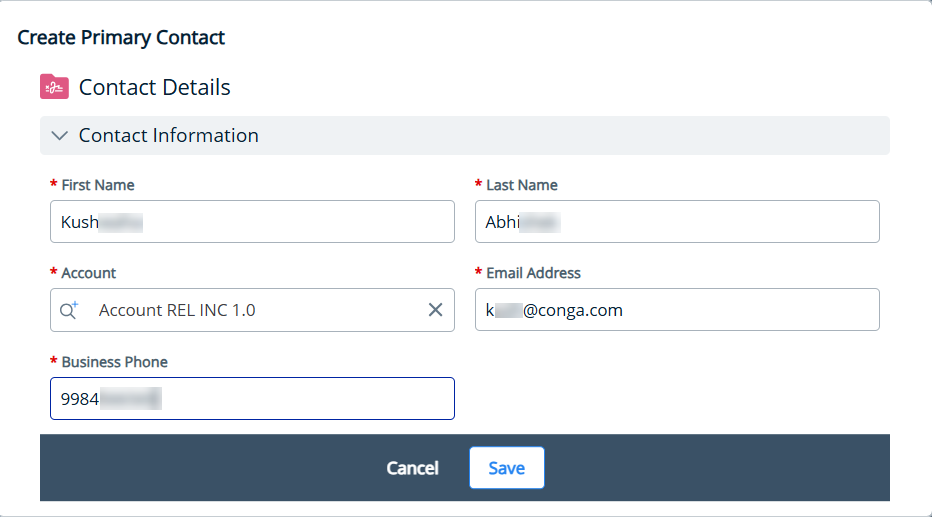Select an existing primary contact from the drop-down.
If the contact doesn't exist, go to Shared Apps and select Contacts. For more information, see Creating a Contact.
Alternatively, you can:
- Start entering the contact name, and the Create "contact name" button appears.
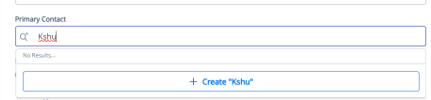
- Click the button to raise the Create Primary Contact window.
- Enter the required fields and click Save. A new primary contact is created.