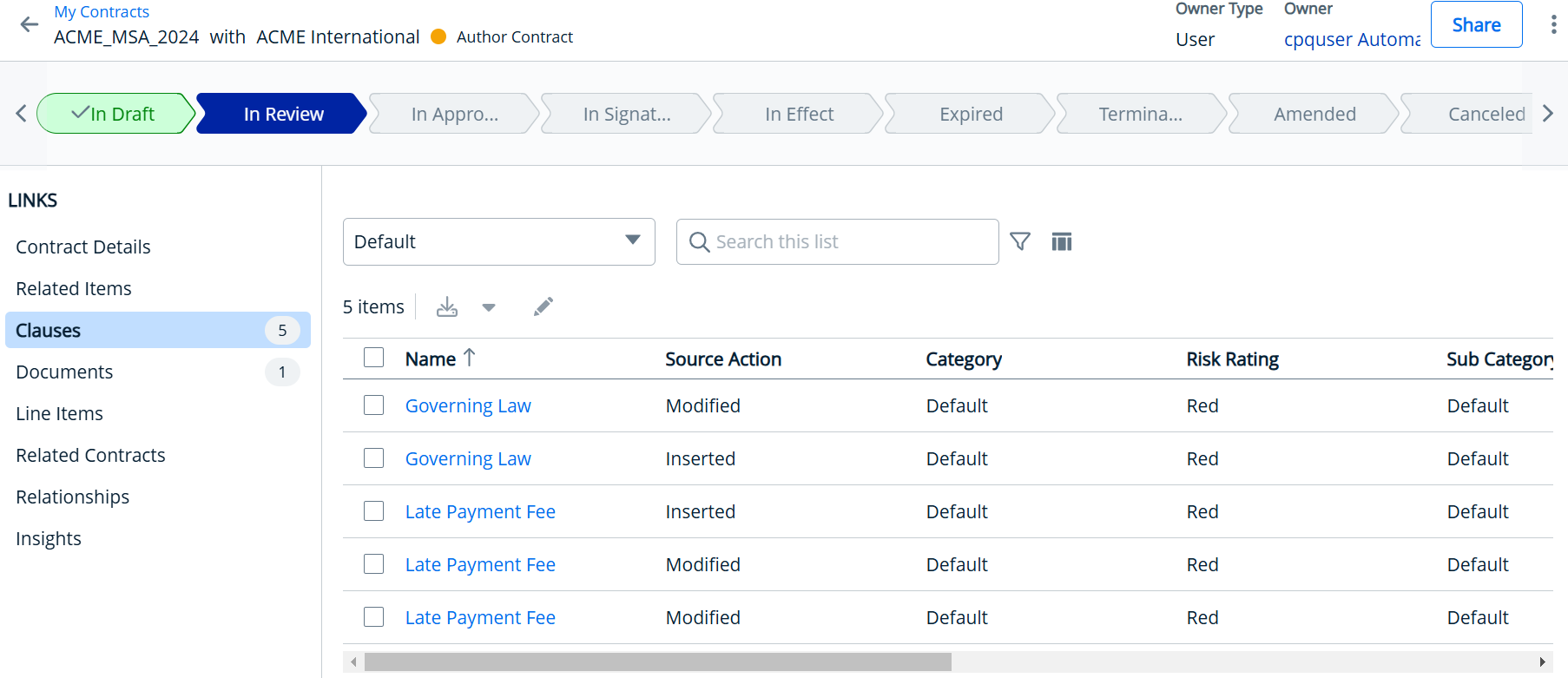Download PDF
Download page Viewing Risk Analysis for a Contract.
Viewing Risk Analysis for a Contract
When counterparties change a clause or introduce new provisions in the contract document during negotiations, it can lead to potential risks that need immediate attention. Using generative AI capabilities, the Redline AI feature helps identify, analyze, and summarize such risks in real time, ensuring informed decision-making and safeguarding the organization's interests. It analyzes any clause modifications or new provisions introduced externally, identifies risks associated with these changes, and categorizes them so that you can review the risks.
The risk analysis summary provides a comprehensive view of the contract's risk profile. A barometer serves as a visual indicator of overall risk, offering a quick assessment: if even one clause is deemed high-risk, the indicator reflects a high-risk status. If there are no high risks but medium and low risks are present, it indicates medium risk, while the presence of only low-risk clauses results in a low-risk indication. This visual cue ensures you can quickly grasp the contract's risk level.
In addition to the overall summary, the system offers a detailed breakdown of clause-specific risks in the Items at Risk tab. This includes identifying critical clauses and categorizing risks as high, medium, or low. The contract mitigation summary provides actionable strategies for addressing these risks, empowering stakeholders to proactively reduce vulnerabilities and safeguard the negotiation process.
To view the contract risk analysis
- Click the App Launcher icon (
 ) and select Contract Apps.
) and select Contract Apps. - Select a contract to display the Contract Details page.
- Click the Redline AI icon (
 ). This raises the Contract Documents window, displaying the latest version of the .doc or .docx contract documents file format.
). This raises the Contract Documents window, displaying the latest version of the .doc or .docx contract documents file format.You can only select one document at a time for analysis.
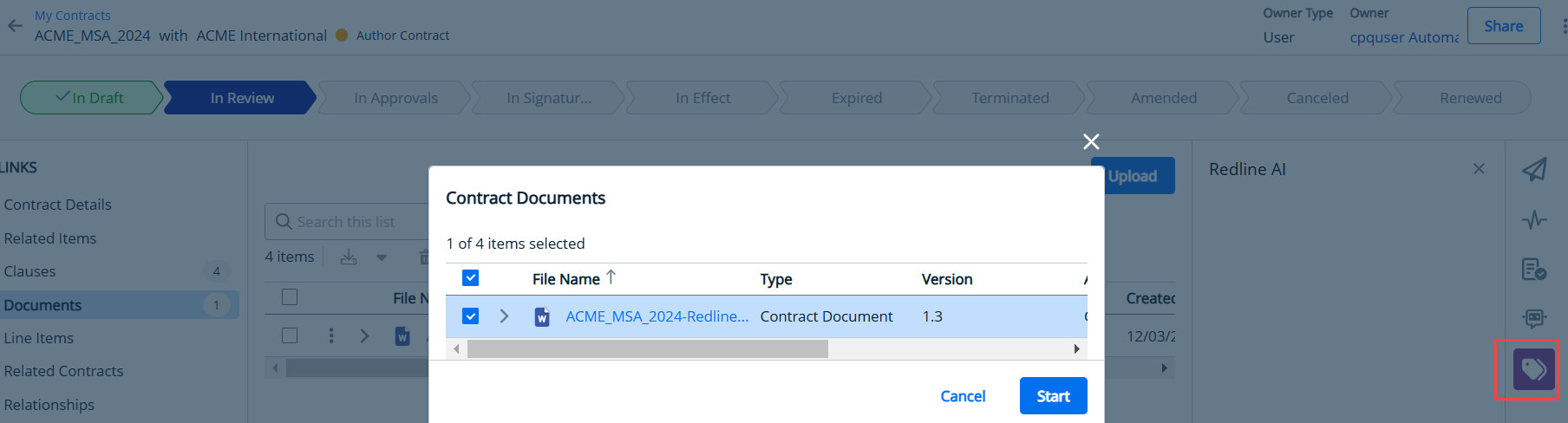
Select a document and click Start. This action opens the document window, displaying the contract document along with the redlines resulted from modifications and the Redline AI window on the right.
You must select a document of type Contract Document.
- The Risk Summary tab opens showing the summary in two sections: Contract Risk Summary section that summarizes risks due to the modified text and Contract Mitigation Summary section that suggests ways to reduce risks.
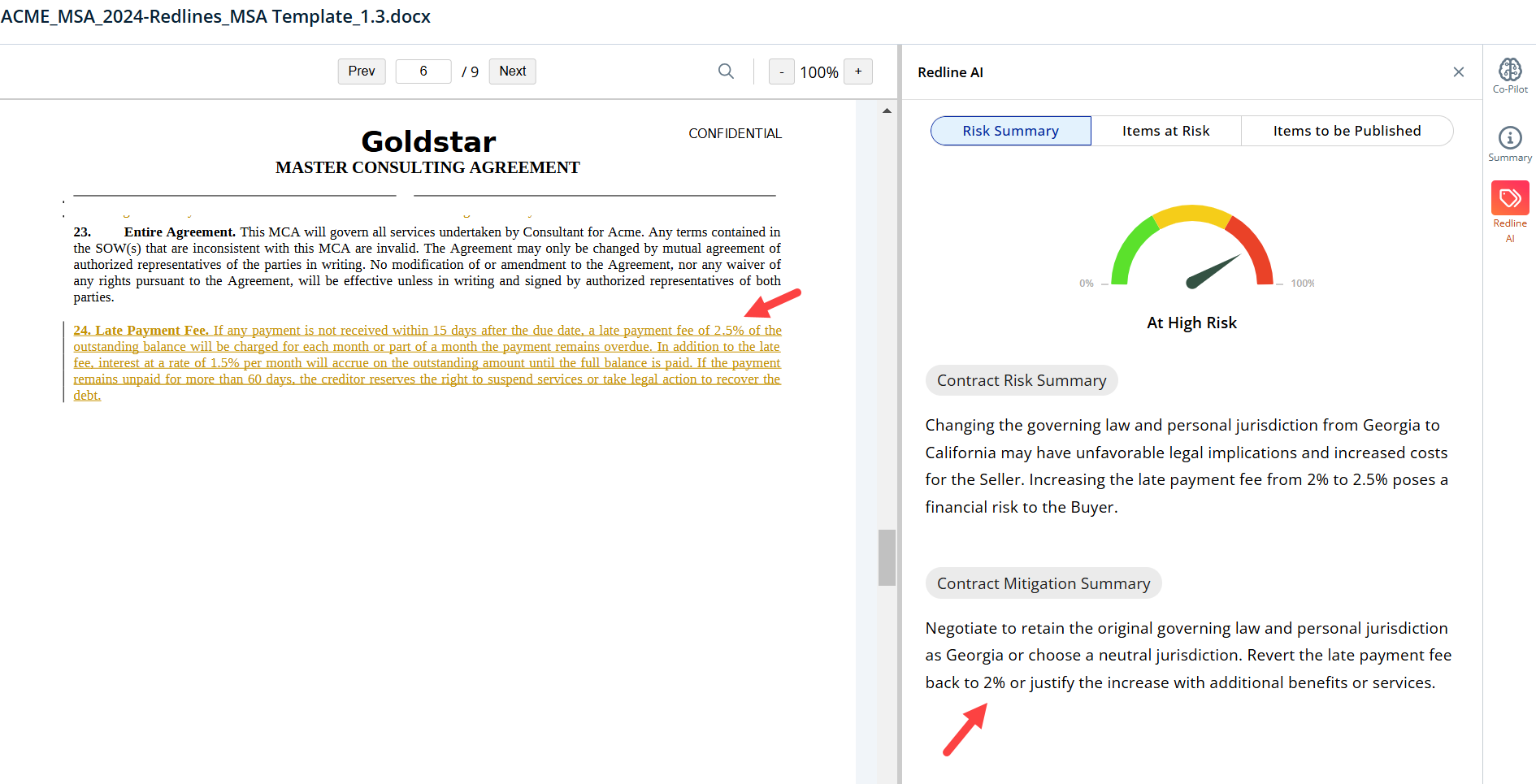
- The Items at Risk tab displays the count of risk items in different categories. It also displays risk by clause i.e. the clauses which are not in compliance or adherence to the standard clause in the Clause Library. Click the clause to view risk category and risk description. The clauses are displayed in order of high, medium and low risk.
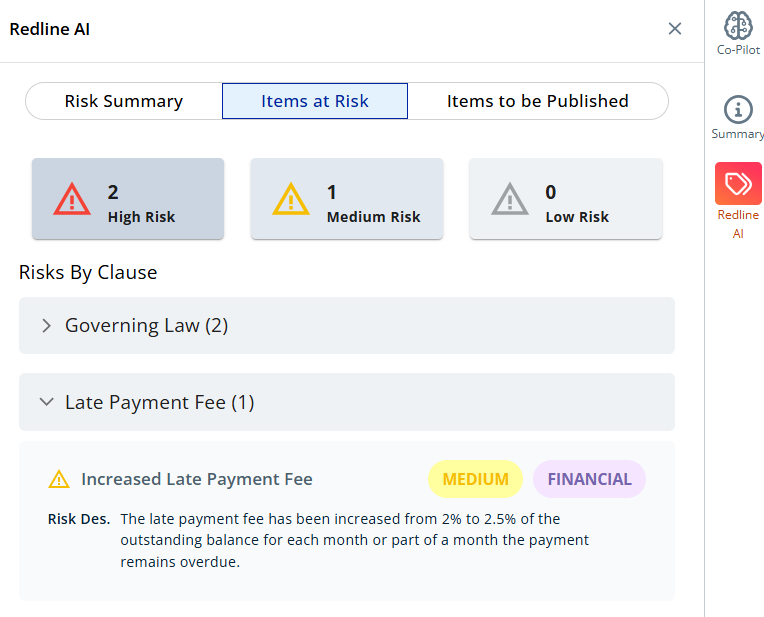
- Click on the clause to view standard clause, and AI mitigation guidance.
- Select an option from Choose from Action.
- Keep - select this option to retain the redlined or standard clause
- Modify - select this option to provide a new text clause only for the text that is identified as a risk
- Revert to standard clause - select this option to revert the modified text to the original clause text
After you have taken action for the clause, click Done. The clause is moved to Items to be Published tab.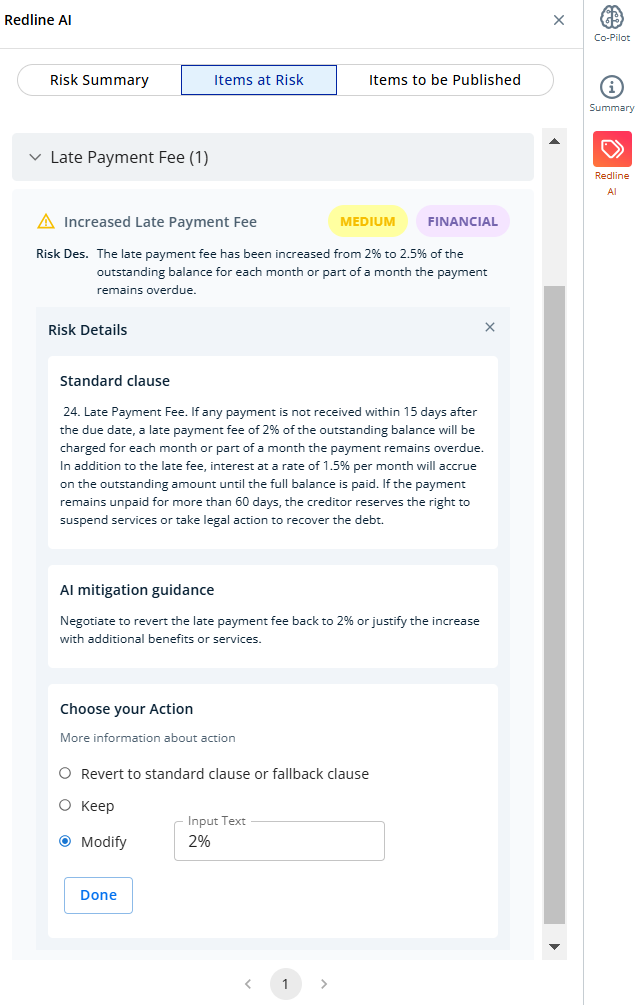
- Click the Items to be Published tab. The list of clauses you modified in Items at Risk tab is displayed.
- Review the risk description, response and modified text. Click Undo to undo the modification and move the clause from Items to be Published to Items at Risk tab.
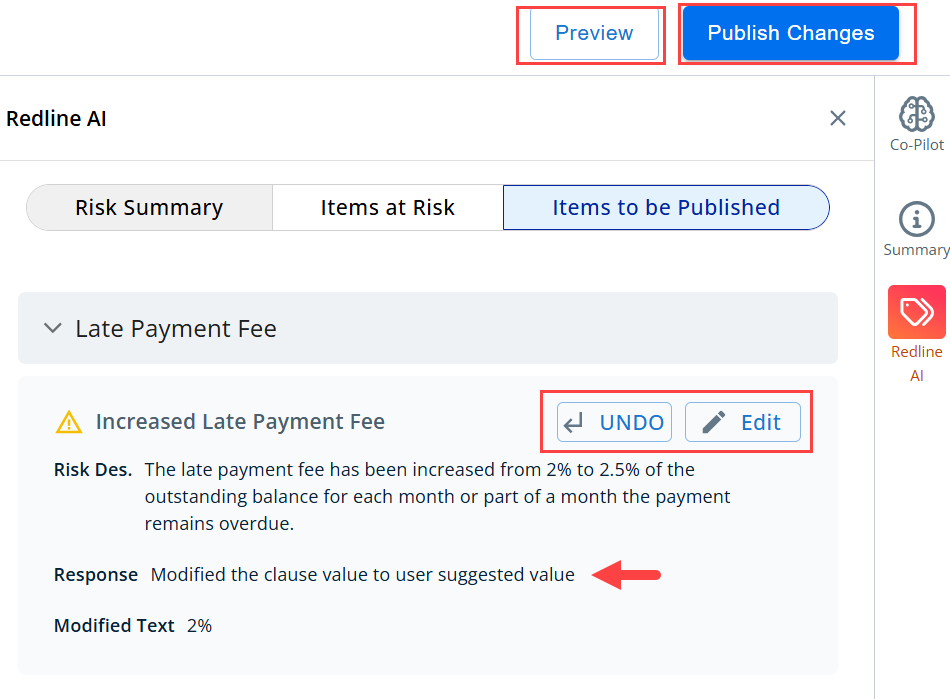
- Once you have reviewed the clauses in Items to be Published tab, click Preview to verify that the modifications done are reflected in the previewed contract document. Click DOWNLOAD if you want to download the previewed contract document.
Redlines are not displayed in the preview document.
- Click Publish Changes and select an option to publish the changes with or without redlines.
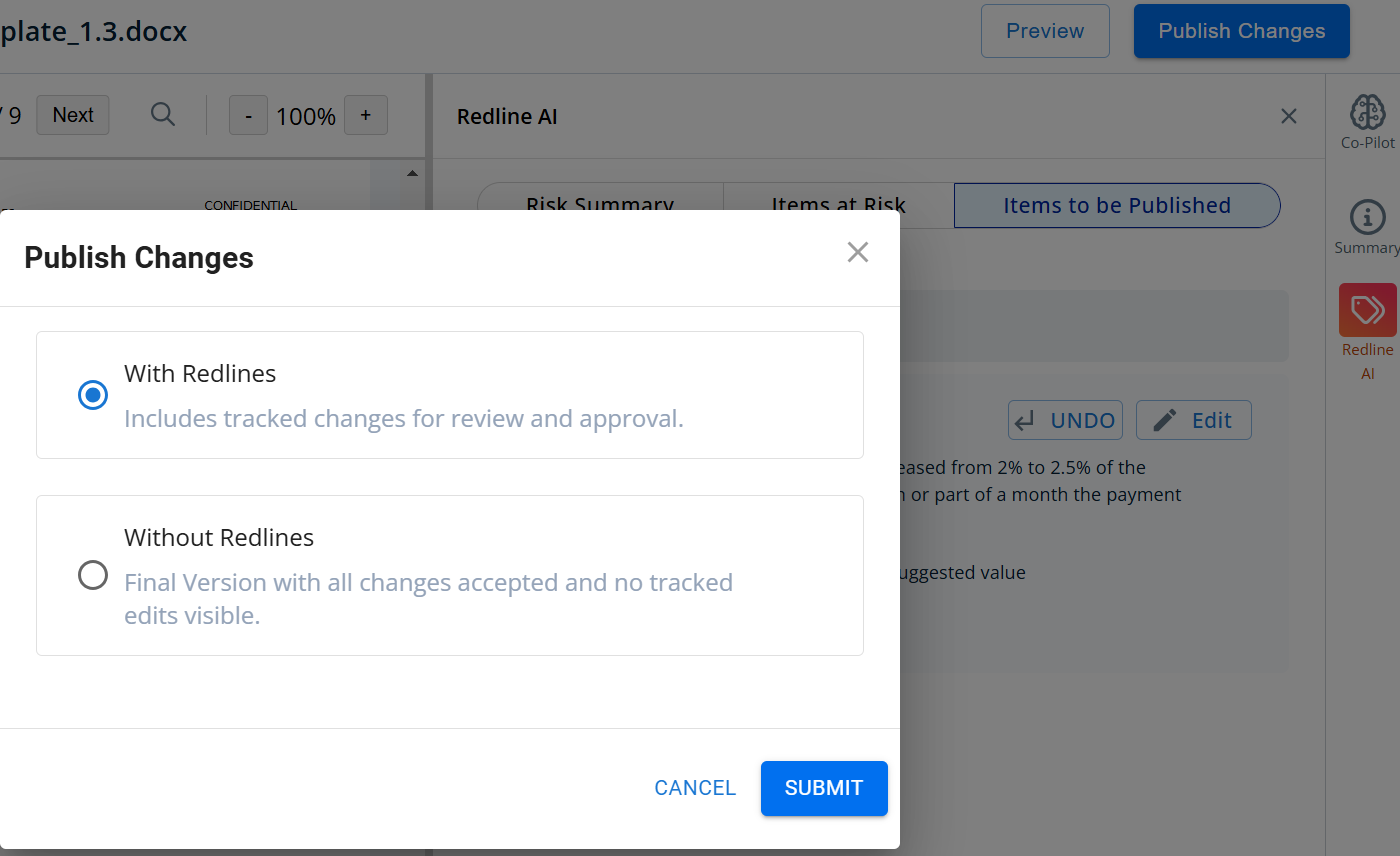
You are navigated to the contract's Documents tab in a new window. A new version of the contract document is generated with Action as Check in. The clauses which you modified are displayed in the Clauses tab with Source Action as Modified.