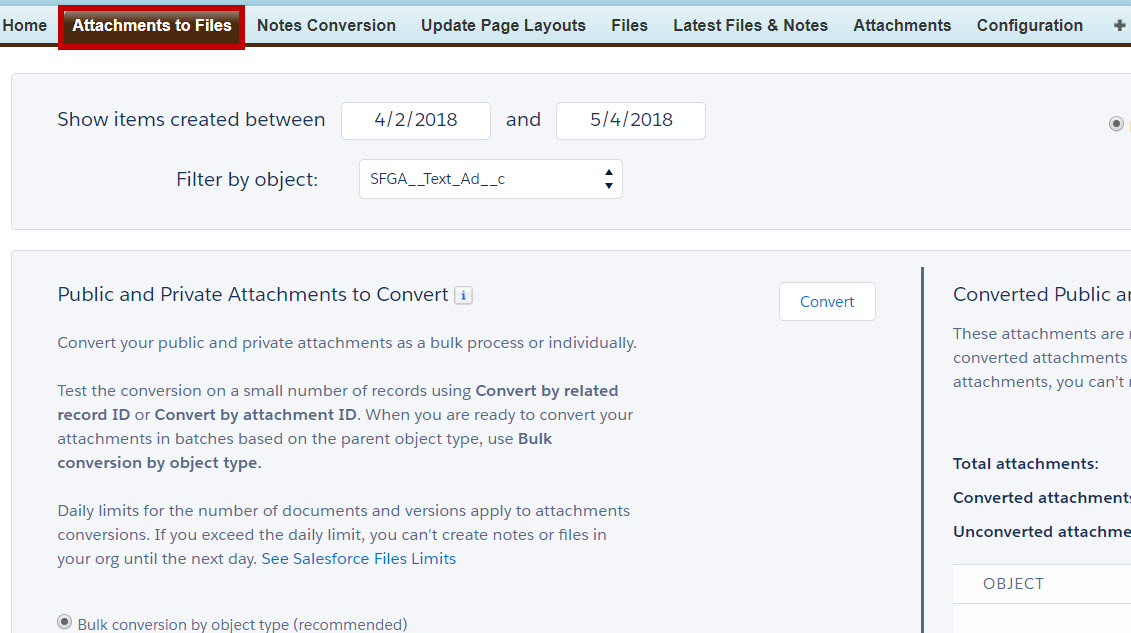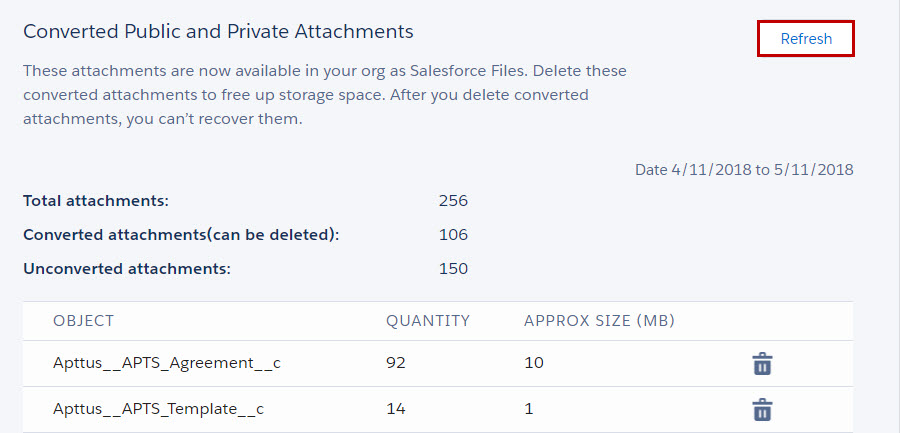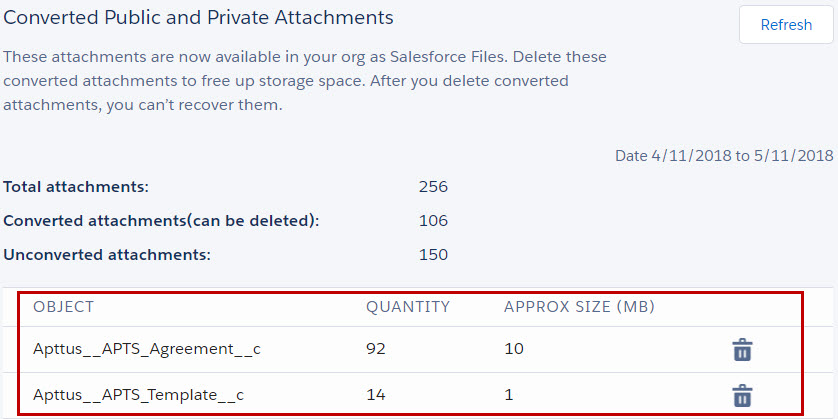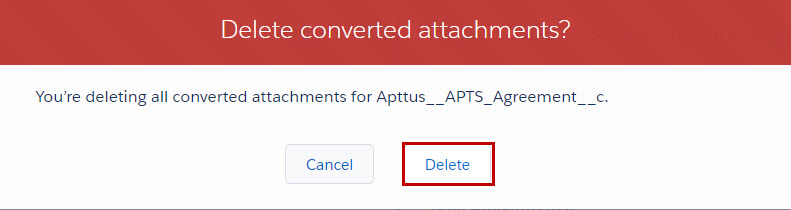Deleting Attachments
Delete attachments option enables users to delete the attachments which are converted to files.
To delete attachments
Go to the Salesforce.com App Menu and select Attachments and Notes migrator.
Click Attachments to Files. The Attachments to Files page appears.
Figure: Attachments to Files Page
- Click Refresh in the Converted Public and Private Attachments section, as shown in the below figure.
- Converted attachments appear with details as shown in the below figure.
Figure: Converted Attachments with Details - Click Delete icon to delete the attachments.
- A pop-up appears displaying a message given in the below figure.
Figure: Delete Converted Attachments Click Delete to delete converted attachments or click Cancel to cancel it.
Your selected attachments are deleted.Note
Ensure Enable File setting is selected after the migration process is completed.