Download PDF
Download page Enabling Contract Document Versioning.
Enabling Contract Document Versioning
To enable Contract Document Versioning for your org, consider the following implementation options:
- Enable Comply System Properties for Versioning
- Add Version-Related Merge Event Actions
- Add the Document Version Related List to Agreement Layouts
- Add the Document Version to Document Naming Convention
To enable Contract Document Versioning for select agreements or based on conditions (without applying versioning globally):
- Add the Version Aware field to Agreement Layouts
- Add Workflow Rules to make Agreements Version Aware (optional)
To configure Comply System Properties for Versioning
Use Comply System Properties settings to enable Contract Document Versioning for agreements in your Org.
- Navigate to Setup > Develop > Custom Settings.
- Click on the Manage link next to Comply System Properties.
- Click Edit to edit System Properties. The System Properties form is displayed.
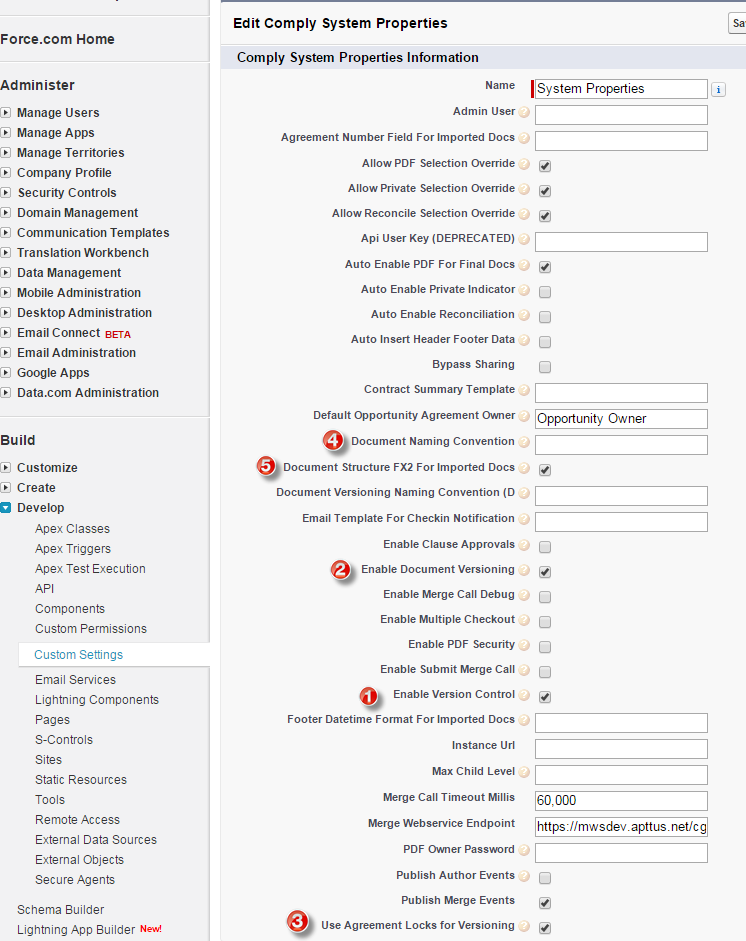
- Configure the System Properties described in the following table.
| # | Property | Description |
|---|---|---|
| 1 | Enable Version Control | Check this box to enforce a check-in/check-out policy for agreement documents. This setting must be enabled when "Enable Document Versioning" is checked. Note: This property existed in Contract Management versions prior to 8, so this property may already be enabled. |
| 2 | Enable Document Versioning | Check this box to enable Document Versioning. All new agreement records created in your org will use Document Versioning after this setting is enabled. Enable Version Control must be enabled for Document Versioning to work properly. Enabling Document Versioning changes the value of the Version Aware Agreement field to TRUE for all new agreements after the property is activated. The Version Aware field is a flag that tells Conga CLM to use Document Versioning for a specific record. Important Note: It is recommended that once a record is flagged as Version Aware, you do not disable this field, as versioning will become undefined for the agreement record in question. Instead, ensure that records which should not use Document Versioning do not have the field enabled when they are created (see the section on Workflow Rules below.) To enable/disable Document Versioning for specific Agreement records, see To add the Version Aware field to Agreement Layouts. |
| 3 | Use Agreement Locks for Versioning | Check this box to use Agreement locks for versioning instead of document-level locking:
|
| 4 | Document Naming Convention | Specify a value to apply a custom naming convention for all agreement documents at generation, check-in and signature events. The following attributes permitted when formulating a document naming convention are:
If the property contains a null value (i.e., if left blank), the current default naming convention will be used: %:Name%_%action%_%templatename%_%timestamp% Example agreement document name using the default naming convention: SOW_Regenerated_SOW ABC_2015-08-07 |
| 5 | Document Structure FX2 For Imported Docs | Check this box to make document structure FX2 format for all Offline documents (created or imported). If not checked, all offline documents are created in the "pre-existing" format.
This property only applies to Offline agreements created from the Agreement or user Home page links in Salesforce. The format of Offline agreements created using X-Author for Contracts will still depend on user-input from X-Author.
|
To add document version in document naming convention
You can append the document version to the document name by leveraging the %version% attribute of the document naming convention property. To configure this:
- Navigate to Setup> Develop> Custom Settings> and click Manage link next to Comply System Properties.
- Click Edit.
- Configure the document naming convention field value as: %:Name%_%templatename%_%timestamp%_%version%
- Click Save.
An example agreement document name using above setting would be: Apttus NDA_NDA_2017-05-14_1.0.0. Here the '1.0.0' appended at the end refers to the document version.
If you have configured %version% attribute in the Document Naming Convention property but the Enable Document Versioning property is disabled, the agreement document name shall contain an empty string in place of the version attribute.
For example- If you have configured Document Naming Convention field as %:Name%_%templatename%_%timestamp%_%version%, but you have disabled Enable Document Versioning property, the generated sample agreement name shall be Apttus NDA_NDA_2017-05-14.
To trim the third decimal and number from the document version attribute in the Document Naming Convention property, select Trim Document Version checkbox in Document Version Properties. For more details on Trim Document Version, refer to Document Version Properties.
To add Version-Related Merge Event Actions
For Document Versioning to work properly, the picklist values for the Merge Event Action must be updated.
- Navigate to Setup > Create > Objects > Merge Event.
- Go to the Action Custom Field.
- Add the following two values to the picklist:
- Check Out
- Revert Check Out
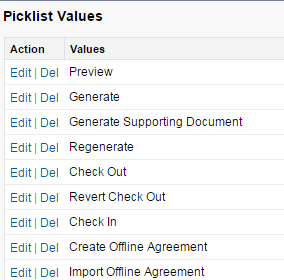
To add the Document Version Related List to Agreement Layouts
To view Document Version details for your agreement documents, the Document Version Related List must be added to your Agreement Page Layouts. To add the Related List to your page layouts, refer to Salesforce documentation for Edit Page Layouts for Custom Objects.
To add the Version Aware field to Agreement Layouts
The Version Aware field is a flag that tells Conga CLM if a specific record is using Document Versioning. When the Comply System Property Enable Document Versioning is enabled, the value of the Version Aware field is set to TRUE for all new agreements org-wide at the time of record creation. You can add the Version Aware flag to your Agreement layouts as a field which allows agreement editors to turn Document Versioning on or off for a specific agreement record.
Important Note: It is recommended that once a record is flagged as Version Aware, you do not disable this field, as versioning will become undefined for the agreement record in question. Instead, ensure that records which should not use Document Versioning do not have the field enabled when they are created (see the section on Workflow Rules below.)
To add this field to your custom Agreement layout, refer to Salesforce documentation for Edit Page Layouts for Custom Objects.
To make Agreements Version Aware using Workflow Rules
You can create one or more Workflow Rules to set the Version Aware flag value in certain records based on the value of other record fields.
- Create a new Workflow Rule for Document Versioning. See the section on Managing Workflow for assistance with setting up a Workflow Rule in Salesforce.
- Specify your Workflow Rule Action as a "Field Update" (the rule will update the Version Aware field).
- Use Apttus__APTS_Agreement__c.Apttus__VersionAware__c as the field value in your rule.
Example: Enable Version Aware Field for all Statement of Work (SOW) Agreements
Scenario: Your organization has decided not to enable Contract Document Versioning globally. However, you do want all new SOW agreements to be Version Aware.
Solution: Create a new Workflow Rule as detailed above.
- Define your criteria as "Agreement: Record Type equals SOW."

- Specify your Workflow Rule Action to make the Version Aware flag true when the criteria are met.
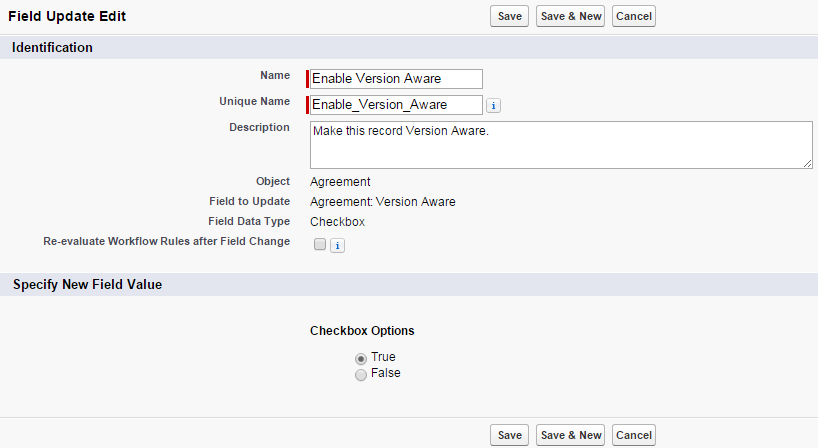
- Validate your rule. When you create a new SOW, the Version Aware field should be checked.
Example: Disable Version Aware Field for Renewal of Non-Version Aware Agreements
Scenario: Your organization has decided to enable Contract Document Versioning globally. As versioning will only apply to new agreements going forward, you have many agreements that are not Version Aware. By default, when an agreement is renewed and Document Versioning is enabled, the renewed agreement is automatically made Version Aware. You would prefer non-Version Aware documents remain non-Version Aware upon renewal.
Solution: Create a new Workflow Rule as detailed above.
- Define your criteria as "Agreement: Version Number GREATER than 0."

- Specify your Workflow Rule Action to make the Version Aware flag false when the criteria are met.
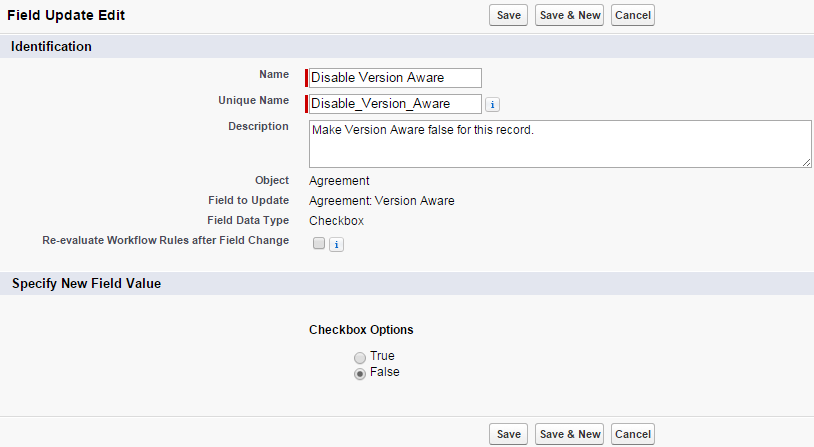
- Validate your rule. When you renew an agreement, the Version Aware field should NOT be checked.