You can integrate CLM with Conga Sign 2.0 to allow the users to send documents for Conga Sign 2.0 signatures.
Prerequisites
- Auth. Provider is configured. For more information, see Configuring a New Authentication Provider.
- Remote Site Settings are configured for the following. For more information, see Configuring Remote Site Settings.
- Login URL of the Conga Platform environment. For example, https://rls.congacloud.com
- Instance URL of the Conga Platform environment. For example, https://login-rls.congacloud.com
To enable Conga Sign 2.0 in Conga CLM
Only one eSignature provider can be enabled state at a time. If another eSignature provider is already enabled, you first need to disable it and then enable Conga Sign 2.0.
- Click the App Launcher (
 ) icon from the top-left corner then go to eSignature Setup. A list of signature providers available to you is displayed.
) icon from the top-left corner then go to eSignature Setup. A list of signature providers available to you is displayed. - Go to CongaSign2.0 and click the
 icon to expand the section.
icon to expand the section. - Click the toggle button and enable it.
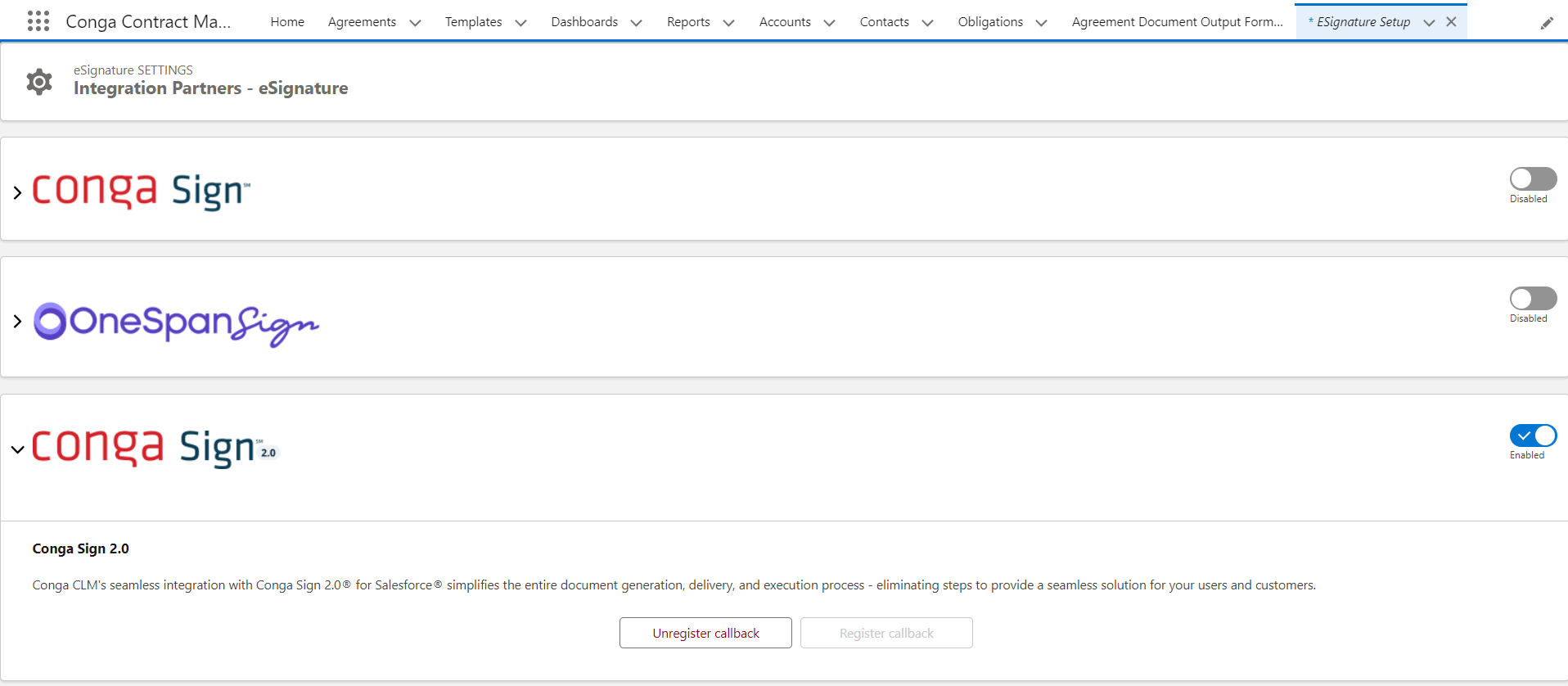
You have enabled Conga Sign 2.0 in Conga CLM. This selects the Conga Sign 2.0 Esignature Enabled checkbox in Customizing the CLM-Conga Sign Settings.
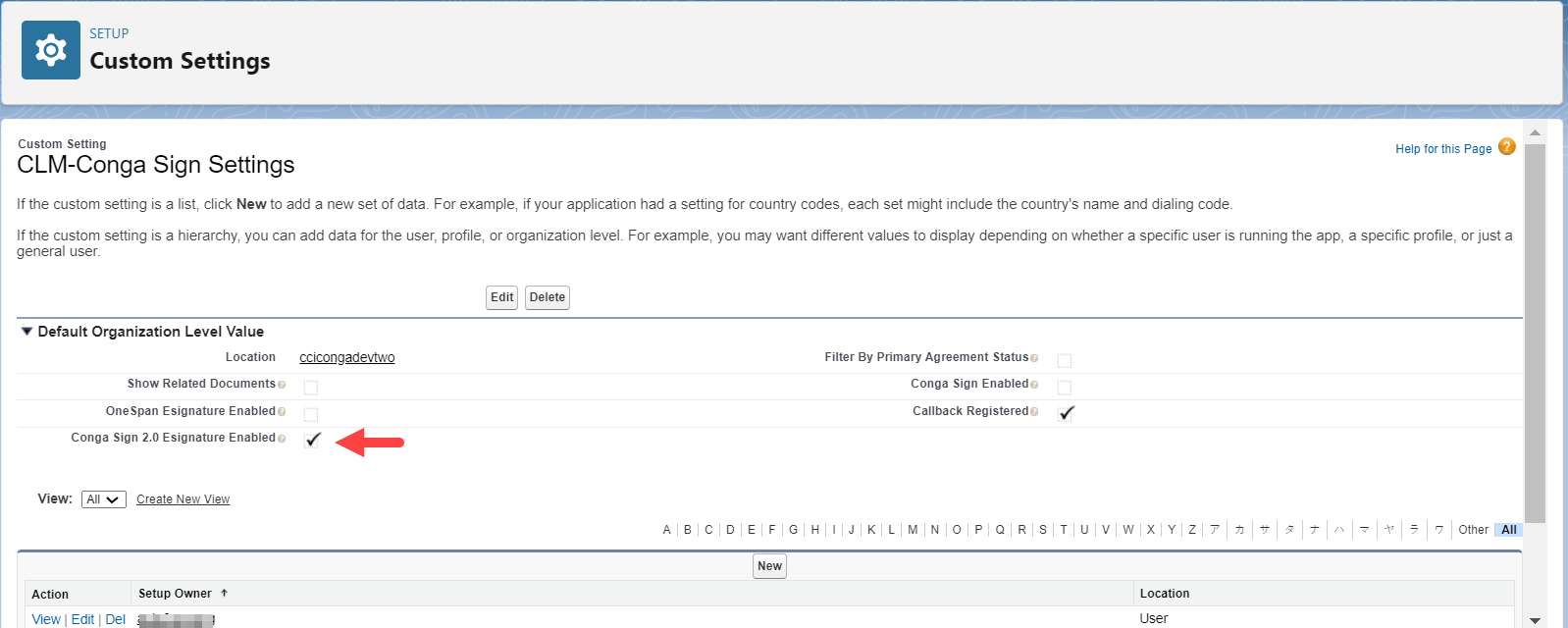
To register callback in CLM
Once you have enabled Conga Sign 2.0, added your Salesforce org. in the Conga Platform, and configured Salesforce authentication provider, you need to register callback between Salesforce and Conga Sign 2.0 in CLM so that Conga Sign2.0 can send the transaction status back to CLM.
- Click the App Launcher (
 ) icon from the top-left corner then go to eSignature Setup. A list of signature providers available to you is displayed.
) icon from the top-left corner then go to eSignature Setup. A list of signature providers available to you is displayed. - Go to CongaSign2.0 and click the
 icon to expand the section.
icon to expand the section.
- Click Register Callback. This disables the Register Callback button and enables the Unregister Callback button.
On registering callback, the Callback Registered checkbox in Customizing the CLM-Conga Sign Settings is selected.
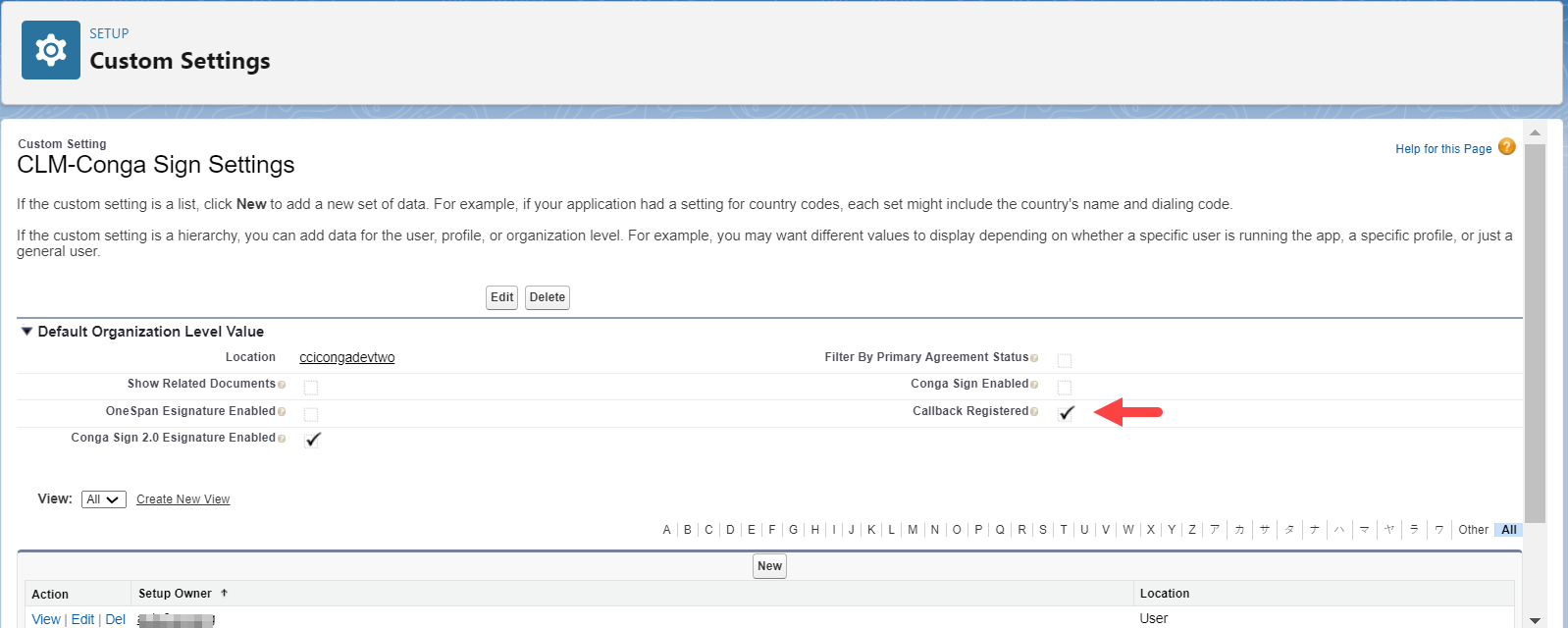
You also need to configure Show Related Documents and Filter By Primary Agreement Status in CLM-Conga Sign Settings For more details, see Customizing the CLM-Conga Sign Settings.
To unregister callback (optional)
You can unregister the callback between Salesforce and Conga Sign 2.0 to disconnect them. Let's say you want to enable another eSignature provider in CLM and want to temporarily disable Conga Sign 2.0. In this situation, you can use unregister callback for Conga Sign 2.0 and register callback for the other eSignature provider.
- Click the App Launcher (
 ) icon from the top-left corner then go to eSignature Setup. A list of signature providers available to you is displayed.
) icon from the top-left corner then go to eSignature Setup. A list of signature providers available to you is displayed. - Go to CongaSign2.0 and click the
 icon to expand the section.
icon to expand the section.
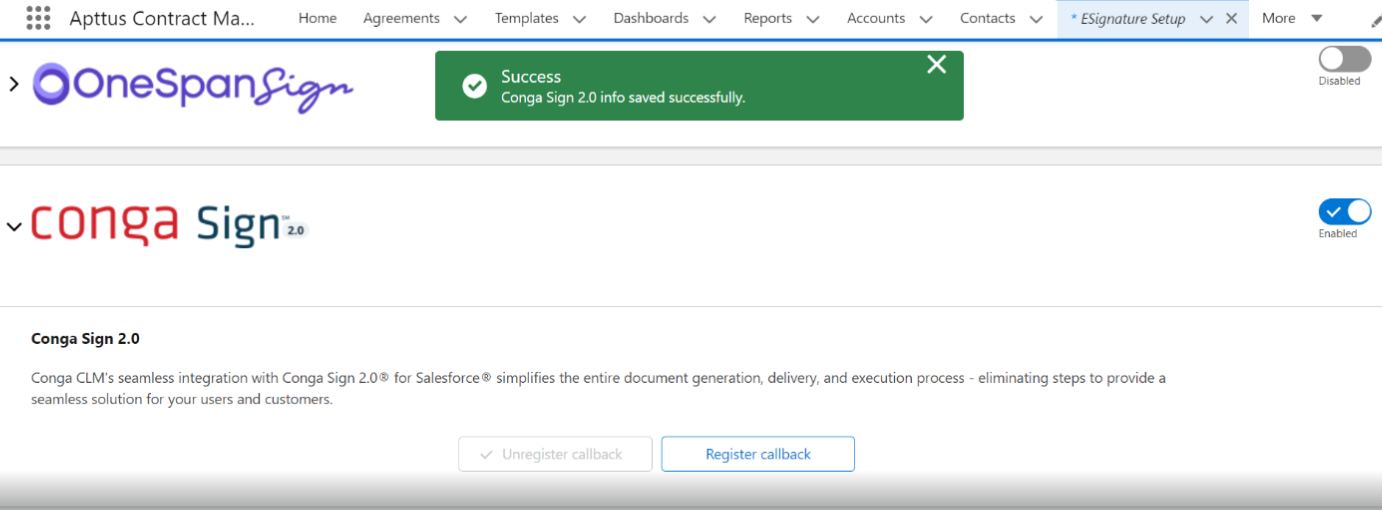
- Click Unregister Callback. This disables the Unregister Callback button and enables the Register Callback button.
On registering callback, the Callback Registered checkbox in Customizing the CLM-Conga Sign Settings is selected.