In addition to the TableGroup and TableGroupStart features, you can request that Composer insert a page break between groups (except for the first group).
In addition to grouping data in Word templates using the TableGroup or TableGroupStart merge fields, you can also insert a page break between grouped tables (except for the first group) so that each table appears on its own page.
Do not mix and match the Tablegroupstart and End method with the Tablegroup method. You must pick one method for your template.
For example, if you want a table grouped on Product Families to appear on different pages in the output document (Software on one page, Hardware on another, etc.), you would put the following special merge fields in the first cell of the table in your template (see screenshot below):
{{TABLEGROUPSTART:OPPLINEITEMS:PRODUCT_FAMILY:PAGEBREAK}} {{TABLEGROUPEND:OPPLINEITEMS:PRODUCT_FAMILY}}
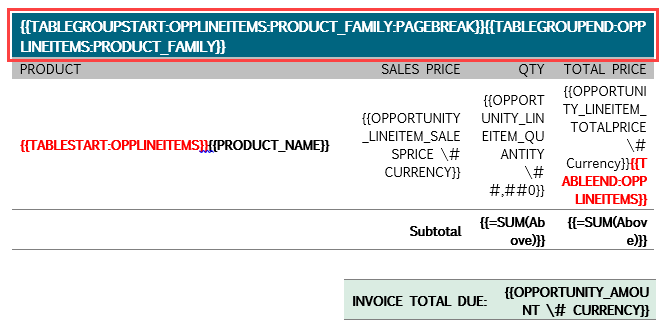
In this example, the name of the dataset is OppLineItems and the field name is Product_Family. If your dataset and field names are different, you will need to reference them in the special merge field accordingly.
The table below outlines the details of this feature.
| Syntax | {{TableGroupStart:DatasetName:FieldName:PageBreak}}{{TableGroupEnd:DatasetName:FieldName}} |
| Values | DatasetName corresponds to the name of the dataset from the Template Builder window (this would be the alias name for report or query data). FieldName corresponds to the field name displayed in the Template Builder window. It is the field on which you want to group the data (i.e. OPPORTUNITY_STAGE). PageBreak indicates that a page break should precede the table group. |
| Notes | The FieldName in the {{TableGroupStart}} and {{TableGroupEnd}} fields must not contain hyphens or colons. If the FieldName does contain these characters, use the &SCHP parameter to strip punctuation from the merge field. Also, the field names for {{TableStart}} and {{TableEnd}} cannot be abbreviated and must be placed within the same row of the detail table. |
| Usage | When using the PageBreak, the first group remains where it was originally positioned. Each subsequent group will start on a new page. 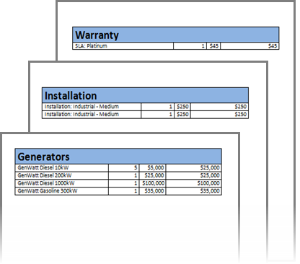
|