After you select the Master Object for your solution, the data from the master object is available within Template Builder. To gather information from Salesforce® that isn’t contained in the Master Object (such as related lists), use:
- Salesforce Reports
- SOQL Queries
The benefit of using Salesforce reports to gather additional data for Conga Composer is that creating reports and linking them to Conga Composer is quick and easy, but they are somewhat limited in the information you can access.
SOQL queries, on the other hand, are more powerful in that they can access most objects in Salesforce, but they’re more complicated to set up.
The Org Dataset
The Org dataset is displayed by default in the Conga® Template Builder to aid in template creation. This dataset contains fields with data about your company or organization, pulled from the Company Information section in Salesforce Setup.
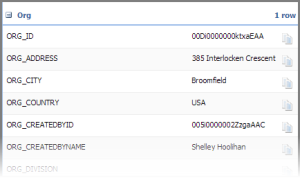
Org dataset fields are used in templates that reference any company information. When used in templates as dynamic fields rather than static text, your template automatically collects the current company information as it generates.
The User Dataset
The User dataset displays by default in the Conga Template Builder to assist in template creation. The User dataset displays fields from the User record for whoever is logged into Salesforce and has clicked the Composer button.
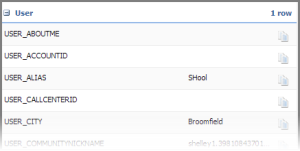
These fields are particularly useful when referencing information about the user running the solution.
The System Dataset
The System dataset is displayed by default in the Conga Template Builder to aid in template creation.
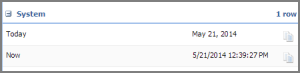
There are two fields available in the System dataset – Today and Now.
Conga’s Today and Now will always display the date or time when the document was originally created whereas Microsoft Word® or Excel® date or time fields update to the current date/time each time the document is opened.
Using 'System' Date fields in Excel requires the picture switch (numeric) in order to apply cell formatting.
Example: &=Date.Today(numeric)