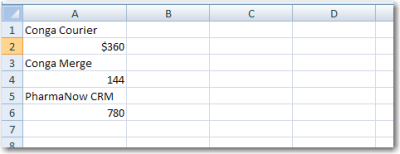You can refine Conga Composer’s behavior when merging to Excel with field parameters. Each of the following parameters may be appended to the end of a merge field within parentheses, separating each with a comma.
| Functions | Description |
|---|
| Numeric | Converts text data to numeric data, if possible. After converting to numeric, you may apply numeric formatting to the field. Since ReportData columns are retrieved as text values, this parameter can be particularly useful in converting a ReportData column value from text to numeric &=ReportData.AMOUNT(Numeric) |
| Horizontal | Writes data left-to-right, instead of top-to-bottom. Applies to datasets with multiple rows of data (reports, queries, OppLineItems, QuoteLineItems) &=ReportData.CONTACT_LASTNAME(Horizontal) |
| Skip:n | Skip n number of rows for each row of data.
&=OppLineItems.OPPORTUNITY_LINEITEM_PRODUCTNAME(Skip:1) |
| Noadd | Do not add extra rows (or columns) to fit data, i.e., detail data is written to cells without adding new rows (or columns) during the merge process. &=OppLineItems.OPPORTUNITY_LINEITEM_PRODUCTNAME(Noadd)
The NoAdd function will override plain text fields but will stop once it encounters a new merge field or runs out of detail data to merge.
|
| Group:Normal | Groups the merge field values and displays the grouped value once per data group. Frequently accompanied by “Skip”. See “FAQ: Grouping Data” for more details. &= OppLineItems.OPPORTUNITY_LINEITEM_PRODUCTFAMILY(Group:Normal) |
| Group:Merge | Groups the merge field values and displays the grouped value once per data group. The cells in the group-by field for each group set are merged together. Frequently accompanied by “Skip”. &= OppLineItems.OPPORTUNITY_LINEITEM_PRODUCTFAMILY(Group:Merge) |
| SubtotalN: GroupByColumn | Performs a summary operation for a specified field related to a grouped field. The summary action, determined by N, is in the range 1 through 10 (see table below). The GroupByColumn is the field on which the data is grouped (separately).
Note: This function requires a separate column in which the Group parameter has been utilized.
N value choices:- 1=AVERAGE
- 2=COUNT
- 3=COUNTA
- 4=MAX
- 5=MIN
- 6=PRODUCT
- 7=STDEV
- 8=STDEVP
- 9=SUM
- 10=VAR
|
Example 1:
Say we want to merge Opportunity Line Items on an Excel template. To merge them vertically (the typical method), your template would look like this:
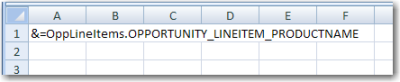
Assuming we have three items from the OppLineItems sheet, the output would look like this:
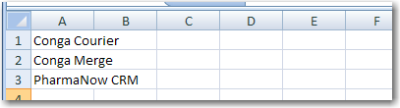
Example 2:
To write data left-to-write, include the Horizontal parameter. In this example, the Product Names from an opportunity are written left-to-right.
&=ReportData. OPPORTUNITY_LINEITEM_PRODUCTNAME(Horizontal)

The output after adding the Horizontal parameter would look like:

Example 3:
Extending the previous example, say we want Opportunity Line Items (and Sales Price) to appear from left-to-right across a page. We’ve also included headers each product column (Product 1, Product 2 and Product 3). To prevent Conga Composer from inserting new columns, we’ve added the Noadd parameter:

&=ReportData. OPPORTUNITY_LINEITEM_PRODUCTNAME(Horizontal, Noadd)
The output from this horizontal merge would look like:
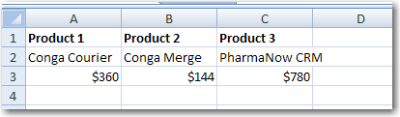
Example 4:
The Skip:n parameter can be helpful when you want to insert alternating data on every other row (from fields containing multiple values).
In this example, we’d like to have an Opportunity Line Item Product appear, then the Sales Price below the product, followed by another product and price, and so on.
Usually, the Noadd parameter accompanies the Skip:n parameter.
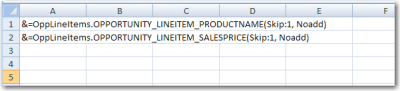
The output from this template would look like: