Format Parameters in a Conga Solution.
When you add parameters using the Customize with Parameters button, the Solution Manager automatically formats the parameters and value pairs as it builds the button URL. In some cases, it also selects default values.
When you build button URLs manually, you must add parameters as a parameter-value pair in this format:
&Parameter=value
The button URL is essentially a set of instructions. The ampersand tells that what follows is an instruction set and text after the equals sign tells what value to apply to it. For instance, the parameter value pair &AC0=1 tells Composer that activity logging (AC0) should be enabled (1).
Part of the power is that you can add multiple parameters to instruct to perform multiple tasks within the same solution. Each parameter value pair begins with an ampersand, letting know that each is a new instruction set.
You can add several parameters to your solution's button URL. Additional parameters within a URL are included without spaces between them. You can add paragraph returns after each parameter to make it easier for you to read
&Parameter1=value1
&Parameter2=value2
&Parameter3=value3
When submits the button URL to run your solution, it removes all paragraphs to format the URL into one string.
&Parameter1=value1&Parameter2=value2&Parameter3=value3
Throughout this Support website, parameter value tables follow the format below, although some parameter entries may not include prerequisites, notes, or examples. If only a specific range of values is allowed, the entry includes an acceptable values table.
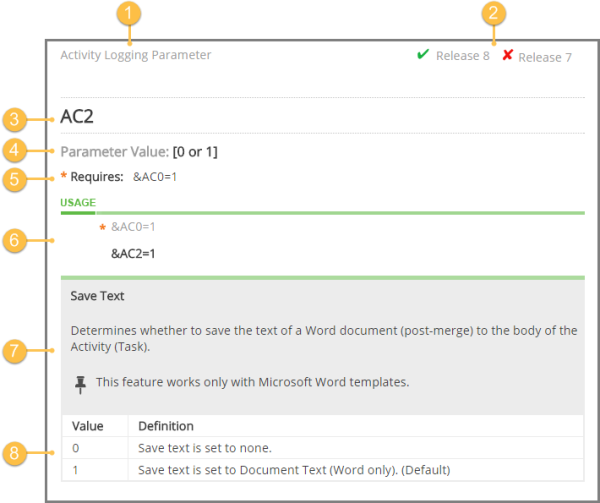
- The parameter category, which is simply a way to group parameters by function.
- Shows whether you can use the parameter with a specific release.
- The parameter.
- Acceptable parameter values.
- Requirements. Some parameters require other parameters or settings to function.
- An example of the parameter and value pair in use. If a parameter requires another to function, the required parameter is shown in the example. If you can also use dynamic field content, that example is shown in the Definition area.
- The parameter definition, containing the name of the parameter and a description of what it does or how to use it. Includes any notes and warnings, as well as additional examples.
- If the parameter accepts specific values (such as numbers or IDs), a value table appears with the values and description.