Launching Conga Batch runs your solution (designated by the Conga Batch formula field referenced in your Conga Batch solution) for the records included in your batch.
You can launch Conga Batch using either of these methods:
Launch Conga Batch from a Conga Batch Record.
If you use the Conga Batch record, click the Launch button on the Conga Batch record to run the batch of records included in the specified Report or query.
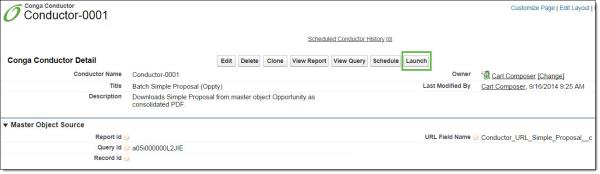
This Launch button uses Salesforce OAuth (open authorization session identification) instead of a Salesforce Session ID. If you cannot use OAuth, edit the Conga Batch page layout to remove this Launch button and replace it with the other Launch button (also called “Launch”) which uses a Session ID instead.
If you use a Conga Batch List View button, use the checkboxes in the List View to select the records for your batch on an ad hoc basis and then click your Conga Batch List View button.
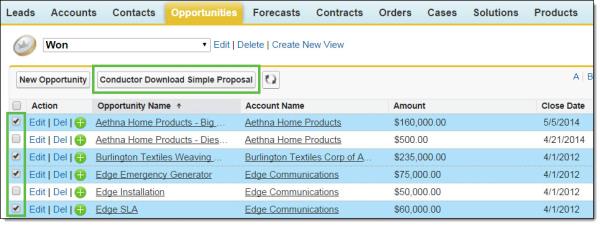
The Conga Batch dialog box appears, displaying the details of the Conga Batch solution.
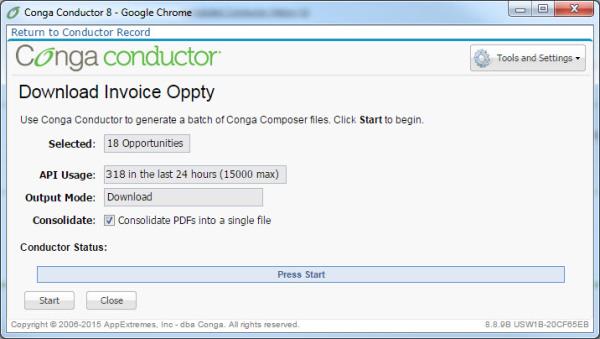
Selected: Lists how many master object records are included in the batch you’re about to run.
API Usage: Informs you of how many API requests have been used in your Salesforce instance. Think of this as a for your information or heads up – Conga Batch informs you of this because the nature of running a batch of records with Conga Batch will consume more API requests than running one record at a time (as is the case with ).
Output Mode: Describes how the files generated from the batch process will be delivered. The output mode is determined by the QMode parameter.
Consolidate: If the merged output files are configured to be output as PDF and the Output Mode is set to download the output files, you can enable this checkbox to consolidate the merged output PDF files into one single PDF file (otherwise, the merged output files are in a .zip file when the Output Mode is download).
Conga Batch Status: Displays the progress of the batch (after the Start button is clicked).
Start: Begins the Conga Batch batch process.
Close: Closes the Conga Batch dialog box.
Tools & Settings: This drop-down allows you to navigate to Conga Batch Setup or will provide a Debug URL (only necessary when troubleshooting).
Click Start to run the batch. The progress bar displays the current status of your batch.
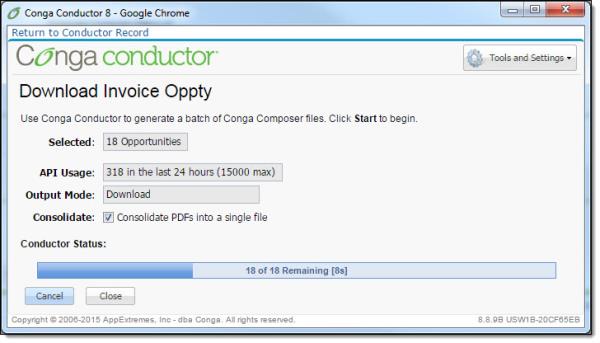
If you have configured Conga Batch to download your files, click Download File to download your .zip or PDF file. The PDF is generated if you have enabled the Consolidate option before starting the batch; otherwise a .zip file results.
Other output mode configurations send email or eSignature or attach the merged output files.
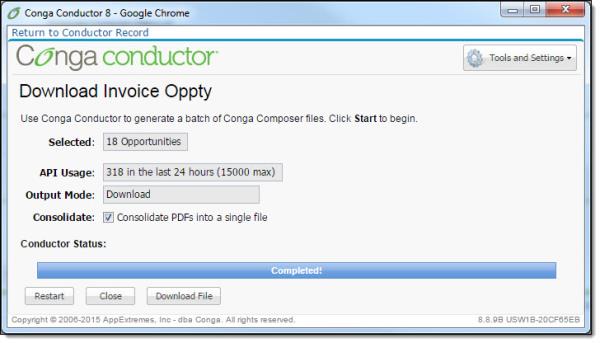
A few more details about launching Conga Batch:
- Depending on the number of requests already queued for processing, it may take several minutes after clicking the Start button before processing begins on your requests.
- If errors occur, you are redirected to the Conga Batch Dashboard to view details of the errors.
- If you are planning to download the merged output files and they’re all PDFs, you may consolidate each individual PDF into one single PDF file by enabling the checkbox value for the field, Consolidated PDF Output File, on the Conga Batch record (requires version 8.13 or above).