Conga recommends the use of the Hyperlink Formula Field technique as a first step whenever challenges arise in the use of Conga Trigger. This hyperlink field will be placed on the Master Object page layout and allows the system administrator to run the Conga Trigger process without having to invoke the Salesforce workflow rule.
The hyperlink field launches the user interface, but runs the Conga Trigger solution, thus providing all of the user interface capabilities of (such as the View Data workbook, templates, user license status, and error messages) while running Conga Trigger.
This approach also helps identify problems associated with access to templates, reports, and queries that can cause Conga Trigger process failures resulting from Salesforce session timeouts.
To create a hyperlink formula field to troubleshoot a Conga Trigger solution:
- Create a custom formula field on your Master Object.

- In the Field Label box, enter the Test and the solution name.
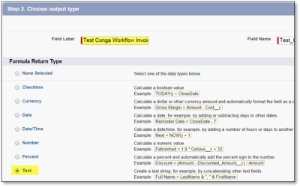
- In the Formula Return Type area, click Text.
- Select the Advanced Formula tab and, in the Functions area, select HYPERLINK, and click Insert Selected Function.
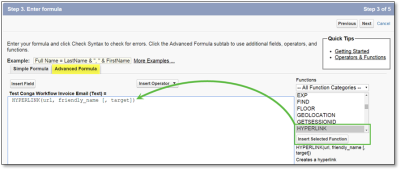
In the HYPERLINK function string, replace URL with the following:
Lightning:
"/apex/APXTConga4__Conga_Composer?ServerURL="+ $Api.Partner_Server_URL_370 +
CODE
Classic:
"https://composer.congamerge.com/?SessionId="+ $Api.Session_ID + "&ServerURL=" +
$Api.Partner_Server_URL_290 +
CODE
- Enter a new line after the URL and enter the API name of the formula field.
- Click Insert Field to insert the field.
- In the HYPERLINK function string, replace friendly_name with the name of your hyperlink as it appears on the page layout.
In the HYPERLINK function string, delete [, target]. Your full hyperlink formula field would then be:
Lightning:
HYPERLINK("/apex/APXTConga4__Conga_Composer?ServerURL="+ $Api.Partner_Server_URL_370 +
Conga_Workflow_Invoice_Email__c,"Test Conga Trigger via User Interface")
CODE
Classic:
HYPERLINK("https://composer.congamerge.com/?SessionId=" + $Api.Session_ID +"&ServerURL=" +
$Api.Partner_Server_URL_290 +Conga_Workflow_Invoice_Email__c,"Test Conga Trigger via User Interface")
CODE
Click Next to establish field-level security.
We recommend making this field visible to only the System Administrator profile.
If you use Salesforce Professional Edition, the hyperlink troubleshooting field will be visible to all users due to the lack of field-level security. Therefore, we recommend including the &DC (Disable Conga Composer) parameter with an IF function to limit access to this field to System Administrators only. See the example parameter below."&DC=" + IF( $Profile.Name = "System Administrator", "0", "1")
- Add the field to the appropriate page layouts.
- Click Save.
You now have a hyperlink field on your Master Object page layout to run your solution without having to initiate the Salesforce Conga Trigger rule.
You can use this troubleshooting link to launch Conga Trigger through the user interface to view error messages, download the View Data workbook, and so on.
QMode parameters do not function when you run Conga Trigger using this technique, so you must run your solution using the appropriate action from the user interface (such as Merge & Download or Email).