The Conga Revenue Lifecycle Platform (RLP) offers a streamlined login process by leveraging an external Identity Provider (IDP). This IDP integration is established through the widely adopted OAuth 2.0 protocol, facilitating seamless communication between the application and the external identity provider. Additionally, you have the option to sign in using a SAML username.
This approach eliminates the need to create new login credentials specifically for the Conga RLP application. Instead, you can utilize your existing credentials from trusted third-party identity providers or your SAML username to Sign in.
You can log in to the same organization with different user credentials using two separate tabs in a single browser window.
Prerequisites
- You must be onboarded on the Conga Revenue Lifecycle Platform. Contact your Conga Representative for onboarding.
- The administrator whose email address is provided during onboarding will receive a welcome email containing the Conga RLP URL, user name, and system-generated password. Conga IDP is automatically activated for you. The administrator can then log in to the Conga RLP and configure another external integration (e.g., Salesforce, Salesforce Sandbox, SAML, etc.) to onboard other users with the configured external integration.
The newly onboarded user will receive a welcome email with login details, a Conga RLP URL, and organization information that is used to sign in to the Conga RLP.
- Open the Conga Revenue Lifecycle Platform URL in the web browser.
It will redirect you to the Conga Platform login screen.
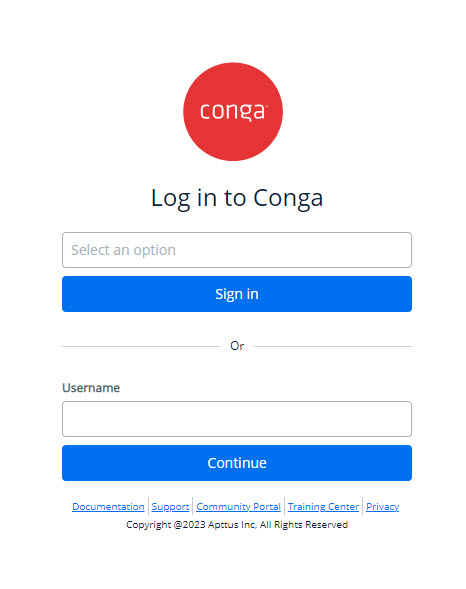
Select the Identity Provider option from the list to sign in using IDP credentials or enter your username to use SAML to log in.
Conga Platform supports the following identity providers:
- Microsoft
- Salesforce
- Salesforce Sandbox
- Conga IDP
- SAML
- Click Sign In or Continue depending on your selected Sign In method.
If you receive an access prompt while signing in, please grant all access.
You are redirected to the respective Identity Provider or Single Sign-On login screen. - Enter your username and password and click Log In.
If you forgot your password, follow the selected Identity Provider or Single Sign-On process to reset your password.
The Conga Revenue Lifecycle Cloud welcome window appears after successful authentication. It provides quick steps to help onboard customers, set up your organization's credentials, and create roles, permission groups, and users. Click the Start onboarding button to view step-by-step instructions to manage customer onboarding activities. Each activity is linked to detailed documentation, facilitating a more efficient and user-friendly onboarding process. If you skip these activities, you can reopen them by clicking on the Bulb icon at the top right corner of the home page.
The Bulb icon will disappear once you finish all customer onboarding activities.