Searching Available Documents
Once documents are uploaded, you can perform simple searches using the search bar that is always available at the top of the screen. This search returns results from all documents to which you have access, and works the same on store-only documents as it does on extracted documents. Once a document is scanned into the system, any user with permission to see the document can search keywords in that document.
If your simple search is successful, CCI responds with a document or a list of documents. When you select a document from this list to review, the search term is pre-entered in the search tool in the panel to the right of the document view.
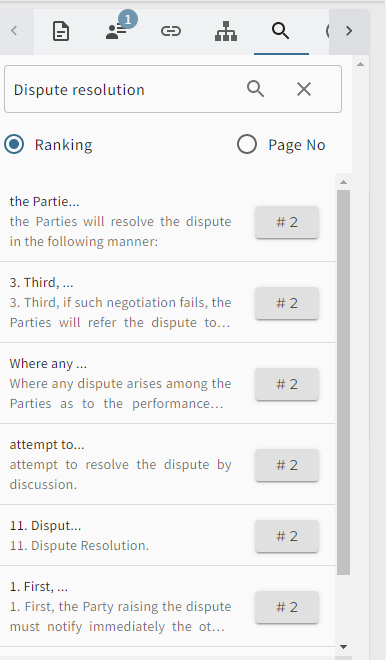
Searching from the search bar matches files by their contents. To search and filter extracted documents by their fundamental term, key term, or tag metadata, use InSights.
Advanced Search
Advanced search enables you to compound search terms using Boolean logic and constrain the scope of your search by location.
Search capabilities include:
- Exact phrases (delimited with quotation marks). For example
"Globex Corporation" only returns results containing that exact phrase. - Partial words or phrases
- Document names and content
To use this feature, open InSights, click the filter menus next to the Search filters box, and enter text, values, or dates in the box for each filter type.
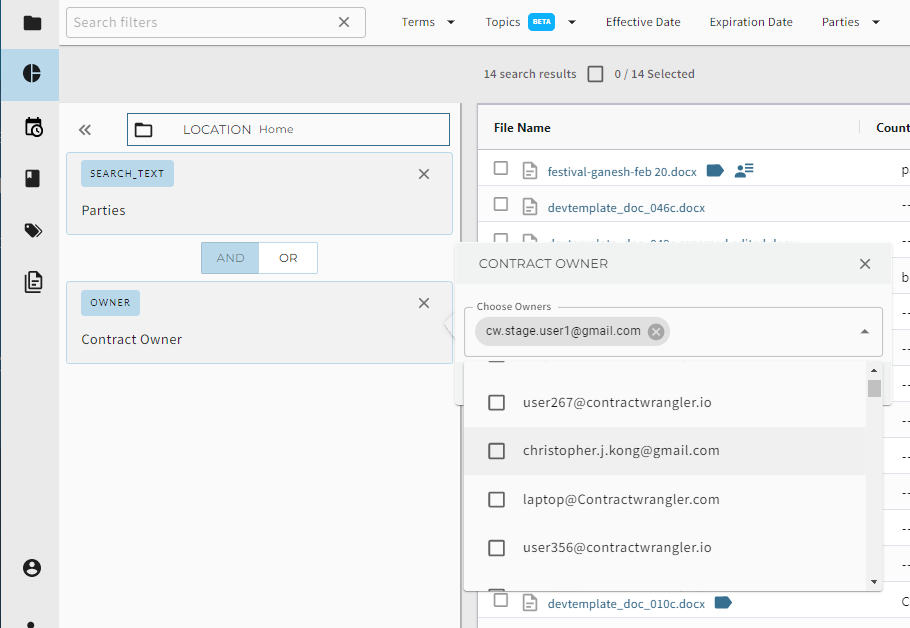
By using these strategies and controls to manage your request, you can produce any, all, or none of your search terms.
- Any of the words: This is the "default" search state. If you enter three words, Contract Intelligence considers all three and sorts the results by relevance. If only two of the three terms are found, the search feature returns results. This is equivalent to a logical OR.
- All these words: Enter necessary search terms in this box that must be returned. This creates a logical AND search.
- None of these words: Enter terms that cannot appear in the result (NOT/NOR).
Click the pull-down file menu in Location to limit the scope of your search to a specific folder.