When sharing a folder with a user or group, you can set the level of access permission. You can also adjust access permissions after a folder has been shared (if you have appropriate permissions).
The folder-level access permissions are:
- Viewer: A viewer can view and download documents in a folder but cannot share, rename, or upload files, or add user tags or labels.
- Collaborator: A collaborator can view and download documents in a folder as a viewer can. Additionally, a collaborator can upload new documents (unless disabled by an admin) and rename files, can add, remove, and edit user tags and labels, and can manage related documents. A collaborator has full access, including sharing, but cannot change someone's role from editor to another role and cannot delete documents.
- Editor: An editor has full access. The user who creates a folder is its editor. An editor can give editor-level access to other users or groups, in which case that folder will have multiple editor users. Each user is their home folder's editor.
Permission Levels
Editors, collaborators, and viewers have these abilities:
|
| Editor | Collaborator | Viewer |
|---|
Files and Folders
| View | | | |
| Edit file names | | | — |
| Upload | | | — |
| Download | | | |
| Delete | | | — |
| Assign owners | | | — |
CSV export | | | |
| Sharing: folders | | | — |
| Create click to download | | | |
| Create, move, rename | | | — |
| Assign ownership | | | — |
| Managing related documents | | | — |
| Making active/inactive contracts |  | | — |
Features
| Share searches within InSights | | | |
| Request extraction | User setting | User setting | — |
| Clause Library | User setting | User setting | User setting |
| Define and manage labels | Admin/co-admin only | Admin/co-admin only | — |
| Attach and remove labels | | | — |
| Attach and remove user tags | | | — |
| Define and manage user tags | Admin/co-admin only | Admin/co-admin only | — |
An admin can enable or disable a user's access to the Upload, Request to Extract, and Clause Library features. A user whose access to one of these features is disabled cannot use that feature, irrespective of their access level to any folder. For instance, if the administrator disables a user's upload access, that user cannot upload any files, not even to a folder to which they have editor-level access. On the other hand, a user with upload settings enabled can only upload files to folders in which they have editor- or collaborator-level authority, not to a folder where they have viewer-level access.
To set the access level for a shared folder
- Open the Documents view.
- Select the check box adjacent to the folder you share.
- Click the share icon (
 ) to raise the Share Folder dialog.
) to raise the Share Folder dialog.
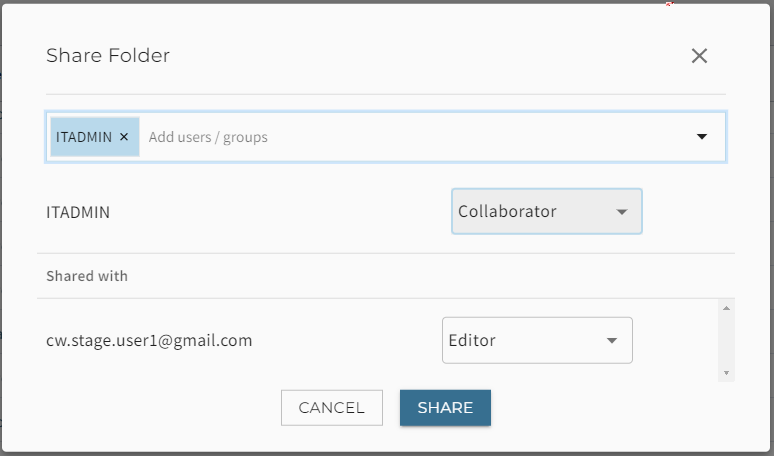
- Select or enter a user or group, select the access level (Viewer, Collaborator, or Editor), and click SHARE.
To adjust the access level for an existing user, take the same steps, noting that the user whose access level you will adjust is already populated and adjustable.