This scenario guides you to generate a proposal document based on the information you provided.
After the quote is finalized, and if any approval processes have been configured in your organization, the Approval Stage changes to Approval Required. As soon as the Approval Stage changes, the Submit for Approval button becomes available and you can submit the Quote for management approval. For an overview of the various Approval stages, see Approval Stages.
After the quote is approved by an approver, the Approval Stage changes to Approved. You can now generate a proposal document to present to a trading partner. When you initiate the Generate action, a screen appears allowing you to select additional information about the document to be generated. Additionally, if document protection has been enabled, a document can be generated with the appropriate protection options.
To generate a proposal document
You must ensure that the Approval Stage is Approved.
- Click Generate to open the generate document pop-up window.
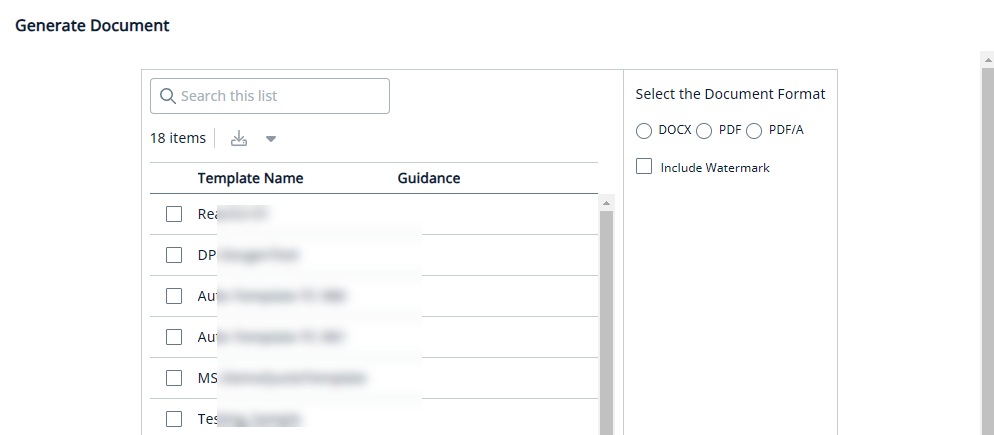
- Click the checkbox next to the required template name.
- Select the document format. The supported formats are Docx, PDF, and PDF/A.
- Click the Include Watermark checkbox to include a watermark on the generated document.
- Click Generate.
The proposal document is generated and can be found in the Documents section available under the RELATED LIST on the proposal details page.
You can now present the quote you generated.