Before you start using Asset-Based Ordering, you must understand how you, as a Sales and Customer Service Representatives in your organization, can use the ABO functionality.
There are total 3 flows that you can consider for using ABO. Ensure that you understand and choose one of the flows to implement error-free ABO.
- Quote/Proposal Flow: This is one of the signature events in Asset-based Ordering involving Quote/Proposal. This is the normal flow of going through the Quote/Proposal to an Order and then to the Assets. Once you accept a Quote/Proposal, the Order is generated. Upon activation of the order, assets are created.
- CSR Flow: This is the flow designed to enable the Sales Rep to skip the creation of a Quote/Proposal. No signature event, such as creation of an Agreement or a Quote/Proposal is involved. A new button called Asset Manager is configured on the Accounts page to help the Sales Rep navigate directly to the Installed Products page. However, if you perform asset renewal through the Asset Manager flow, the Use the Proposal End Date option is not displayed on the Confirm Renewal intermediate page.
- Contract Flow: This is one of the signature events in Asset-based Ordering involving Contracts/Agreements. The assets are created through Contracts/Agreements using the normal Contract lifecycle flow. Once you finalize a Contract (containing Agreement Line Items), the corresponding Asset Line Items are created.
Quote/Proposal Flow
In this flow, you configure the Quote/Proposal and finalize a configuration. Once the configuration is finalized, you present the configuration to the customer. Upon acceptance from the customer, you click the Accept button on the Quote/Proposal. An order is created for this Quote/Proposal, which upon activation, creates the Asset Line Items with the New status. You can configure the Quote/Proposal again and navigate to the Installed Products page to view all the active assets. No custom triggers are required here.
Flow: Create Quote/Proposal > Configure Products > Finalize > Accept > Activate Order > Installed Products page.
CSR Flow
There can be scenarios when you do not want to configure the Quote/Proposal again to land on the Installed Products page. For these type of scenarios, you can configure the Asset Manager button on your Account page. Clicking Asset Manager creates an Order and navigates you directly to the Installed Products page. In this flow, you skip the navigation of going to the Installed Products page through the Quote/Proposal > Configure Products.
The following image illustrates the CSR flow from the Sales and Customer Service perspective.
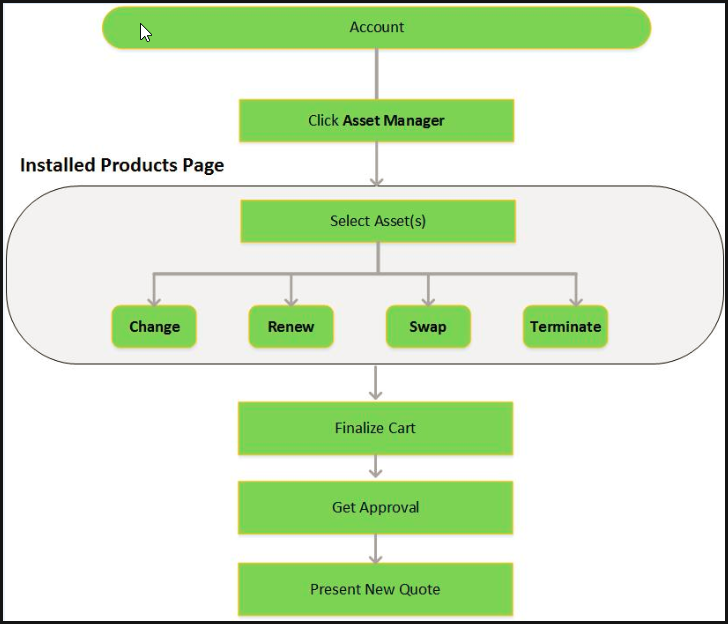
An order remains in the Draft status in spite of the fact that CPQ displays ready for activation date, hence ABO operation does not get applied on the asset line items. If you keep the status of an order as Draft, you need to Accept the order before starting the CSR flow.
Contract Flow
A contract contains Agreement Line Items, Asset Line Items or Order Line Items. In this flow, you follow the normal Contract Lifecyle flow of creating a Contract, presenting it to your customer and finalizing the Contract. Here, the Asset Line Items are created when you finalize and activate a Contract. CPQ provides the ability to synchronize the changes in Assets with the changes in a Contract (see details here). The changes you make inside a Contract (such as change in Contract End Date) will be reflected in the Assets contained in that Contract. Similarly, when you perform actions on your purchased Assets (such as changing the Quantity of an Asset), these changes will be reflected in the Contract.
Flow: Create Agreement > Configure Products > Finalize Quote/Proposal > Accept Quote/Proposal > Activate Agreement > Installed Products page.