Analyze Quote page helps you to view and manipulate the cost and profitability of each Line Item and Summary Group Item, one at a time.
Enhanced Analyze Quote Page
CPQ shows the following UI improvements in the Analyse Quote page:
The column names or headers are available for the optional columns. If you configure a column from Config Setting > Display Column Setting > Display Type : Option Cost & Profitability Cost, then on clicking Analyze Quote from the cart shows Optional Columns on the page.
Go to Config Settings from (All tabs) > Display Action Settings and setup an action button for Analyze Quote.
Screen Elements
The following illustration shows the Analyse Quote page, calling out the key elements appearing on this page.
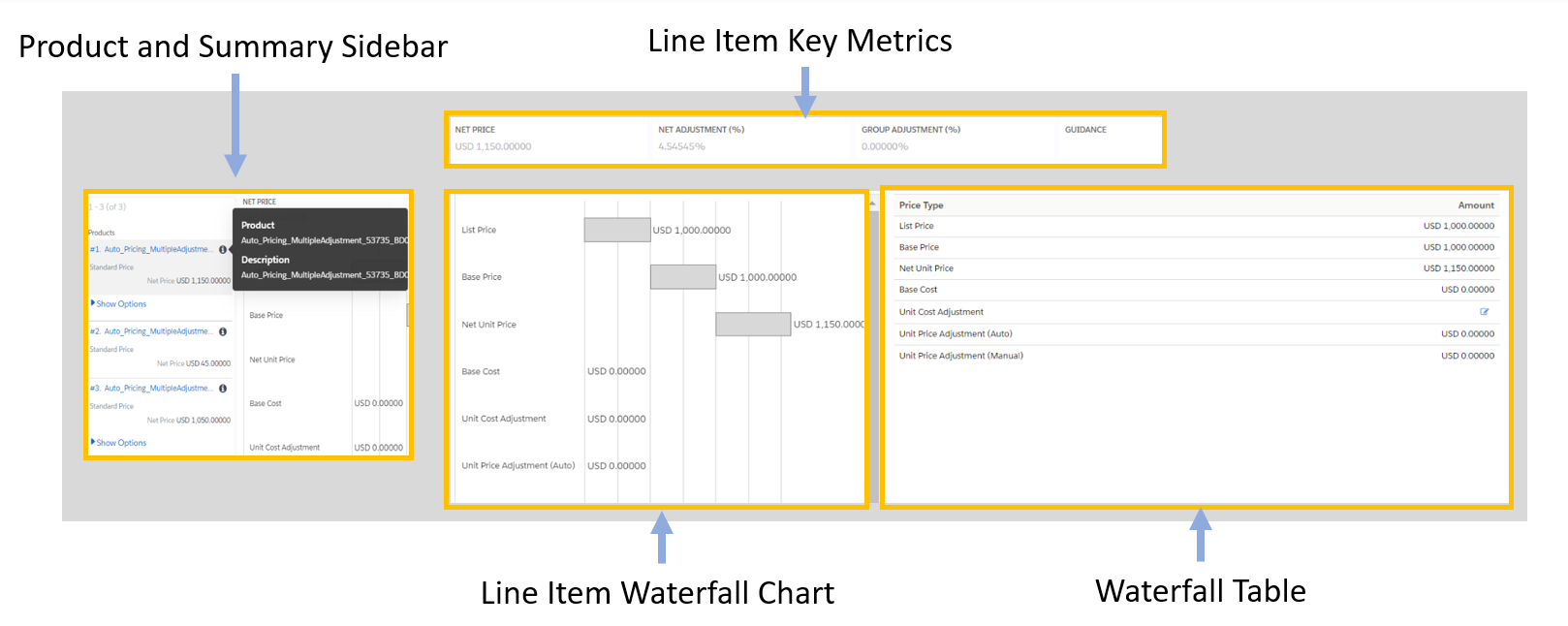
Product and Summary Sidebar: This section displays a list of Line items and Summary Group Items the way you would see it on the cart. You can select any of the line items or the summary groups to see its corresponding waterfall chart and cost breakdown.
All information visible on this page is either for a single Line Item or a single Summary Group Item. You can see product name and its description by hovering over the info icon next to product.
Line Item Key Metrics: Fields that are useful in deriving the costing profitability such as Margins, Discount etc. can be added to this Key Metrics.
Line Item Waterfall Chart: Various Line item Currency fields can be used to plot the Waterfall chart. It is basically a bar chart where Line Item Fields are plotted vertically and their values (Price) are plotted horizontally.
You can see two kinds of bars:
- Price Point: These bars begin from the base of the y-axis. Usually the Line Item fields such as List Price, Invoice Price etc. are the Price Points in the Waterfall chart.
- Adjustment: These bars are adjustments to the Price Point or Costs. These bars start from the endpoint of the previous bar and based on the type of adjustment, whether negative or positive, their endpoint is derived. As shown in the following illustration, Cost Markup is an addition to the Base Cost and hence the Adjustment bar starts from the point Base Cost ends. Similarly, Adjustment is a deduction from the Base Price which starts from where the Base Price ends but goes inward indicating a negative adjustment.
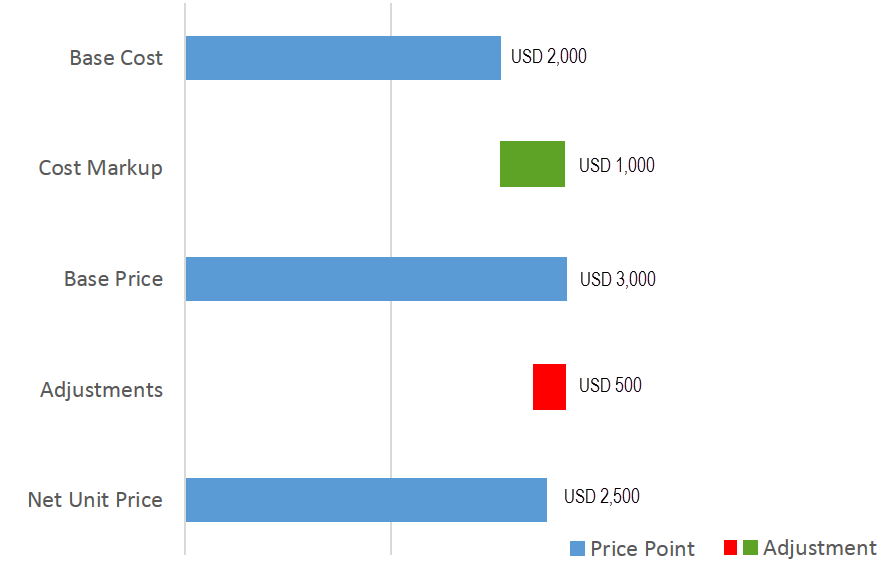
Waterfall Table: This table translates the Waterfall Chart with all cost breakups. You can override certain costs and click Reprice to see the Waterfall with a revised cost. In the "Amount" field, the currency value is left aligned on the Analyze Quote UI page.
After analyzing the deal, you can also collaborate with multiple users to finalize the pricing. For more information, see About Quote Lifecycle Collaboration.
CPQ uses the Base Price field of Line Item to determine what the Currency Code to be displayed in the cart.
As you do not want Base Cost to be seen by specific users for various reasons but Base Price to be made available to all users. Therefore, CPQ uses Base Price rather than Base Cost to determine the currency code to be used. The currency code as set in the user locale is displayed for all the currency fields.