Download PDF
Download page Applying Bucket Adjustments on Line Items in the Cart.
Applying Bucket Adjustments on Line Items in the Cart
A bucket (field on Adjustment Line Item object) serves as a container for the adjustments that a sales representative applies on a line item in the cart. The final value after applying the adjustments within the same bucket is stored in a field called Running Total.
You can group the adjustments in buckets. Adjustments in the same buckets are applied to the same starting price and the results form the running total price points. With bucket adjustments, you support cascading pricing discounts by controlling if you want to apply the discounts on the previous or starting price of the Line Item. The adjustments that fall under the first bucket are applied to the starting price. Subsequent bucket adjustments are applied on the adjusted price in the previous bucket, which is Running Total (Adjusted Price).
You can apply bucket adjustments when the Administrator has enabled the Enable Adjustment Buckets checkbox in Config System Properties.
If Bucket field value is null, a sales representative must choose between the starting price, from bucket 2 to the running total and the previous price. The pricing engine performs the following sequential tasks:
- Applies the manual adjustments from bucket 1 to the starting price.
- Applies the price from bucket 2 to the running total that is the result of calculating bucket 1 adjustments.
- Applies bucket 3 to the running total of bucket 2 adjustments.
The same calculation logic applies to subsequent buckets. Numbered buckets are processed before null buckets.
Use Case: Applying Bucket Adjustments
Description: This use case describes how you can apply adjustment buckets on a line item in the cart page. You might use this functionality differently, depending on your business case.
Bucket adjustments help you control at which point you want to apply the adjustments in a cascaded adjustment cycle.
Suppose you are a sales representative and you want to provide cascading price discounts to a product. You have three categories of discounts you can provide. The first category is called “Valued Customer Discounts”, the second category is called “Marketing Incentives”, and the third category is called “Seasonal Promotions”. For each of the category, you want to provide multiple discounts, being either % based or an amount based. This is also to incentivize the user to make an immediate purchase.
In this case, you can apply three buckets, each representing a category. In each bucket, you can define one or multiple % based discounts, one or multiple amount-based discounts.
Bucket 1: Valued Customer Discounts (VCD)
- 5% off
Bucket 2: Marketing Incentives (MI)
- $20 off
- 10% off
Bucket 3: Seasonal Promotions (SP)
- Type One: $100 off
- Type Two: 5% off
- Type Three: 2% off
- Type Four: $50 off
If the starting price is $1000, the calculation works as depicted in the graph below:
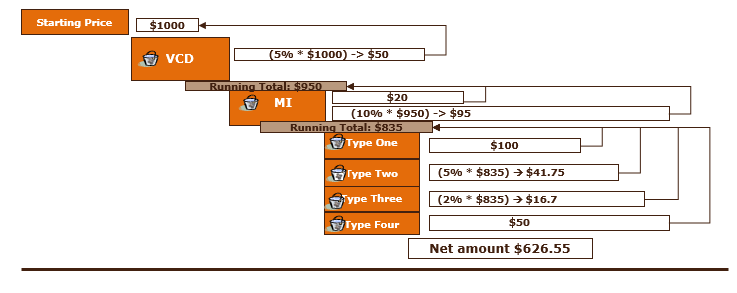
To apply bucket adjustments on line items in the cart
Prerequisite
You must have selected Enable Adjustment Buckets custom setting and defined a numeric value in Max Adjustment Lines custom setting.
- Navigate to the cart.
- For any line item in the cart, click the dollar icon (
 ). The Adjust Price for <Product Name> <Charge Type> dialog box is displayed.
). The Adjust Price for <Product Name> <Charge Type> dialog box is displayed. - Enter the following details.
- Type: Select the type of adjustment.
- Bucket: Select the adjustment bucket.
- Adjustment Applies To: Select the price to which this adjustment applies.
- Starting Price: Select this option to apply adjustments on the starting price.
- Previous Price: Select this option to apply adjustments on the adjusted price of the previous bucket.
- Bucket <number>: Select this option to apply adjustments on the adjusted price of a specific bucket. Buckets configured by your administrator are listed here; by default, you are allowed to apply 10 buckets.
- Adjustment Type: Select the type of adjustment.
- Adjustment Amount: Enter the adjustment amount.
- Click Add another adjustment to add one more adjustment and enter the details as in Step 3. Depending on your requirement, you can select a bucket for multiple adjustments.
- Click Save.
Result: Bucket Adjustments are applied for the selected line item in your cart.
If you select a bucket that was not applied in any previous adjustments in the Adjustment Applies To column, the adjustment is automatically applied on the preceding bucket. If there is no preceding bucket then the adjustment is applied on the Starting Price.
Use Case: Applying Unit Level Discounts
You can apply the unit level discount on the line item level, adjustment line item level, or adjustment line items with different UoM (Unit of Measure) level. For instance, case: 10 Each (Frequency/UoM).For more information, see Configuring Unit of Measure (UOM) and Frequency Conversion Rate.
On the cart in the multi-adjustment pop-up, when you apply % Discount, CPQ applies the Discount Amount to the Base Price after multiplying it with Quantity and Selling Term of the bundle product.
Enable Base Price Adjustment in the System Properties > Price Settings in order to reprice the line item.
Scenario 1: On Line Item
| List Price | Base Price | Quantity | UoM | Extended Price | Adjustment Type | Discount Amount (%) | Adjusted Price |
|---|---|---|---|---|---|---|---|
| $100 | $100 | 5 | Each | $500 | Base Price Discount | 10 | $450 |
Scenario 2: On Adjustment Line Item
| List Price | Base Price | Quantity | UoM | Extended Price | Adjusted Price | Bucket | Adjustment Applies To | Adjustment Type | Amount | UoM | Net Price of Bundle | Unit Level Price |
|---|---|---|---|---|---|---|---|---|---|---|---|---|
| $100 | $100 | 5 | Each | $500 | $350 | Bucket 1 | Starting Price | Discount % | 10% | Each | $50 | |
| Bucket 1 | Starting Price | Discount | $50 | Each | $400 | $50 | ||||||
| Bucket 2 | Bucket 1 | Base Price Discount | $10 | Each | $350 | $80 |
Scenario 3: On Adjustment Line Item with Different UoM
| List Price | Base Price | Quantity | UoM | Extended Price | Adjusted Price | Bucket | Adjustment Applies To | Adjustment Type | Amount | UoM | Net Price of Bundle | Unit Level Price |
|---|---|---|---|---|---|---|---|---|---|---|---|---|
| $100 | $100 | 5 | Each | $500 | $395 | Bucket 1 | Starting Price | Discount % | 10% | Each | $50 | |
| Bucket 1 | Starting Price | Discount | $50 | Each | $400 | $50 | ||||||
| Bucket 2 | Bucket 1 | Base Price Discount | $10 | Case | $350 | $80 | ||||||
| $1 | Each | $395 | $79 |
On the Bucket 2, CPQ calculates the price after discount based on the UoM for each unit. For instance, $1 discount is applied for 5 option products, which in turn adjusted the net price of bundle to $395 and unit level price $79.
If you have applied an adjustment on the promotion, an adjustment line is created and the discount is provided appropriately.