Download PDF
Download page Configuring Data Rollups for Promotions.
Configuring Data Rollups for Promotions
If you are a Marketing Manager, you will require historical purchase data of customers and what products they have purchased. This information helps you effectively strategise and plan specific details for your promotion plans.
The purpose of a data roll-up is to convert different categories of historical purchase information into variables. You can use a data roll-up to generate a result that aggregates a hierarchy of values for one or more parameters.
For example, you are a Marketing Manager for a global electronics and consumer durables company. One of the products you want to promote is televisions. You must consider purchase history patterns of your customers from different geographical locations before you begin to strategize your promotion plan for each location. The purchase, pricing, and applied discount patterns for TVs varies greatly from one region to another. Notably, customers in the United States are more inclined to purchase TVs and other consumer durables for Thanksgiving which is in November. Your customers in China on the other hand, are inclined to make such purchases during the Chinese New Year which is celebrated in February. There are more subtle differences such as your customers’ brand loyalties that you can learn about using a data roll-up of historical purchases.
With Apttus Incentive Management, you can base your promotions on historical information such as how much your customers spent on specific products in a specific period.
The following table lists the factors you must consider and define to create a data roll-up.
Component | Description |
Data Source | The Order line items and the Cart line items that your customers purchased are the source of all your historical purchase information. |
Roll-up period | The period for which you want to measure the sales of a specific product or service. You must define this period with a specific Start Date and an End Date. |
Roll-up function | A function is the operations you can perform with the data roll-up. At this time, SUM is the only function you can use. |
Roll-up metrics | The metrics are factors that determine your customers’ purchase behaviour. The two metrics you can use are
|
Roll-up criteria | The criteria the basis on which you roll-up historical purchase data. You can use data directly or reference it from the Account, Product, and Contact fields or their child records. |
Group by | A groups is the parameter that defines how you categorize information in your data roll-up. |
Roll-up scope | The scope defines the limits of your data roll-up. The scope is a mechanism to filter the list of the data roll-up that you must evaluate for a specific order. |
Data Rollup Workflow
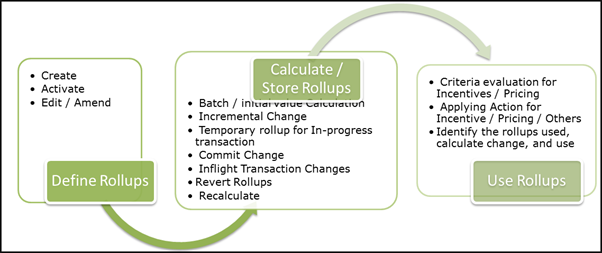
You must create a data roll-up to define the criteria, benefits, and the dimensions of a promotion plan.
Creating a Data Rollup
To create a new data roll-up,
- Go to the Salesforce App Menu and select Apttus Incentive Setup.
- Click Incentive Rollups. The Incentive Rollups page with existing rollups is displayed.
- Click New. The Rollup Rules page is displayed.
In the Rollup Information section, enter values for the fields described in the following table.
Field
Description
Filter Name
Enter a unique name for this filter. Consult your administrator for the naming conventions you must follow.
Description
For others in your organization to learn and use this data rollup, describe the purpose and function of this data rollup.
Active
Select the Yes radio button to activate this data roll-up and make it available for reference in your Promotions.
In the Rollup Value section, enter values for the fields described in the following table.
Field
Description
Rollup Type
Select SUM from the drop-down menu.
Business Object
Select from one of the following options.
- Asset
- Asset Line Item
- Product
- Product Attribute Value
- Product Configuration
Rollup Metric Type Select from one of the following options.
- Quantity - the number of each product sold.
- Amount- the amount for which you sold each product.
Rollup Field
Select from one of the following options.
- Order Line Item
- Cart Line Item
In the Rollup Duration section, enter values for the fields described in the following table.
Field
Description
Rollup Frequency
Select from one of the following options.
- One Time – for purchases that require only a one-time payment
- Recurring – for purchases that are subscriptions or usage-based.
Rollup Period Source
The source of the period depends is the Business Object you defined in the Rollup Value section.
Rollup Start Date Type
If you select Constant, only the Rollup Start Date is visible. Enter a start date for the rollup.
If you select Reference Value Source, the following fields are visible. Enter values for those fields.
Field
Description
Data Source
The source of the data you want to roll-up is the Order Line Item or a child filter for which the value you define must be the Order Line Item.
Field
The field is the parameter that determines the period for which you want to generate the data roll-up.
Select from one of the following options.
- Created Date
- Effective Date
- Expiration Date
- Last Modified Date
- Last Referenced Date
- Last Viewed Date
- System Modstamp
Offset Type
Offset values that you define determine the start date of the period for which you are creating a data roll-up.
Select from one of the following options.
- Offset (+) Days
- Offset (-) Days
- Offset (+) Months
- Offset (-) Months
By default, the Value is constant.
Offset Value
Enter the number of days or months by which you want to offset the start date of the data roll-up.
Rollup End Date Type
If you select Constant, only the Rollup End Date is visible. Enter an end date for the rollup.
If you select Reference Value Source, the following fields are visible. Enter values for those fields.
Field
Description
Data Source
The source of the data you want to roll-up is the Order Line Item or a child filter for which the value you define must be the Order Line Item.
Field
Select from one of the following options.
- Created Date
- Effective Date
- Expiration Date
- Last Modified Date
- Last Referenced Date
- Last Viewed Date
- System Modstamp
Offset Type
Offset values that you define determine the end date of the period for which you are creating a data roll-up.
Select from one of the following options.
- Offset (+) Days
- Offset (-) Days
- Offset (+) Months
- Offset (-) Months
By default, the Value is constant.
Offset Value
Enter the number of days or months by which you want to offset the end date of the data roll-up.
In the Rollup Group By Parameters section, enter values for the fields described in the following table.
Field
Description
Group by Parameter
This parameter defines how you will categorize information from the data source in your data roll-up. Lookup and search the field that you want to select.
Related field on Rollup Data
Lookup and search the related field that you want to select for your data roll-up.
In the Scope section, enter values for the fields described in the following table.
Field
Description
Note: To include the following fields in the scope of your data roll-up, select the Include Radio button.
Product Family
Lookup and search for the product families that you want to include or exclude from the scope of your data roll-up.
Products
Lookup and search for the products that you want to include or exclude from the scope of your data roll-up.
Region
Lookup and search for the regions that you want to include or exclude from the scope of your data roll-up.
Country
Lookup and search for the countries that you want to include or exclude from the scope of your data roll-up.
Account Type
Lookup and search for the Account Types that you want to include or exclude from the scope of your data roll-up.
In the Inclusion Criteria section, enter values for the fields described in the following table.
Field
Description
Field
Select an option from this list of fields to which the promotion must be applied. The fields available depend on what Reference Data Source you selected while defining the information. Operator
If the field you defined is a pick-list or a lookup field, you can select one of the following operators.
- equal to
- not equal to
- in
- not in
For any other field you defined, select one of the following operators.
- equal to
- not equal to
- less than
- less than or equal to
- greater than
- greater than or equal to
- contains (displayed only if you selected a field of type text or area such as Description)
Value Type
If you select Constant (default), only Value is displayed.
If you select Field Value, Data Source and Field are displayed.
If the field you selected is date, you can select from one of the following options:
- Offset (+) Days
- Offset (-) Days
- Offset (+) Months
- Offset (-) Months
Value
Enter a simple constant value or select single or multiple values using search widget depending on the field type and operator you defined for the primary data source.
If you selected Product from the Field drop-down, you can search a product by its name or code in the Value field.
Data Source Select one from the list of Search Filter CPQ data sources linked to Line Item you selected as the primary data source. With this data source, you can use the information from child objects to create evaluation criteria that can be based on previous purchase history such as order or asset line items, or roll-up data. Field Select one from the list of fields from the child filter object. Criteria Expression
Apttus Incentive Management populates this field when you enter values for the fields that defines the scope.
- Click Save.