Download PDF
Download page Configuring Price Pipeline Ruleset.
Configuring Price Pipeline Ruleset
Price Pipeline Ruleset allows pricing adjustments across a range of products through price rules. Price Pipeline Ruleset manages adjustments to specific price points, based on particular line item criteria or product attribute criteria. Price Pipeline rulesets are very similar to standard price rulesets, except that these contain price pipeline rules instead of the standard price rules. A price pipeline ruleset can contain one or more price pipeline rule entries and it can be dimensional, which employs a similar concept as Price Matrices. You can apply line item pricing adjustments as well as summary pricing adjustments.
To create a price pipeline ruleset
You must have an existing price list.
- On App Menu, click Conga CPQ Admin and then click the CPQ Admin UI tab. The new admin console is launched.
- On the Pricing menu, click Manage Price Pipeline Ruleset.
- Click New Price Pipeline Ruleset.
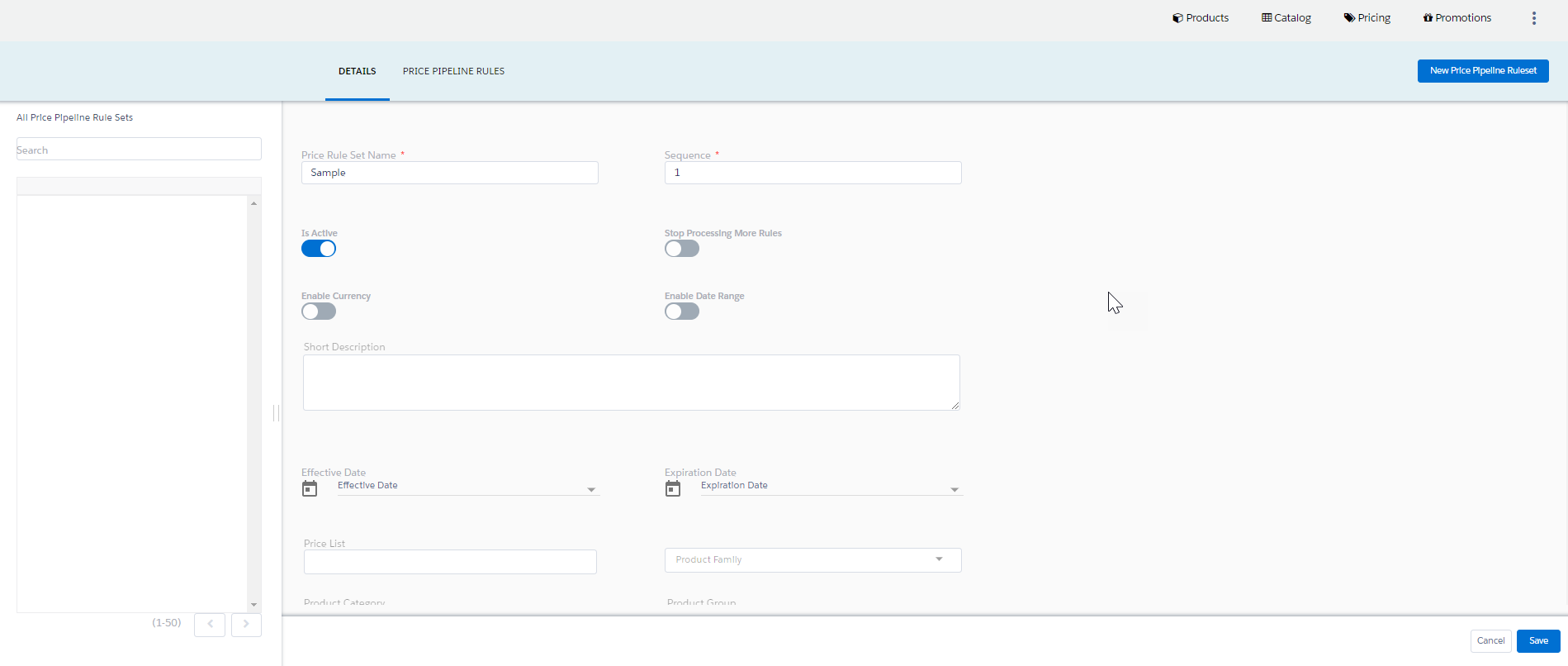
Enter details in one or more of the following fields, as required:
Field Description Price Pipeline Ruleset Name Enter a mandatory price pipeline ruleset name and a mandatory sequence in which the system will evaluate multiple rulesets. Typically, you will perform line item adjustments first and then any summary adjustments Is Active Select this to set the ruleset as active. Enable Currency Select this to enable currency for the Price Pipeline Ruleset. Currency Select the currency for the Price Pipeline Ruleset.
If the Price Pipeline Ruleset and a line item have different currencies, CPQ applies the currency conversion rate (defined at Setup > Company Profile > Manage Currencies) when applying the rule adjustment.
Short Description Enter a description for the ruleset. Effective Date Not required as long as the Price Pipeline Ruleset is Active, but can be used for promotional rules, and more. Expiration Date Select an expiration date. Price List Select a price list. The ruleset will only source product prices with the selected price list and then apply adjustment criteria. Product Category Select a category. The ruleset will only source product prices within the selected category. Category Select All, Agreement, or Proposal. This indicates if the ruleset is relevant to Agreements, Proposals, or both. Application Level Select a level to which this ruleset will be applied. The supported values are:
- Line Item: Selecting this will apply the line item adjustment within the line item net price in the shopping cart.
- Bundle: Selecting this will apply the adjustment to a bundle and its options and the adjustment is displayed in the Totals tab in the shopping cart.
- Aggregate: Selecting this enables the Application Method field.
Application Method This field is enabled if you selected Aggregate from the Application Level drop-down list. This indicates that you want the adjustment to select products in aggregate but apply an adjustment as a summary line in the Totals tab or spread the adjustment over numerous products. The supported values are:
- Apply to Line Items: Applies the adjustment to line items on the cart.
- Create Summary Lines: Applies the adjustment as a summary line in the Totals tab on the cart.
Enable Date Range Selecting this enables you to set the effective date and expiration date on the rule entry. Product Family Select the Product Family. This is the Product Family field on the products object. The ruleset will only source product prices with the selected Product Family. Product Group Click to search and select a custom product group to the ruleset will apply the pricing adjustments. These custom product groups have no relation to a category, a Product Family, or any other product designation. Charge Type Select a charge type to which the ruleset will apply adjustments. Ruleset Criteria Allows you to set criteria for a line item rule or a bundle, depending on the Application level you have selected, such that the ruleset only applies when it satisfies a line-level field value or a product attribute value. Click the
 icon to fill in your criteria.
icon to fill in your criteria.- Click Save.
By filling out these criteria, the source products and prices are then designated and the ruleset can apply adjustments through price rules.