This is the final step before taking the finalized set of products and prices back to the Quote/Proposal.
You can review the cart and its pricing and if you are satisfied with the configuration and pricing, you can finalize the cart.
You must click the Reprice button to accept any pending changes in pricing. You must also resolve any validation errors that may appear due to validation rules.
On the Cart page, click Finalize.
CPQ can prevent you from finalizing the cart if the bundle configuration does not honor the Min Options configured for an option group of that bundle. This can happen when:
- The admin setting APTS_ExecuteMinMaxRulesOnInactiveOptions is set to True.
- Min Options is defined for an option group.
- The option group is hidden because the options under it do not have any active price list items.
- You finalize the cart when there are no active products in an option group to fulfil the minimum number of options.
If you click Finalize, CPQ displays an error message that configuration is pending for the bundle that has the option group (where options have inactive PLIs).
To confirm the product configuration and pricing, and return to the Quote/Proposal detail page, click Finalize.
CPQ updates the Finalized Date field on the quote and cart only if you update the status of the cart as Saved before re-finalizing the cart using API.
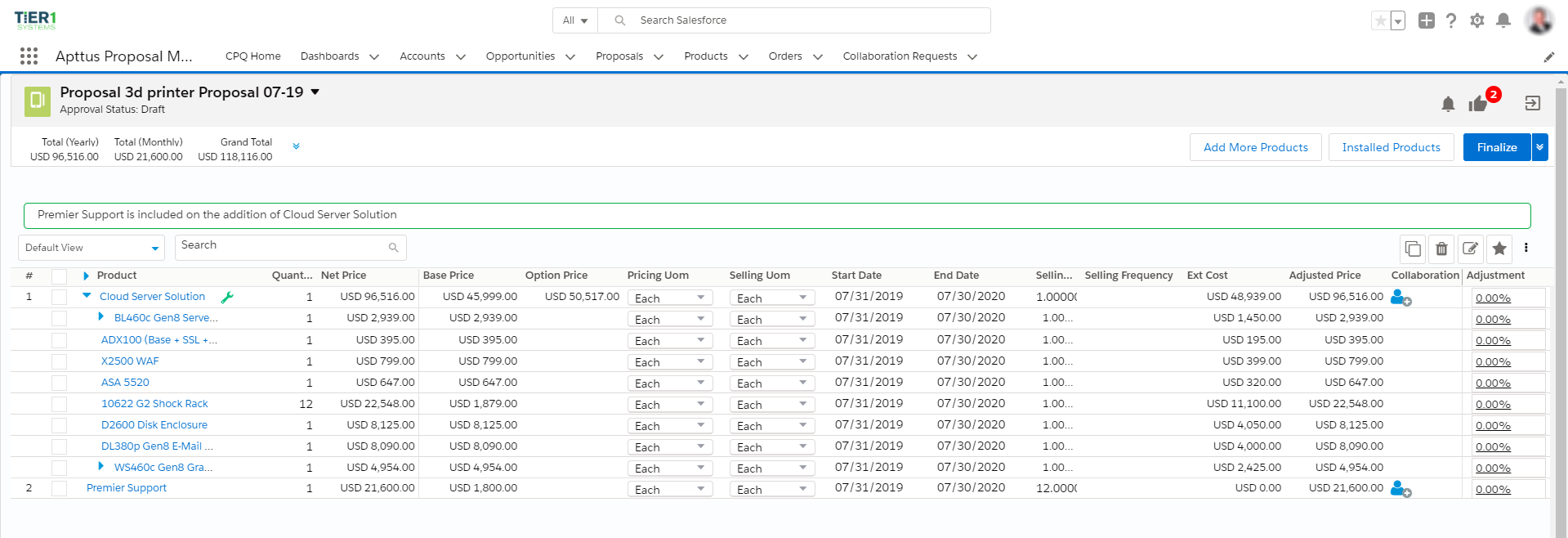
CPQ processes the finalization of the cart synchronously or asynchronously based on the value of the QTC Profile field you selected while creating the quote. The following table lists the fields QTC Profile and the mode in which the cart is finalized. After the cart is finalized, CPQ sends a notification email informing you that the cart is finalized. If the admin has enabled it, you can see a link to the associated quote in the notification email, which you can use to open the quote. For more information, see Adding a Link to Quote in Cart Finalize Notification Email Template.
| Value | Description |
|---|
| Regular | CPQ finalizes the synchronously unless the administrator has defined asyncFinalize as true. |
| Split | CPQ processes cart pricing and finalization asynchronously in a Smart Cart flow. |
Enterprise | The cart finalization is processed asynchronously without dividing the product configuration. For more information, see Configuring Enterprise QTC Profile Value for Quote. |
You can see a progress bar on the Quote Details page that indicates CPQ is processing the finalization request. After the completion, all the product configuration and pricing information is displayed on the Quote Detail page. The progress bar only appears if the admin has enabled it, refer to Configuring Progress Tracker for Async Operation.
If you want to change the Account associated with a quote with finalized or saved product configuration, you must abandon the cart and reconfigure it.
If your product contains Usage Tiers and Attributes, there might be a delay for the system to create these records while you land on the Quote/Proposal page. You must wait for the system to finalize the configurations before going for document generation or asset creation.
After the quote is finalized, the quote/proposal page appears. If any workflow processes have been setup to trigger approvals based on criteria, they will typically occur at this point, and the Approval Stage inside the Quote/Proposal record will be set to Approval Required. As soon as the Approval Stage changes, the Submit for Approval button becomes available and you can submit the Quote for approval to management if any approval processes have been configured. Once approved, the Quote/Proposal is generated and presented.