Performing the Post-Upgrade Tasks
After you upgrade to this CPQ release, consider the following options and requirements:
Object Maintenance
After upgrading your packages, you must run the object maintenance tasks to synchronize all your previous configurations.
To access the maintenance pages, click the All Tabs icon () to display all tabs and click the link for each required maintenance. When you run maintenance jobs after an upgrade, you must run them in the order below, in the instances described for each:
Do not run multiple maintenance jobs at a time. You must complete one after another in sequential order.
- Attribute Maintenance - After an attribute group is associated with a category, run this job to associate the attribute with the products that belong to the category.
- Bundle Maintenance - When options are added or removed from a bundle, you must use the Update Bundle Components page to run a bundle maintenance job that synchronizes all the bundles and options. When you run bundle maintenance for all bundles, be sure to only click the button once to avoid scheduling multiple unnecessary bundle maintenance jobs. To track the progress of the job, you should go to Setup > Administration Setup > Monitoring > Apex Jobs. You see the bundle jobs and whether they have been completed.
- Category Maintenance - After any product association, removal or hierarchy change, you must run a Category Maintenance job. This de-normalizes the hierarchy into a custom object for reporting and totaling purposes. If category maintenance is not run, the end-user may see incorrect totals on the shopping cart page.
- Constraint Rule Maintenance - This should be run after any changes are made to Constraint Rule conditions. If it isn't run, products may not be included or excluded as expected.
Criteria Maintenance - After any pricing change (rules, dimensions or any criteria change), you must run a Criteria Maintenance job in the following order.
- Update Expression Fields: To update all Expression Criteria fields.
- Update Pricing Fields: To update all Pricing Criteria fields.
Update Constraint Fields: To update all Constraint Criteria fields.
- Ensure that you run the Criteria Maintenance job only if you have active rulesets or have made any updates to the active rulesets.
- Product Filter Maintenance - After every upgrade, you must run this task, which collects all product filter field values related to a category. The maintenance job updates the required records for all the categories every time you run it. You must also run the maintenance task every time there is a change in products or a change in the filter field values.
- Custom Settings Maintenance: This batch job generates static resources of custom settings for CPQ to use in computations for optimized processing. You must execute Custom Settings Maintenance after you make any changes in custom settings. Otherwise, changes are not reflected in CPQ. Earlier, you only had to save the custom settings for the changes to reflect on CPQ. Now, CPQ uses the static resources that are generated by the callback for computation rather than accessing the Custom Settings itself. For more information, see Running Maintenance Jobs.
Adding Custom Fields to Config LineItem Custom Fields 
If your implementation uses the custom callback class related to Pricing, Related Pricing, Asset Line Item, and Validation, then the API names of the custom fields referred in the custom callback class must be defined in the following custom setting:
Config LineItem Custom Fields
If the length of the text field exceeds the first column, use the next text field for this.
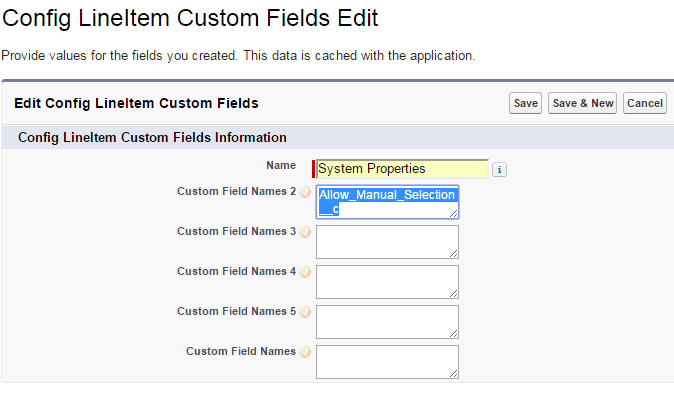
Do not append namespace before the field name in case you are entering the API names of product type fields in any of the Custom Field Name fields. The following table shows the correct and incorrect format of the API names.
Correct | Incorrect |
|---|---|
| Apttus_Config2_ProductIdr.ProductType_c | Apttus_Config2_ProductIdr.Apttus_Config2ProductType_c |
Apttus_Config2_OptionIdr.ProductType_c | Apttus_Config2_OptionIdr.Apttus_Config2ProductType_c |
Custom Labels for Custom Actions
After upgrading, it is recommended that you create custom labels for any custom actions. Note that you must do it for each flow or action combination, otherwise none of the buttons are displayed on the cart.
For more information, see Configuring Display Action Settings.
Removing the APTS_SortDocumentsDesc Admin Setting
If you are upgrading from the May '22 or September '22 to February '23 or later releases of CPQ, you must remove the APTS_SortDocumentsDesc admin setting. The admin setting is no longer supported. For more information, see Configuring Admin Settings.
