Download PDF
Download page Configuring Admin Settings.
Configuring Admin Settings
Admin Settings are system properties that have different values and you can use them for different purposes. You must configure admin settings to meet the business objectives of your implementation along with Custom Settings.
To create admin settings
- Click
 and click Admin. All the standard Admin Settings are displayed on the Admin home page. Based on your organization's requirements, you can add or create new Admin settings.
and click Admin. All the standard Admin Settings are displayed on the Admin home page. Based on your organization's requirements, you can add or create new Admin settings. - To create a new Admin Setting, click New.
- Enter Name, Value, and Code for the Admin Setting and click Save. Your new Admin Setting is saved and added.
Admin Settings in CPQ
The following content provides information about various admin settings available in CPQ along with their values and purposes.
APTS_CriteriaExpressionsUpdateBatchSize
During Criteria Maintenance, this setting ensures optimal performance by managing expression fields, preventing Apex heap size limits from being exceeded.
| Name | APTS_CriteriaExpressionsUpdateBatchSize |
|---|---|
| Value | Enter a number. |
| Code | Leave the field blank |
APTS_ABOActionCallbackClass
You can use this admin setting to manage the sorting order of asset records in the installed products page. The records are displayed in descending order by default. This allows sorting based on specified fields in the apex class, enabling better visibility and organization of bundled assets.
If we take a use case: There are equipment line items converted into Asset Line item records. These assets are then listed on the installed products page and further used for quoting service products. Frequently, Equipment bundles also have sometimes child bundles, and if a parent bundle has a child bundle configured inside it, then we have to show the parent bundle asset and child bundle asset separately. In this case, sorting can be done based on the asset name.
This sample code shows the sorting based on the quantity.
If you enable this setting, CPQ disables regular sorting on the installed products page column headers.
| Name | APTS_ABOActionCallbackClass |
|---|---|
| Value | Custom class name: customABOcallback |
| Code | Leave the field blank |
APTS_DisableRollupOptionStartDate
You can use this admin setting to manage the alignment between option and bundle start dates. Set it to TRUE for preserving bundle start dates and delinking them from option start dates.
| Name | APTS_DisableRollupOptionStartDate |
|---|---|
| Value |
|
| Default Value | False |
| Code | Leave the field blank. |
APTS_EnableDirtySaveOnExit
Use this admin setting to save the cart when the sales representative navigates to the proposal summary page using a View link. When the APTS_EnableDirtySaveOnExit admin setting is set to True, it enables CPQ to automatically save the cart, including all configurations, when a sales representative navigates to the proposal summary page by clicking the 'View' link in the menu under the proposal name on the Catalog page.
Enabling APTS_EnableDirtySaveOnExit with a value of True will override the behaviour of the APTS_OpenLinkInNewTab setting when it is also set to True.
| Name | APTS_EnableDirtySaveOnExit |
|---|---|
| Value |
|
| Default Value | False |
| Code | Leave the field blank. |
APTS_OpenLinkInNewTab
You can use this admin setting to control the display of quotes with a click of the View button. When this admin setting is True, if the sales representative clicks the View button (in the menu under the proposal name) on the Catalog page, CPQ displays the quote on a new tab.
| Name | APTS_OpenLinkInNewTab |
|---|---|
| Value |
|
| Default Value | False |
| Code | Leave the field blank |
APTS_OpenNewTabOnCartAction
You can use this setting to determine where the cart actions are to be performed.
| Name | APTS_OpenNewTabOnCartAction |
|---|---|
| Value |
|
| Code | Leave the field blank |
- If APTS_OpenNewTabOnCartAction = True, the system will open cart actions in a new tab for Sales Console App.
- if APTS_OpenNewTabOnCartAction = False or not defined, the system continues to open cart actions in the same tab for the sales console app.
- This Admin entry does not have any impact on the cart from the proposal mgmt app or normal flow.
APTS_DisableNumberingForCRMessages
You can use this setting to hide or show the numbering next to the constraint rule messages on CPQ UI.
| Name | APTS_DisableNumberingForCRMessages |
|---|---|
| Value |
|
| Code | Leave the field blank. |
APTS_AsyncMergeCall
You must use the custom setting Enable Submit Merge Call in Proposal System Properties instead of the admin setting APTS_AsyncMergeCall. For more information, see Proposal System Properties.
APTS_AsyncMergeEmail
You can use this setting to send a notification email to the Sales rep initiating the asynchronous document generation after generation is complete.
Conga recommends to enable both APTS_AsyncMergeCall and APTS_AsyncMergeEmail.
| Name | APTS_AsyncMergeEmail |
|---|---|
| Value |
|
| Code | Leave the field blank. |
APTS_CartLineItemsUpdateChunkSize
You can use this setting to determine the number of line items to be updated in each updateCartlineitem call.
| Name | APTS_CartLineItemsUpdateChunkSize |
|---|---|
| Value | Enter a number. |
| Code | Leave the field blank. |
APTS_CRMaxFetch
You can use this setting to determine the maximum number of constraint rules to be fetched.
| Name | APTS_CRMaxFetch |
|---|---|
| Value | Enter a number. If you do not enter a number, CPQ fetches 1000 constraint rules by default. |
| Code | Leave the field blank. |
APTS_CustomRevalidationLinesThreshold
You can use this setting to control lines items sent in the custom revalidation request object.
| Name | APTS_CustomRevalidationLinesThreshold |
|---|---|
| Value | Enter a number.
|
| Code | Leave the field blank. |
APTS_DefaultEmailContactName
You can use this setting to define the default email contact name.
| Name | APTS_DefaultEmailContactName |
|---|---|
| Value | Enter a value to define the default email contact name. |
| Code | Leave the field blank. |
APTS_DisableCartActivityHistory
You can use this setting to disable the generation of activity history product configuration. When enabled, CPQ does not add entries to the Activity History related list, when you create, finalize, or reconfigure a product configuration.
| Name | APTS_DisableCartActivityHistory |
|---|---|
| Value | Enter one of the following valid values:
|
| Code | Leave the field blank. |
APTS_DisableCartAsyncNotification
You can use the Admin Setting APTS_DisableCartAsyncNotification to turn off the email notifications you receive after completion of any async operation such as cart finalization and pricing in every type of quote or agreement. In the Split quote or agreement, the notification for cart splitting is also disabled along with finalization and pricing. If you enabled the Progress Tracker on the quote or agreement page to monitor the progress of all the async operations, email notifications are redundant, and you can use this feature to avoid them.
| Name | APTS_DisableCartAsyncNotification |
|---|---|
| Value | true |
| Code | Leave the field blank. |
APTS_DisableConfigurationLoading
You can use this setting to, when the value is set to True, enable attributes or options. Enabling this setting does not make attributes or options unavailable.
| Name | APTS_DisableConfigurationLoading |
|---|---|
| Value | Enter one of the following valid values:
|
| Code | Leave the field blank. |
APTS_DisableConstraintRulesOnFinalize
You can use this setting to disable the execution of server-side constraint rules to optimize performance upon cart finalization.
This feature is not supported with the Replacement type Constraint Rule.
| Name | APTS_DisableConstraintRulesOnFinalize |
|---|---|
| Value | Enter one of the following valid values:
|
| Code | Leave the field blank. |
APTS_DisableCumulativeQuantityAcrossCart
You can use this setting to disable CPQ from applying the cumulative range matrix on multiple line items of the same product.
| Name | APTS_DisableCumulativeQuantityAcrossCart |
|---|---|
| Value | Enter one of the following valid values:
|
| Code | Leave the field blank. |
APTS_DisableOpptyForRenewalAgreement
You must use the custom setting Create Renewal Opportunity in Installed Product Settings instead of the admin setting APTS_DisableOpptyForRenewalAgreement. For more information, see Installed Products Settings.
APTS_DisableOpptyForRenewalQuote
You must use the custom setting Create Renewal Opportunity in Installed Product Settings instead of the admin setting APTS_DisableOpptyForRenewalQuote. For more information, see Installed Products Settings.
APTS_DisablePLITimeZoneAdj
You can disable the time zone adjustment on the Effective Date and Expiration Date fields in the Price List Item. By default, the time on the Effective Date and Expiration Date fields is adjusted based on the Time Zone of the Locale in the org. If you disable the adjustment, CPQ does not change the time you manually configured in the Effective Date and Expiration Date fields. Refer to Adding Additional Details to a Price List Item for information about the Price List Item fields.
| Name | APTS_DisablePLITimeZoneAdj |
|---|---|
| Value | The following are the valid values:
|
| Code | Leave the field blank. |
APTS_DisableRolldownOptimization
You can use this setting to optimize the system behavior while using custom logic in the methods invoked in the Roll Down mode.
| Name | APTS_DisableRolldownOptimization |
|---|---|
| Value | The following are the valid values:
|
| Code | Leave the field blank. |
APTS_DisableSellingTermDefaultForDateRange
Use this admin setting to calculate the selling term based on the quote's start and end dates when enabled. If disabled, CPQ uses the preferred default selling term instead.
| Name | APTS_DisableSellingTermDefaultForDateRange |
|---|---|
| Value | Enter one of the following valid values:
|
| Code | Leave the field blank. |
APTS_DisableSOSLTextSearch
You must use the custom setting Disable SOSL Text Search in Config System Properties instead of the admin setting APTS_DisableSOSLTextSearch. For more information, see Config System Properties.
APTS_EnableBlockingCallsOnServiceCatalog
Use this admin setting to display a spinner on the Service Catalog upon the click of the Add to Cart or Update buttons. When this admin setting is set to true, CPQ displays the spinner to ensure that the creation of related line items is completed for service products before you navigate away to a different page or click another button.
When this admin setting is set to false, if you quickly navigate away from the Service Catalog after clicking Add to Cart, CPQ does not create related line items for service products.
| Name | APTS_EnableBlockingCallsOnServiceCatalog |
|---|---|
| Value | Enter one of the following valid values:
|
| Code | Leave the field blank. |
APTS_EnableABOChangeOptimization
The performance team uses this admin setting only for testing.
APTS_EnableCollabForAutoIncludedLines
You can use this setting to enable collaboration for auto-included standalone or bundle products. If you initiate a collaboration request for the parent product, CPQ automatically adds auto-included products as part of the collaboration request (except Prompt). You can also create a collaboration request for auto-included products independent of the parent product.
This admin setting is supported only for Peer-To-Peer type of collaboration.
| Name | APTS_EnableCollabForAutoIncludedLines |
|---|---|
| Value | Enter one of the following valid values:
|
| Code | Leave the field blank. |
APTS_EnableDefaultQuantityForABOItem
You must use the custom setting Enable Default Quantity For ABO Item in Config System Properties instead of the admin setting APTS_EnableDefaultQuantityForABOItem. For more information, see Config System Properties.
APTS_EnableInstallBaseFilteringAcrossAccounts
You can use this setting along with Asset Line Item Callback to display assets from multiple accounts, which are related to an opportunity, on the Installed Products page. For more information to configure the callback, see Displaying Assets from Multiple Accounts on the Installed Products Page.
| Name | APTS_EnableInstallBaseFilteringAcrossAccounts |
|---|---|
| Value | Enter one of the following valid values:
|
| Code | Leave the field blank. |
APTS_EnableMultiBenefitItems
You can use this setting to control the ability of the Sales rep to apply promotions to multiple line items of the benefit product (Y). By default, this setting is disabled and CPQ applies the promotion only to the first line item of the benefit product (Y). When you enable this setting, CPQ applies the promotion to all line items of the benefit product (Y).
| Name | APTS_EnableMultiBenefitItems |
|---|---|
| Value | Enter one of the following valid values:
|
| Code | Leave the field blank. |
APTS_EnableMultiCurrencyPriceFormula
You can use this setting to indicate pricing formulas using a field on the line item or a PAV extension field in price matrix or price rule where pricing is already adjusted for a foreign currency.
| Name | APTS_EnableMultiCurrencyPriceFormula |
|---|---|
| Value | Enter one of the following valid values:
|
| Code | Leave the field blank. |
APTS_EnablePriceRuleForABOItem
You must use the custom setting Enable Price Rule For ABO Item in Config System Properties instead of the admin setting APTS_EnablePriceRuleForABOItem. For more information, see Config System Properties.
APTS_EnableSessionReplay
This admin setting is no longer available.
APTS_EnableStaticConfigMessages
You can use this setting to display constraint rule messages when you scroll up and down to select options on the Configuration page. The messages are displayed at the top of the screen even when you have scrolled down to select the options. CPQ updates the messages as you update the selection of the options.
| Name | APTS_EnableStaticConfigMessages |
|---|---|
| Value | Enter one of the following valid values:
|
| Code | Leave the field blank. |
APTS_ExcludeOptionalProducts
You must use the custom setting Exclude Optional Products in Config System Properties instead of the admin setting APTS_ExcludeOptionalProducts. For more information, see Config System Properties.
APTS_ExecuteMinMaxRulesOnInactiveOptions
You can use this setting to, when the value is set to True, execute prevent Sales Representatives from finalizing the cart if the bundle configuration does not honor the Min Options configured for an option group of that bundle. This feature is useful when:
- Min Options is defined for an option group.
- The option group is hidden because the options under it do not have any active price list items.
- Sales Representative finalizes the cart when there are no active products in an option group to fulfil the minimum number of options.
| Name | APTS_ExecuteMinMaxRulesOnInactiveOptions |
|---|---|
| Value | Enter one of the following valid values:
|
| Code | Leave the field blank. |
APTS_ExecuteRulesOnValidate
You can use this setting to, when the value is set to True, execute all rules on click of the Validate button.
| Name | APTS_ExecuteRulesOnValidate |
|---|---|
| Value | Enter one of the following valid values:
|
| Code | Leave the field blank. |
APTS_IncentivePricingBatchSize
You can use this setting to process the promotions in batches for a cart with a large number of line items. The batch processing is only supported for Buy X Get X and Buy X Get Y promotions with Auto Apply? enabled. You can use this feature for both regular and async pricing.
| Name | APTS_IncentivePricingBatchSize |
|---|---|
| Value | Enter the number of line items to be processed in a batch. You must define the batch size based on the complexity of the cart and the number of incentives applied on the line items. |
| Code | Leave the field blank. |
APTS_LargeCartThreshold
You must use the custom setting Split Cart Threshold in Config System Properties instead of the admin setting APTS_LargeCartThreshold. For more information, see Config System Properties.
APTS_LargeDocSObjects
You can use this setting to define objects as Large Objects for document generation. You can also define a batch size for each of these objects. By default, CPQ considers Proposal Line Item and Agreement Line Item as Large Objects for document generation.
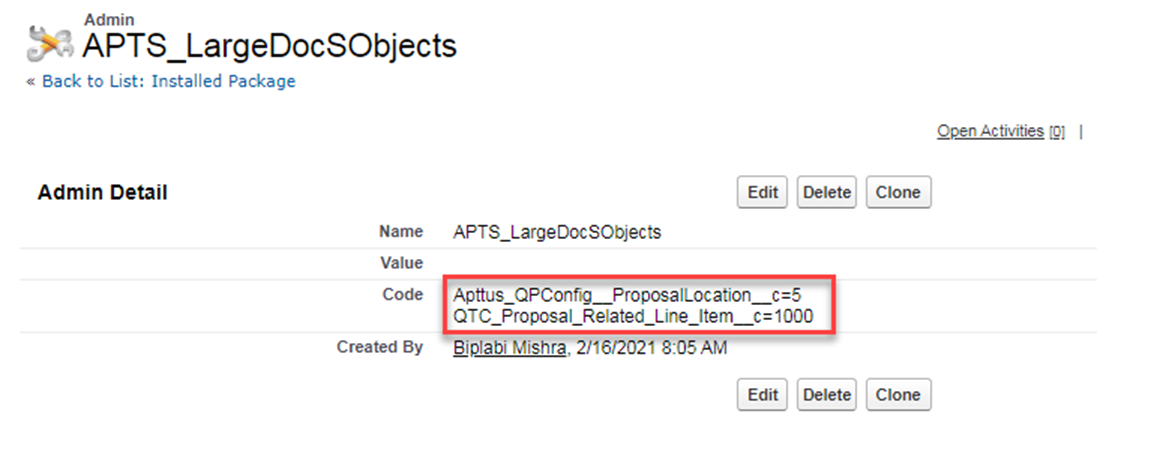
| Name | APTS_LargeDocSObjects |
|---|---|
| Value | Leave the field blank |
| Code | Use the format Auto Applied <Object_API_name=<Batch Size>> to define the objects. You can add more objects separated by a new line. Decide the batch size based on the complexity of the cart and template. For example, Apttus_QPConfig__ProposalLocation__c=5 QTC_Proposal_Related_Line_Item_c=1000 |
APTS_LargeDocThreshold
You must use the custom setting Large Doc Threshold in Proposal System Properties instead of the admin setting APTS_LargeDocThreshold. For more information, see Proposal System Properties.
APTS_LoadProductRelatedAttributesOnly
You can use this setting to enable the optimized retrieval of attributes on the cart page. When this setting is enabled, CPQ only retrieves the attributes in the cart that are associated with the product added to the cart. By default, all the attributes from Product Attribute Value, Product Attribute Value Ext, Product Attribute Value Ext 2, Product Attribute Value Ext 3, and custom Product Attribute Value Ext objects are loaded on the Cart page.
| Name | APTS_LoadProductRelatedAttributesOnly |
|---|---|
| Value | Enter one of the following valid values:
|
| Code | Leave the field blank. |
APTS_MergeCallTimeout
You can use this setting to display a timeout message whenever document generation exceeds 60 seconds.
| Name | APTS_MergeCallTimeout |
|---|---|
| Value | Enter one of the following valid values:
|
| Code | Leave the field blank. |
APTS_MS_EnableNameSort
You can use this setting to specify whether the related list should be sorted by the name field in the generated document. When enabled the related lists will be printed in the merge documents in the order of the name field of the related list.
| Name | APTS_MS_EnableNameSort |
|---|---|
| Value | Enter one of the following valid values:
|
| Code | Leave the field blank. |
APTS_NGUIOverride
You must use this setting only for troubleshooting errors. This setting overrides the ngCPQ UI with a static resource file.
APTS_NoISOCurrencyFieldObjects
You can use this setting to add support for custom object generation for objects that do not have a CurrencyIsoCode field (e.g., "EventRelation," "Task," "TaskRelation"). Separate Object names using a comma or new line. The setting is only applicable to templates in multi-currency org.
| Name | APTS_NoISOCurrencyFieldObjects |
|---|---|
| Value | XML |
| Code | <Object API name> |
APTS_NoNameFieldObjects
You can use this setting to add support for custom object generation for Objects that do not have a Name field. (for example, "EventRelation," "Task," "TaskRelation") Separate Object names using a comma or new line.
| Name | APTS_NoNameFieldObjects |
|---|---|
| Value | XML |
| Code | <Object API name> |
APTS_OrderItemActivateBatchSize
You must use the custom setting Order Item Activate Batch Size in Order System Properties instead of the admin setting APTS_OrderItemActivateBatchSize. For more information, see Configuring Order Management Custom Settings.
APTS_OrderItemCreateBatchSize
You must use the custom setting Order Item Create Batch Size in Order System Properties instead of the admin setting APTS_OrderItemCreateBatchSize. For more information, see Configuring Order Management Custom Settings.
APTS_Password
You can use this setting to create a password for protecting Microsoft Word agreements that are generated by the application. It also allows the application to password protect generated Microsoft Word documents.
| Name | APTS_Password |
|---|---|
| Value | <password> |
| Code | Leave the field blank. |
APTS_PriceListItemCustomFields
You can use this setting to auto-retrieve the custom fields in the onPriceItemSet() method in the Pricing Callback Class. For more information on Pricing Callback methods, see Pricing Callback Class.
| Name | APTS_PriceListItemCustomFields |
|---|---|
| Value | Leave the field blank. |
| Code | Enter the API names of the custom field of the Price List Item separated by a comma or on a new line. |
APTS_PricingCartRestoreMode (formerly known as APTS_RestoreLinesOnChange)
You can use this setting to maintain a replica of the cart on TurboPricing. If line items are modified after the cart is saved, this admin setting communicates those changes to the pricing engine whenever you launch the cart so that pricing is up-to-date.
APTS_RestoreLinesOnChange is renamed as APTS_PricingCartRestoreMode from the Conga CPQ May '22 release.
| Name | APTS_PricingCartRestoreMode |
|---|---|
| Value | Enter one of the following valid values:
|
| Code | Leave the field blank. |
APTS_PricingServiceOverrideURI
You can use this setting to enable TurboEngines on an org. For more information, see Setting Up the TurboPricing Endpoint URLs.
APTS_PricingServiceUrl
You must use this setting to set the Turbo Engines URLs. For more information, see Setting Up the TurboPricing Endpoint URLs.
APTS_PricingSocketKeepAliveInterval
You must use this setting to re-establish the WebSocket connection before it is timed out. The WebSocket connection is disconnected every 50 seconds for security reasons.
| Name | APTS_PricingSocketKeepAliveInterval |
|---|---|
| Value | Less than or equal to 45 |
| Code | Leave the field blank. |
APTS_ProductDetailsChunkSize
You must use the custom setting Maximum Product Details Per Request in Config System Properties instead of the admin setting APTS_ProductDetailsChunkSize. For more information, see Config System Properties.
APTS_ProposalConfig
You can use this setting to enable pdf security on the generated Quote/ Proposal document. Before defining this setting you must configure Enable PDF Security and PDF Owner Password.
| Name | APTS_ProposalConfig |
|---|---|
| Value | Enter the value XML. |
| Code | Enter the following code:
CODE
|
You can also use this setting to define the line and option sequence.
| Name | APTS_ProposalConfig |
|---|---|
| Value | Enter the value XML. |
| Code | Enter the following code:
CODE
|
APTS_RefineSearchCheckboxDisplayLimit
You must use the custom setting Refine Search Checkbox Display Limit in Config System Properties instead of the admin setting APTS_RefineSearchCheckboxDisplayLimit. For more information, see Config System Properties.
APTS_RollUpOptionNetAdjustment
You can use this setting to display the adjustments on options at the bundle and summary totals level.
| Name | APTS_RollUpOptionNetAdjustment |
|---|---|
| Value | Enter one of the following valid values:
|
| Code | Leave the field blank. |
APTS_ShowSendEmailConfirmation
You can use this setting to display a confirmation popup of email sent after presenting a quote using the Present button.
| Name | APTS_ShowSendEmailConfirmation |
|---|---|
| Value | Enter one of the following valid values:
|
| Code | Leave the field blank. |
APTS_SortDocumentsDesc
This admin setting is deprecated. You must use the custom setting Sort Documents Descending in Proposal System Properties instead of the admin setting APTS_SortDocumentsDesc. For more information, see Proposal System Properties.
If you are upgrading from the May '22 or September '22 to February '23 or later releases of CPQ, you must remove the APTS_SortDocumentsDesc admin setting. The admin setting is no longer supported.
APTS_TranslatePickValuesInDocs
You can use this setting to, when the value is set to True, get translated value of picklist options in the generated document.
| Name | APTS_TranslatePickValuesInDocs |
|---|---|
| Value | Enter one of the following valid values:
|
| Code | Leave the field blank. |
APTS_UIPageConfig
You can use this setting to clone a quote with line items and redirect it to a custom VF page.
| Name | APTS_UIPageConfig |
|---|---|
| Value | Enter the value XML. |
| Code | Enter the following code:
CODE
Here "CustomCloneProposal" is a custom VF page. |
APTS_UpdateViewApiBatchSize
You can use this setting to specify the batch size for the Category Maintenance batch job when the job is executed using the exposed global Apex method CPQWebService.updateHierarchyViews(). You must specify a batch size value only when you notice limit exceptions in batch jobs because of complex categories with a lot of hierarchy levels. In such cases, you must decrease the batch size to execute the batch jobs successfully.
| Name | APTS_UpdateViewApiBatchSize |
|---|---|
| Value | Enter a value between 1 and 2000. The default batch size for the Category Maintenance batch job set in this global method is 2000. |
| Code | Leave the field blank. |
APTS_UpdateViewProductBatchSize
You can use this setting to define the product batch size for update view.
| Name | APTS_UpdateViewProductBatchSize |
|---|---|
| Value | Enter a number.
|
| Code | Leave the field blank. |
APTS_UpdateViewProductClasses
You can use this setting to execute the Category Maintenance batch job for the changes you make modifications to existing records instead of executing the batch job on the entire category definition.
| Name | APTS_UpdateViewProductClasses |
|---|---|
| Value | Leave the field blank |
| Code | Enter the Product Classification records of the newly added products. These records are created after you associate products to the category. |
APTS_UpdateViewUseDmlLimit
You can use this setting to, when the value is set to True, consider DML Salesforce limits for executing category maintenance jobs.
| Name | APTS_UpdateViewUseDmlLimit |
|---|---|
| Value | Enter one of the following valid values:
|
| Code | Leave the field blank. |
APTS_UseWizardServer
Conga Contract Lifecycle Management uses this admin setting. For more information, see Admin Entries in CLM documentation.
APTS_VirtualizationThreshold
This admin setting is deprecated. You must use the custom setting Grid Render Threshold in Config System Properties instead of the admin setting APTS_VirtualizationThreshold to manage scroll performance. For more information, see Config System Properties.
Apttus_QPConfig__CloneWithApprovalStatus__c
You must use the custom setting Clone With Approval Status in Proposal System Properties instead of the admin setting Apttus_QPConfig__CloneWithApprovalStatus__c. For more information, see Proposal System Properties.
EnableContextualTotals
You must use the custom setting Enable Contextual Totals in Config System Properties instead of the admin setting EnableContextualTotals. For more information, see Config System Properties.