Download PDF
Download page About Quote Lifecycle Collaboration.
About Quote Lifecycle Collaboration
As a Sales Rep, you can request different users to collaborate on a configuration using the Quote Collaboration feature. The feature helps you to work with different users, called the Collaborators, and get their input on a configuration or pricing, merge the changes with the original configuration and finalize a single quote. Quote Collaboration allows you to assign a part of the configuration to Collaborator that you need help with, which helps you to limit the exposure of the entire configuration. You can use SalesForce Chatter to communicate with the Collaborator.
The following roles are participating in a Quote Collaboration:
| Role | Description |
|---|---|
| Sales Rep | The Sales Rep initiates a collaboration process. Typically a Sales Rep is a member of the sales team and has a customer-facing role. The Sales Rep is in charge of sending out a single final quote to the customer. |
| Collaborator | A Collaborator is a product owner, manager, factory manager, or another user who has the knowledge about a particular configuration. Another Sales Rep can also be a Collaborator. |
The following table describes the types of collaboration you can use:
| Type | Description |
|---|---|
| Peer-To-Peer | In the Peer-To-Peer collaboration type, users from the same business units can collaborate on a configuration. In peer-to-peer collaboration type is selected, the entire line item is sent over in the collaboration request. |
| Multi-tier | In the Multi-tier collaboration type, users from different business units can collaborate on a configuration. When you use the multi-tier collaboration type, only specific fields in the line items are sent in the collaboration request. Ideal for situations for which creating a cost structure is necessary when using transfer price mapping or any other collaboration scenario that requires a specific update of certain fields. |
Process flow
The basic flow of the quote collaboration from initiating the collaboration request to its closure is described below:
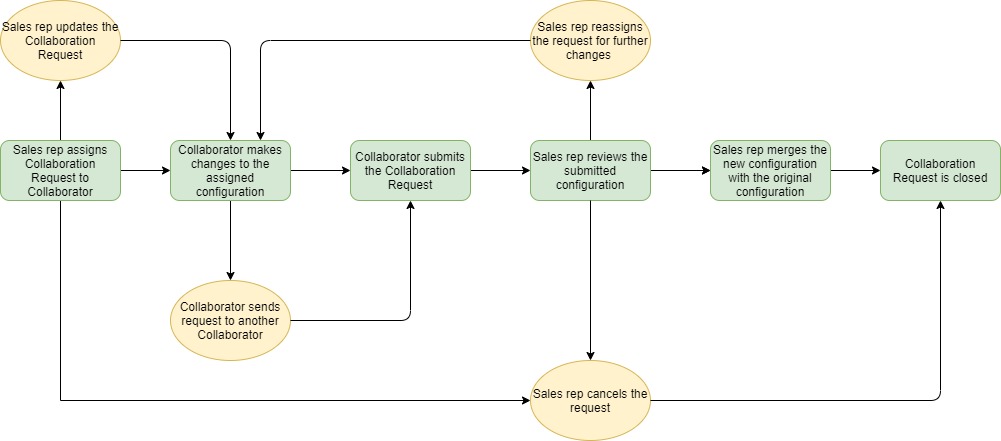
- To initiate quote collaboration, you must assign a collaboration request to a Collaborator on the Cart page. Quote Collaboration feature allows you to assign multiple collaboration requests from a single configuration to a collaborator or assign different collaboration requests to different Collaborators. You can assign a complete line item or specific fields of a line item.
- Once you have assigned the request, the Collaborator can work on the configuration and submit the configuration back to you for review.
- You can monitor and administer the progress of collaboration requests on the Quote Collaboration pop-up once you have assigned them.
- You can review the changes the made after the collaborator submits the request.
- If the changes are not acceptable, you can send the request back to the Collaborator or reassign the request to someone else. You can also reject the request completely if the submitted configuration is not acceptable.
- If you accept the changes you must merge the configuration submitted by the collaborator with the original configuration in the cart.
- After the collaboration request is merged, the request is considered closed. However, you can initiate a new request on the same line items again.
The Collaborator can also share the collaboration request with other Collaborators, which creates a sequential chain of requests. For example, you assign a collaboration request to Collaborator A, who in turn further assigns the same collaboration request to Collaborator B. The sequence here is Sales rep > Collaborator A > Collaborator B. To close sequential collaboration requests they must be merged in the reverse sequence that they were assigned. That is, Collaborator B must submit the request first, then Collaborator A and in the end, the Sales rep must accept the changes.
You must close a collaboration request to finalize the Cart or send the cart for approval. The Finalize and Submit for Approval buttons are disabled on the Cart page when the collaboration requests are not accepted. This prevents you from finalizing or approving the cart prematurely. A warning message is displayed on the Cart page when collaboration requests are not closed.
When you initiate a collaboration request, the Collaboration Status changes as the request progresses. The following table describes the different status of the collaboration request:
| Collaboration Status | Description |
|---|---|
| Assigned | The Sales rep has assigned the configuration request to the collaborator. This status is shown with an orange exclamation mark when the sales rep assigns the request to the collaborator. |
Submitted | The Sales rep has submitted the configuration request to the collaborator. |
Completed | Collaborator has submitted the configuration back to the sales rep. |
Accepted | The Sales rep has accepted the configuration and has merged with the parent cart. |
| Cancelled | The Sales rep has cancelled the collaboration request. |
| Abandoned | The Sales rep has abandoned the cart. |
| Deleted | The Sales rep has deleted the line item from the cart. |
The collaboration status depends upon the access permissions defined by the administrator. The actions available on the Collaboration pop-up also differ based on permissions. For more information on how the access permissions defined by the administrator impact the collaboration status and the actions on the popup, see Enabling Quote Collaboration in the Org.
The following topics describe the various aspect of Quote Collaboration flow: