Defining the Benefits of a Promotion
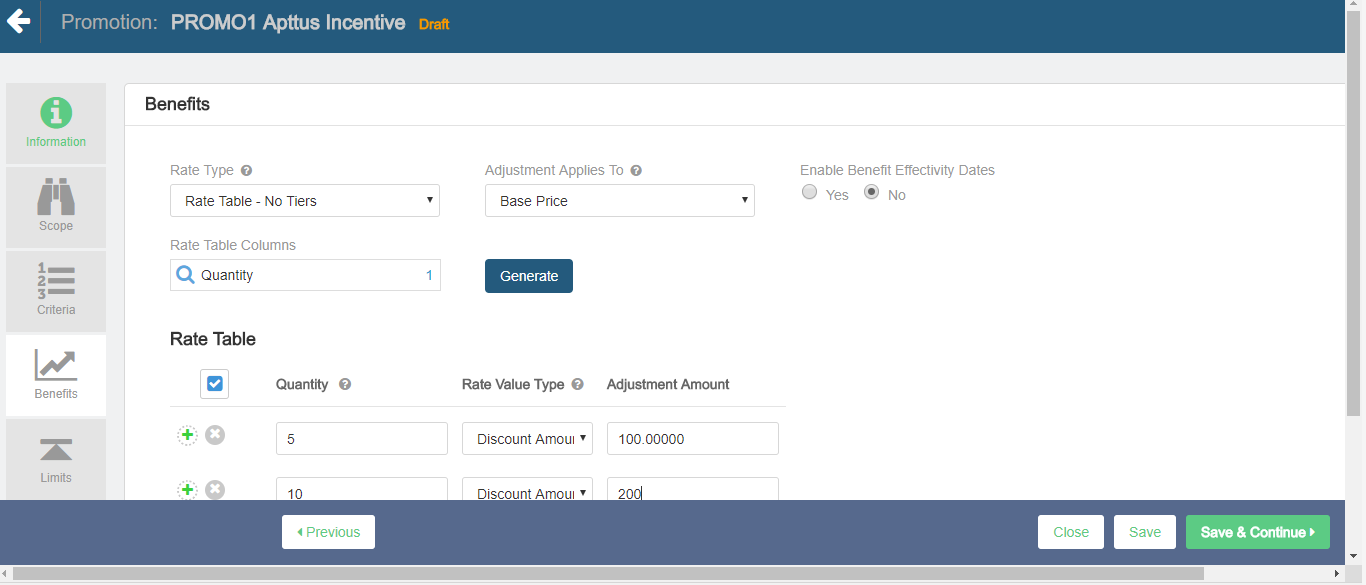
To define the benefits of a promotion,
- On the left work pane, click Benefits.
From the Benefits section, enter the following details:
In the Benefits section, the Rule Name, Product Family, and Product fields are available only if you selected the Buy X Get Y promotion.
In the Benefits section, the For Every X Criteria, Benefit Product, and Benefit Type sub-sections are available only if you selected the For Every X Get X and For Every X Get Y promotions.
- In the Rule Name field, enter a name for the benefit rule.
- From the Product Family lookup, search and select the required product families.
From the Products lookup, search and select the required products. You can search a product by its name or code. The search results also display product name and code wherever applicable. If a product has code defined, the search result displays name and code; else the search result displays only the name.
For Buy X Get Y promotions, if the charge types of scope and benefit products are different in price list items, you must select a charge type for the benefit product in the Charge Type multiselect box. Otherwise, CPQ does not apply the promotion on the benefit product. CPQ applies the Buy X Get Y promotion to the benefit product regardless of the charge type present on the product you have selected in the Scope and Benefit sections.
Use the following operators to define the benefit for multiple products:
- Or: CPQ applies promotion only to the first product that matches the criteria (selected by default).
- And: CPQ applies promotion to all products on the benefit criteria. All benefit products must exist on the cart to apply the promotion.
In the Charge Type multiselect box, select the required charge type for the benefit products if the charge types of scope and benefit products are different in price list items.
The Charge Type multiselect box is applicable only for Buy X Get Y type of promotions. The charge type of the product you selected from the Product drop-down in the Scope section does not have any impact on the charge type you select for benefit product in the Charge Type multiselect box in the Benefit section.
- If you select multiple benefit products from the Products lookup, you must select multiple charge types in the Charge Type multiselect box depending on their charge types in price list item.
- If you select only one benefit product from the Products lookup and its charge type is same of the charge type of the scope product, CPQ applies promotion on the benefit product even if you do not select a charge type in the Charge Type multiselect box.
- If you select only one benefit product from the Products lookup and its charge type is different from the charge type of the scope product, you must select a charge type in the Charge Type multiselect box. Otherwise, CPQ does not apply promotion on the benefit product. For example, the charge type of the scope product is Standard Price and the charge type of the benefit product is License Fee, you must select License Fee for the benefit product in the Charge Type multiselect box.
- If the benefit product has two charge types in price list item, you must select only one of the charge types in the Charge Type multiselect box depending on which charge type you want CPQ to apply the promotion on the benefit product.
Enter the details in the following subsections:
In the Benefits section, the For Every X Criteria, Benefit Product, and Benefit Type sub-sections are available only if you selected the For Every X Get X and For Every X Get Y promotions.
You can create a promotion of type For Every X Get X where X can be multiple products or any product from a group. For example, Mobile Phones is a group of products consisting ABC 13, ABC 13 Pro, and ABC 13 Max phones. You create a For Every X Get X promotion for Mobile Phones as "for every 5 mobile phones get 20% discount on the 6th mobile phone". When the users add any product from Mobile Phones (that are defined in the criteria of the promotion) to the Cart; CPQ applies the defined For Every X Get X promotions to those products. For example, if the user adds 6 ABC 13 and 6 ABC 13 Max phones to the Cart, CPQ provides 20% on the 6th 6 ABC 13 and 6th ABC 13 Max phones. However, the users must fulfil the quantity criteria for each product to get the benefit for that product. For example, the users must add 5 ABC 13 mobile phones to get 20% discount on the 6th ABC 13. The users will not get any benefit if they add 4 ABC 13 and 2 ABC Pro phones to the Cart.
From Conga CPQ May '22 release, CPQ does not add the criteria product on the Price Rule entry object. All products in scope are eligible for promotions. After upgrading Conga CPQ to May ’22, the existing or previously defined Every X Get X promotions do not work with multiple products. You must create a new promotion to support multiple products. However, the existing Every X Get X promotions will work for a single product according to their current implementation.
- Criteria Value: Enter the criteria value on the scope product for the promotion to be applied on the benefit product. The criteria value determines how many quantities of the scope product the user must buy for the promotion to be applicable on the benefit product.
- Type: Select Quantity.
- Metric: Select Quantity.
- Value: Enter a numerical value.
- Benefit Product: Select the benefit product on which promotion must be applied.
- Benefit Type: Select Price and Quantity.
- Benefit Quantity: Enter a numerical value. The benefit quantity determines on how many benefit products the promotion is applicable.
- Criteria Value: Enter the criteria value on the scope product for the promotion to be applied on the benefit product. The criteria value determines how many quantities of the scope product the user must buy for the promotion to be applicable on the benefit product.
From the Rate Type drop-down, select a value.
On the Rate Type drop-down, CPQ supports only Single Rate, Rate Table - No Tiers, and Rate Table - With Tiers rate types.
Rate TypeDescriptionSingle Rate Selecting this option allows you to define lump sum benefits which do not depend on transaction volume or amount. This is an ideal option when your promotion is not dependent on the amount or quantity of the line items. Select this value if your promotion calculation has no dependency on the amount or quantity ordered. Example, a seasonal promotion that offers 15% off for smartphones.
If you select this Rate Type, enter the following values:
FieldDescriptionRate Value Type Select a value to define how you want to apply the benefit. The supported values are:
- % Discount: A percentage discount specified in the Adjustment Amount field is applied on the option selected in Adjustment Applies To.
- Discount Amount: A discount amount specified in the Adjustment Amount field is applied on the option selected in Adjustment Applies To.
- % Markup: A percentage markup specified in the Adjustment Amount field is applied on the option selected in Adjustment Applies To. For example, if you want to increase the price of laptops during the month of September, you can apply a percentage markup that adds to the List price.
- Markup Amount: A markup amount specified in the Adjustment Amount field is applied on the option selected in Adjustment Applies To. For example, if you want to increase the price of laptops during the month of September, you can apply a markup amount that adds to the List price.
- Price Override: The amount specified in the Adjustment Amount field is overrides the option selected in Adjustment Applies To.
Adjustment Applies To The value of this field controls to which price point the adjustments are applied. For example, whether the price discounts are applied to the total net price or the starting price. Adjustment Amount Enter the adjustment amount. Benefit Uom Select the benefit unit of measure for the product. Rate Table - No Tiers Allows you to conditionally define promotional amount. Examples of conditions are products, regions, account types.
If you select this Rate Type, enter the following values:
FieldDescriptionBenefit Uom Select the benefit unit of measure for the product. Adjustment Applies To The value of this field controls to which price point the adjustments are applied. For example, whether the price discounts are applied to the total net price or the starting price. Enable Benefit Effectivity Dates Select Yes to define the start and end dates for the benefit. Select the dates in the Effective Date and Expiration Date lookup fields. Rate Table Columns This field is used to define the conditions to be used with the rate table.
If you need to define different promotions for different products, make sure the product column is added. If you would like to add another condition, make sure to select the value from the picklist and click the Generate button.
Rate Table - With Tiers Selecting this option allows you to define promotional amount that depends on transaction volume or amount. If you select this Rate Type, enter the following values:
FieldDescriptionRate Table - Tier Type The value of this field controls how the promotion is calculated.
Rate Per Each Tier - Promotion is calculated at different pricing levels. The promotion amount for each unit depends on which tier the unit falls under. This is the most common scenarios for customer promotion calculation.
Highest Tier Rate - Promotion is calculated based on the total volume or revenue. Each unit receives the same promotional amount.
Tier Metric Type The value of this field controls which metric will be used to qualify for tiers.
Volume - Volume or quantities are used to qualify for tiers. Select this value if your promotion varies based on the purchase quantities but has no dependencies on the dates.
Volume with Dates - Volume and dates are used to qualify for tiers. Select this value if your promotion varies based on the purchase quantities as well as the when they purchased.
Revenue - Total quote amount is used to qualify for tiers. Select this value if your promotion varies based on the revenue amount but not on the dates.
Revenue with Dates - Total quote amount and dates are both used to qualify for tiers. Select this value if your promotion varies based on the purchase amount as well as the when they are purchased.
Benefit Uom Select the benefit unit of measure for the product. Metric Calculation Period Select a period over which the tier metric is aggregated. The supported value is No Rollup, which means the tier metric is based on the value from individual transaction only. Metric Value Source The value from this field determines the source based on which the volume or revenue is calculated. The calculated volume or revenue amount is used to determine the tier.
Select this value if the Tier Metric Type is Volume. Once Quantity is selected, you will see that in the Rate Table Structure, the “from” and “to” columns become “From Quantity” and “To Quantity”.
Adjustment Applies To The value of this field controls to which price point the adjustments are applied. For example, whether the price discounts are applied to the total net price or the starting price. Rate Table Columns This field is used to define the conditions to be used with the rate table.
If you need to define different promotions for different products, make sure the product column is added. If you would like to add another condition, make sure to select the value from the picklist and click the Generate button.
- Click Save to save the changes or click Save & Continue to move to the next tab.
With the basic information, scope, criteria, and benefits defined, you must now define the limits of this promotion.